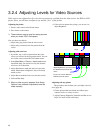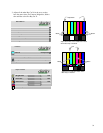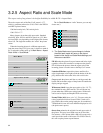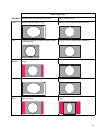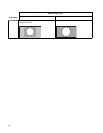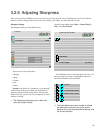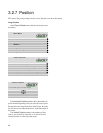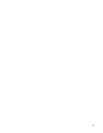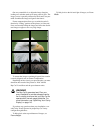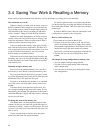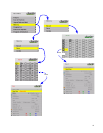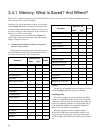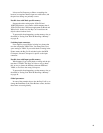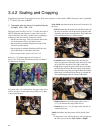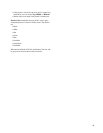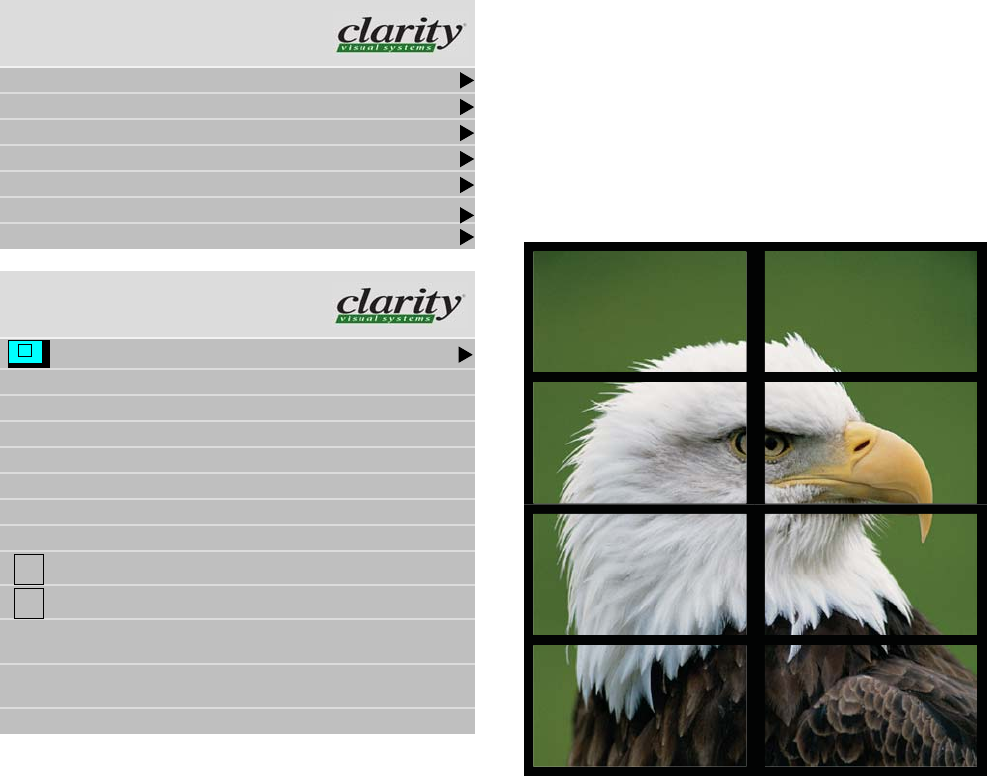
38
3.3 Tiling a Display
Whether you use Clarity’s Big Picture™ or an external video processor, your goal is to make the picture fit
together properly at the edges.
Using an external processor
The processor divides a single picture into several sec-
tions and sends each part on a separate cable. Connect these
cables to the proper Bay Cat X.
You can still position the picture with the Bay Cat X
controls, or, with most processors, position and zoom the
picture with the processor controls.
Using Clarity’s Big Picture™
To show the same source on all the Bay Cat Xs in an
array you’ll need to use an external distribution amplifier.
For each unit, set the Aspect Ratio & Wall menu for the
same array size.
w
Wall Width and Wall Height are the number of units
wide and high for the picture. This may be different from
the physical array size. You could build a 4x4 array of
Bay Cat Xs and use Wall Mode to put a single picture on
the four cubes in the upper left corner, for instance.
• Unit Column and Unit Row represent the position of
the Bay Cat X in this “array.” For example, in a 2 x 3
array of Bay Cat Xs, the unit at the top left corner of the
array would have a Unit Column value of 1 and a Unit
Row value of 3
• Wall Mode, when checked, turns on the Clarity Big
Picture™ feature. When not checked, the unit shows
the whole picture.
✎ Each unit in a “array” gets the whole picture by
feeding them all with a distribution amplifier. The
Aspect Ratio & Wall menu tells the unit what
portion of the entire picture to display.
Frame Compensation
When video units are used in an array, the intent is to
display a large version of an image. However, even the thin-
nest of mullions break up the image oddly.
Main Menu
Picture
Size & Position
Aspect Ratio & Wall
Memory
Diagnostics
Advanced Options
“
Program Information
Aspect Ratio & Wall
Scale Mode Fill All
Justify Center
Overscan 0%
Border Color Black
Wall Width 1
Wall Height 1
Unit Column 1
Unit Row 1
Wall Mode
Frame Compensation
Frame Height 97 pixels
Frame Width 157 pixels