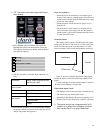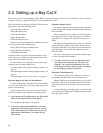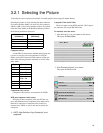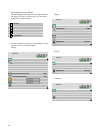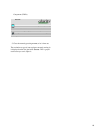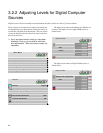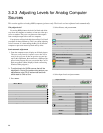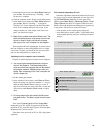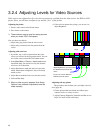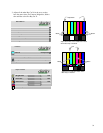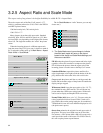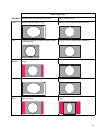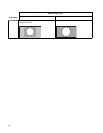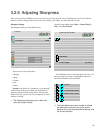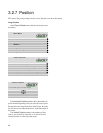29
5. In the Input Levels menu, select Auto Black Level and
press
ENTER. This menu line says “Working…” until
the process is complete.
6. From the computer source, display an all-white picture.
7. In the Input Levels menu select Auto White Level and
press
ENTER. Wait for “Working…” to disappear.
The Bay Cat X is now adjusted to the black and white
levels of this computer using this video card. If you
change computers or video output cards in the com-
puter, you must do this again.
✎ Black Level must be done before White Level. The
black and white pictures must come from the real
source. It doesn’t help to do this with a laptop,
then plug in the “real” computer for the program.
That completes the levels adjustments. If you have more
than one computer or other analog RGB source, as might
come from a switcher, you should do this for each source
and save the configuration to a memory slot.
Adjusting levels for computer sources manually
1. Display an all-black picture from the source computer.
✎ You cannot make these adjustments using the
internal Test Patterns. The black/white picture
must come from the computer that will be used for
the program material. Adjusting levels with your
laptop, then connecting to the “real” computer will
not do a proper job.
2. On the remote press L
EVEL.
3. In the Advanced Levels menu, select M
ANUAL BLACK
L
EVEL and adjust it up and down with the + \ – keys to
make the three C
ENTER POINT values go to zero. If
they do not all touch zero at the same time, use the indi-
vidual colors under M
ANUAL BLACK LEVEL to adjust
them.
✎ Do not go beyond the point where the Minimum
just goes to zero. The idea is to just touch the zero
level.
Next, adjust Contrast (gain) until the Image Maxi-
mums just go to 255. Again, do not push it up after the
maximum is 255. Just touch the 255 point. You must adjust
Brightness first, Contrast second.
If the three colors are not all at 255 (or 254), adjust them
separately.
Full automatic adjustment of levels
Automatic adjustment of black and white levels does not
do as good a job as manual adjustment of levels. By select-
ing Do Black/White Levels box is in the Auto Setup
Options menu (Main Menu > Advanced Options > Auto
Setup Options), the Bay Cat X adjusts White levels and
Black levels to the brightest and darkest pixel, respectively,
in the picture. This does not work well because:
• some pictures do not contain a pure white pixel;
• some white pixels contain “spikes,” which makes them
seem brighter than they really are, resulting in incorrect
settings.
IF
Advanced Options
Color Balance
Miscellaneous Options
Backlight Settings
Serial Port Settings
Auto Setup Options
Menu Options
Message in Picture
Capture Custom Logo
Auto Setup Options
Retry on lost signals
Do Black/White Levels
Do Frequency
Do Phase
Do Position