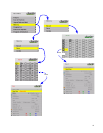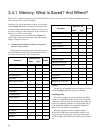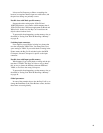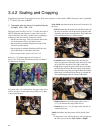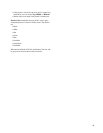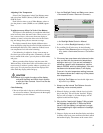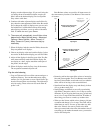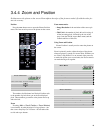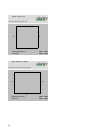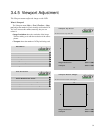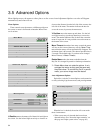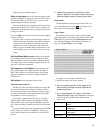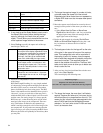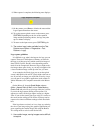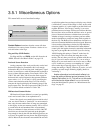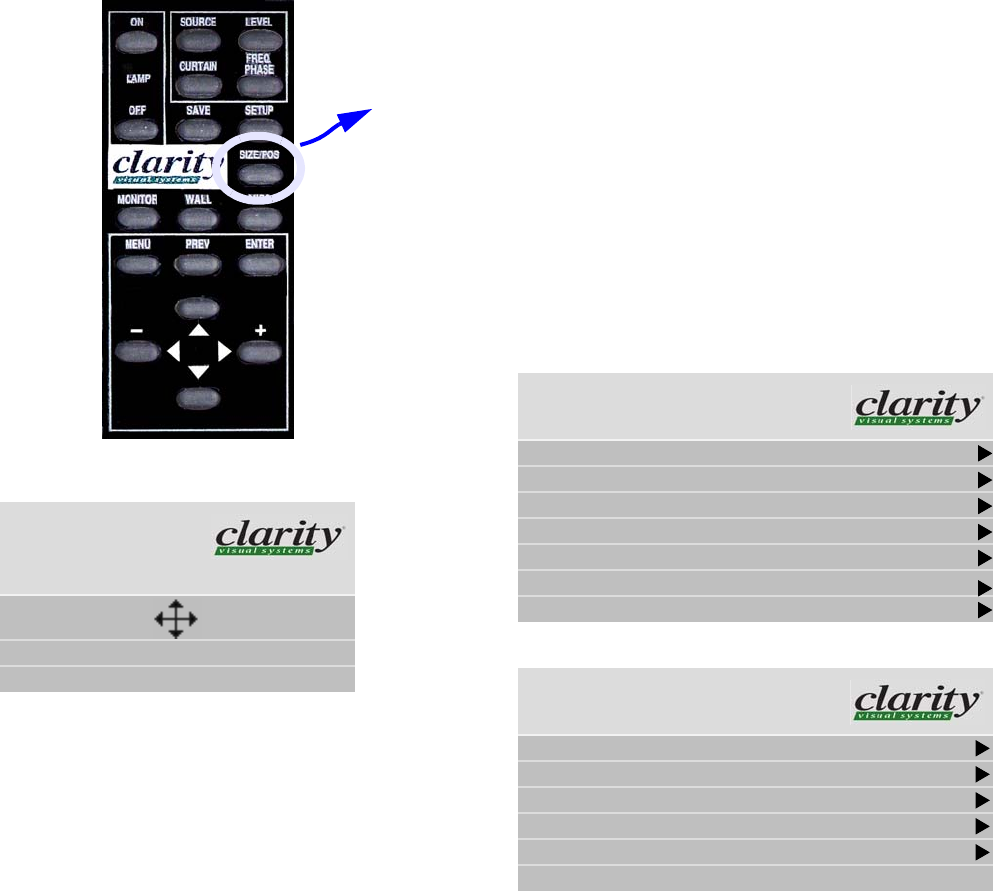
49
3.4.4 Zoom and Position
Position moves the picture on the screen. Zoom adjusts the edges of the picture to make it fit with the other pic-
tures in an array.
Position
Press the
MISC button once to open the Picture Position
menu. The four arrow keys move the picture on the screen.
The numbers for Horizontal and Vertical Position refer
to the number of pixels from sync to the first displayed
pixel. These numbers get smaller as the picture moves up
and to the left.
Zoom
Zooming (Main > Size & Position > Zoom Window)
is used mainly to make the edges of a large picture—one
that covers many Bay Cat X screens—fit each other side-
to-side and top to bottom.
Zoom menu entries
• Image Resolution is the resolution of the source pic-
ture.
• This Unit is the number of pixels this unit is using of
all the incoming pixels, followed by the size of the
array (from the Wall & Aspect Ratio menu) and the
Column and Row of this unit.
Using Zoom and Position
Picture Position is usually used to center the picture on
the screen.
Zoom is primarily used to adjust the edges of the picture
when one picture is spread over several units. Whether you
use Clarity’s Big Picture™ or an external video processor
to make one picture cover several units, the Zoom controls
can make the edges fit together.
w
(
Picture Position
Use arrow keys to move image
Horizontal Position 168
Vertical Position 19
Main Menu
Picture
Size & Position
Aspect Ratio & Wall
Memory
Diagnostics
Advanced Options
“
Program Information
Size & Position
Picture Position
Zoom Window Top & Left
Zoom Window Bottom & Right
Viewport Window Top & Left
Viewport Window Bottom & Right
Reset All Windows to Default