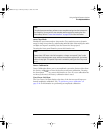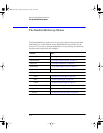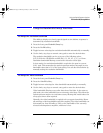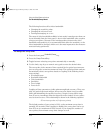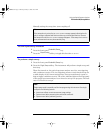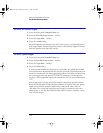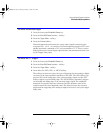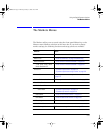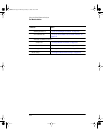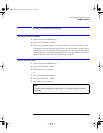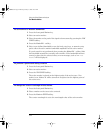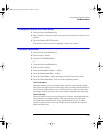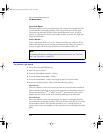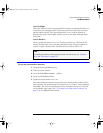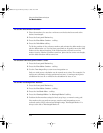3-21
Using the Optical Spectrum Analyzer
The Markers Menus
The Markers Menus
The Markers softkeys are accessed using the front-panel
Markers
key or the
Measure menu Markers selection on the menu bar. If you wish to change
marker settings, the following functions and setup panels are available:
Function See....
Active Marker.... “To select the active marker” on page 3-23
Marker Trace.... “To set the active trace” on page 3-23 (Marker key)
Marker Bandwidth.... “To set markers to measure bandwidth” on page 3-24
–3 dB, –6 dB, –10 dB, –20 dB
Marker Bandwidth Off
“To set markers to measure bandwidth” on page 3-24
Peak Search “To perform a peak search” on page 3-25
“To perform a peak search using a marker” on page3-24
Marker to Center “To change the center wavelength with a marker” on
page 3-24
Marker to Reference Level “To change the reference level with a marker” on page 3-25
More Marker Functions....
Marker Search Menu....
Search Mode “To perform a peak search” on page 3-25
“To perform a pit search” on page 3-26
Noise Marker “To set the noise marker function” on page 3-27
Delta Marker “To set the delta marker function” on page 3-28
Trace Integration “To calculate the total power under a trace” on page 3-28
Line Marker Menu....
Wavelength Marker 1 “To set the wavelength line markers” on page 3-28
book.book Page 21 Monday, January 31, 2000 10:34 AM