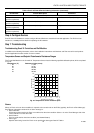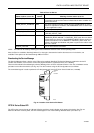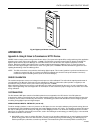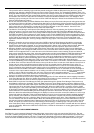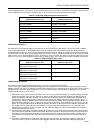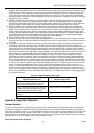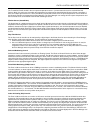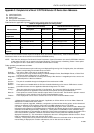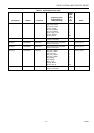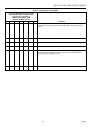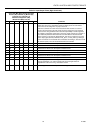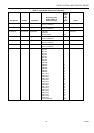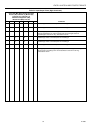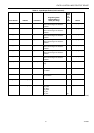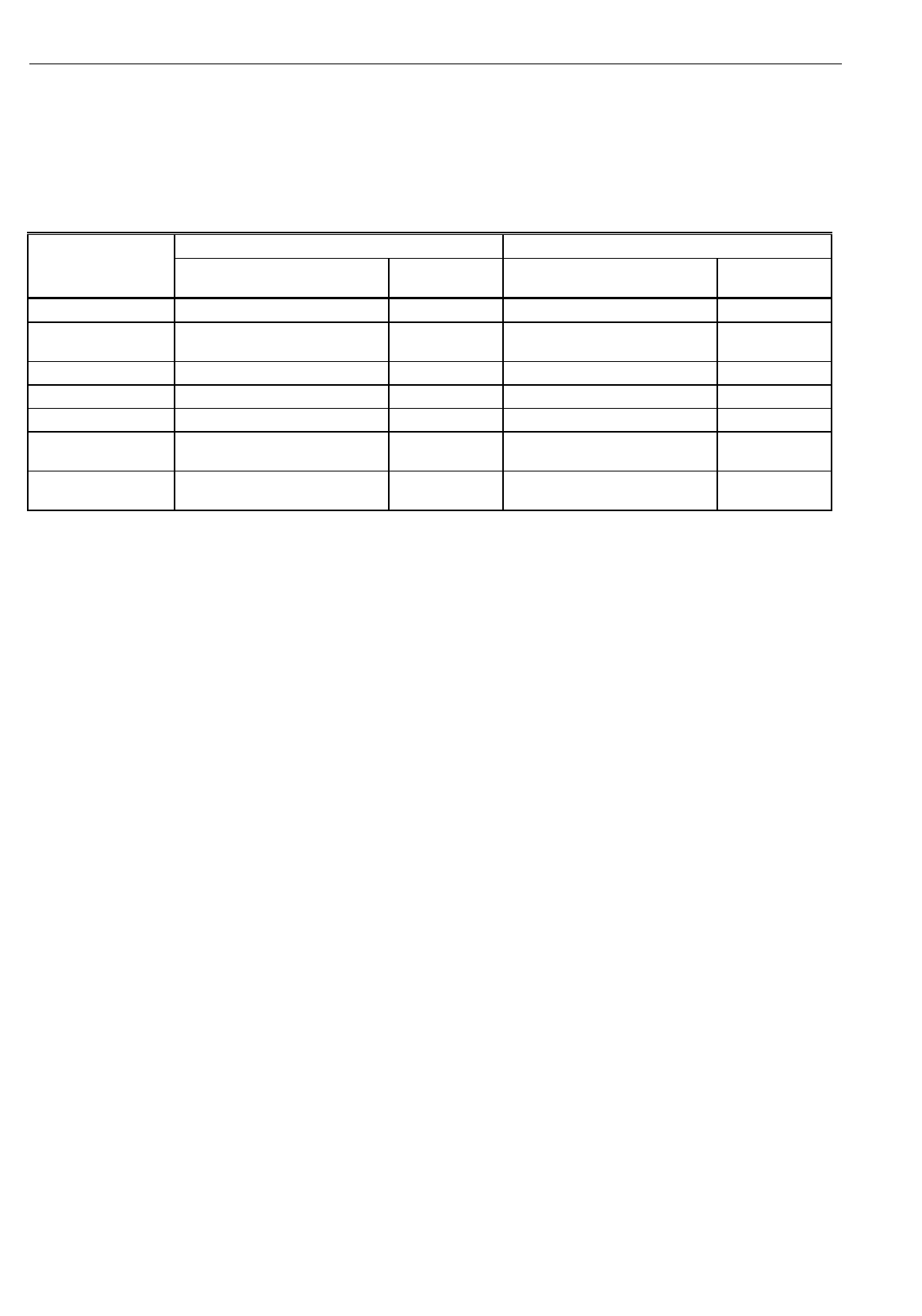
EXCEL 10 W7761A INPUT/OUTPUT DEVICE
44 74-2699
Appendix C. Complete List of Excel 10 W7761A Remote I/O Device User Addresses.
C1. Input/Output Points.
C2. Control Parameters.
C3. Status Points.
C4. Configuration Parameters.
C5. Direct Access And Special Points.
Table C0 lists the applicable Engineering Units for the analog points found in the W7761A.
Table C0. Engineering Units For Analog Points.
English Units (Inch-Pound) Standard International Units (SI)
Measured Item Description Abbreviation Description Abbreviation
Temperature
Degrees Fahrenheit F Degrees Celsius C
Relative
Temperature
Delta Degrees Fahrenheit DDF Degrees Kelvin K
Relative Humidity
Percent % Percent %
Air Flow
Cubic Feet per Minute CFM Meters cubed per hour m3h
CO
2
Concentration
Parts Per Million PPM Parts Per Million PPM
Enthalpy
British Thermal Units per Pound
of Air
btu/lb kiloJoules/kilogram kJ/kg
Differential
Pressure
Inches of Water Column inw kiloPascal kPa
Tables C1 through C5 list all network variables associated with the W7761A Controller and the default User Address names.
Table C1 lists the Network Variable Inputs and Outputs, which are stored in RAM memory. Table C2 lists the Control
Parameters, which are the values stored in the controllers EEPROM memory.
NOTE: Table C2. User Addresses For W7761A Control Parameters. (Control Parameters are stored in EEPROM - limited to
10,000
writes
. Do NOT use as outputs from Control Strategies, Time Programs, or Switching Tables. If these points
are changed more than 10,000 times, irreversible hardware failure results).
Tables provides point attributes as follows:
Engineering
Units— This field indicates the point valid range and displayed Engineering Unit. For digital points, the valid states
and the corresponding enumerated values are shown.
Default— The value or state of the point on controller start-up.
Shareable— The point can be set up for data sharing in Command Multiple Points, Read Multiple Points, or Refer Excel
10 Points as either a data source or a destination.
Mappable— The point can be converted into a C-Bus point used by C-Bus devices. A mappable point has a one-to-one
relationship with a C-Bus User Address.
Direct
Access— The point is accessible through the Subsystem Points mechanism in XBS.
E-Vision
Monitor— These points are viewable within the E-Vision Controller Monitoring on-line screen. PAR refers to control
parameters that are set in the Application Selection dialog boxes in E-Vision.
Hardware
Config— These are points that involve controller I/O configuration. Any change to HW Config. points causes the
W7761A to perform an application reset; therefore, these points can only be modified off-line.
Manual— These points are used to set the controller outputs when in manual mode. The W7761A is placed in manual
mode through a menu selection in the E-Vision Controller Monitor screen.
Fixable— These input points can be set to a constant value in the E-Vision Controller Monitor screen.
NOTES:
1. Mapped points can be viewed and changed,
if
applicable
, on C-Bus devices such as an XI581, XI582 and
XI584 and on an XBS central and E-Vision.
2. All Excel 10 points, mappable, calibration, configuration and internal data sharing points, can be viewed and
changed,
as allowed
, via Direct Access (DA) mode in the XBS subsystem menu or via XI584.
3. E-Vision - These points are displayed to the user and polled during the E-Vision monitor function. Monitor (M)
indicates the point appears in the Software list box. Schematic (S) indicates the point is to be displayed on the
schematic air handler diagram directly. Calibrate (C) - These points are calibratible and the calibration dialog
(either the temperature or air flow dialog) is displayed. These points are displayed in a listbox by selection of the
menu item Controller, Calibration. When the user double clicks on these points the calibration dialog is
displayed. Parameter (P) - This information is displayed to the user in the Application Selection screens. These
fields are read/write when offline and read only when online.
4. Manual - These points can be placed in the manual mode. When the user double clicks on these points the
manual dialog is displayed, this contains radio buttons; one for Auto and one for Manual.