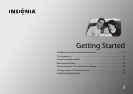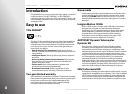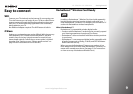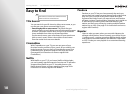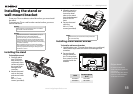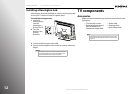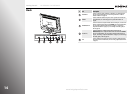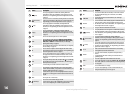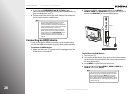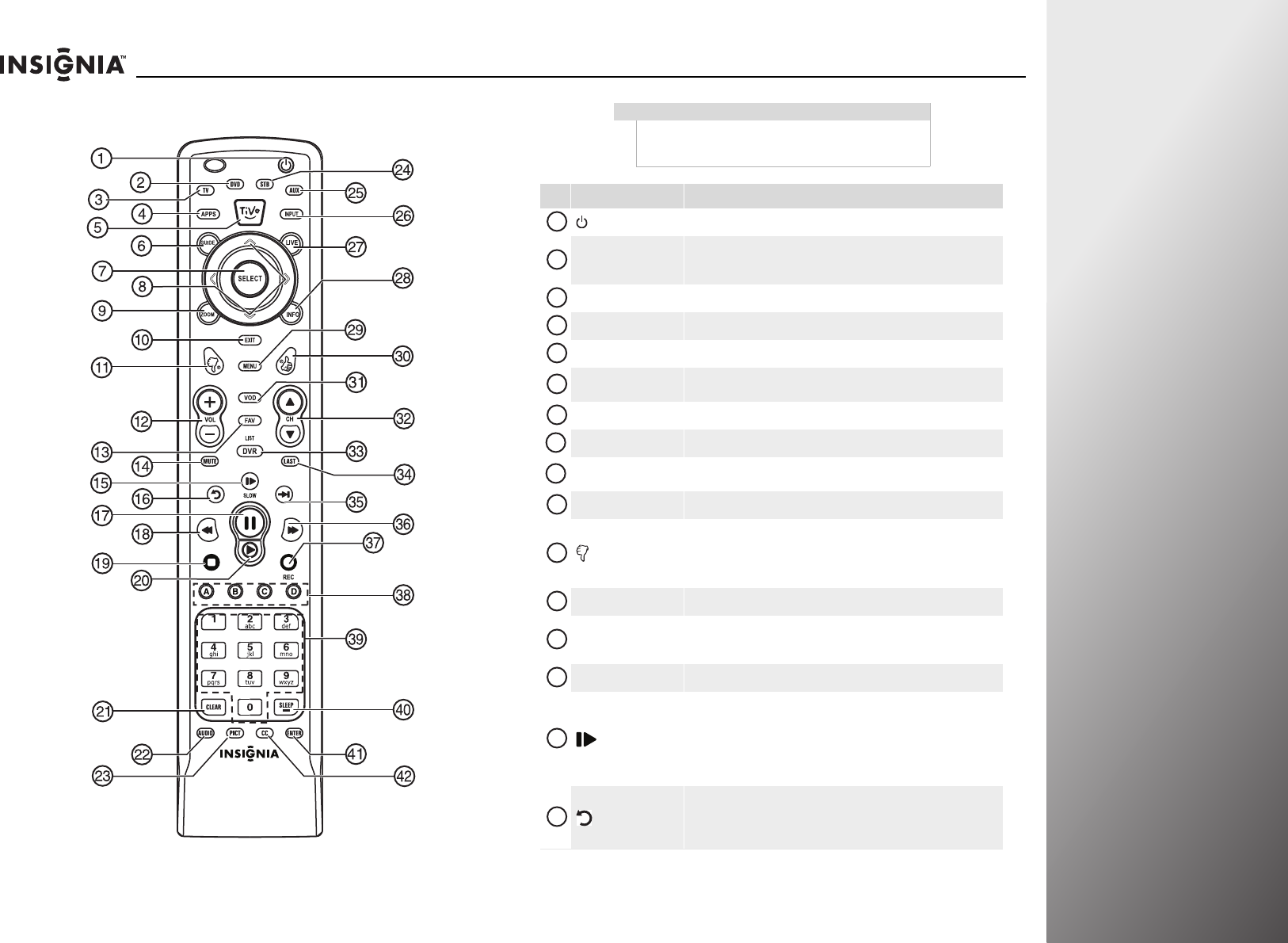
www.insigniaproducts.com
15
NS-32E859A11/NS-42E859A11 Getting Started
Remote control
Note
If you see a low battery message or the power button
blinks five times after your press a button, the remote
control batteries need to be changed.
# Button Description
(power)
Press to turn your TV on or off.
DVD
Press to control a DVD player. You must program the remote control
before this button works. For more information, see “Programming your
universal Insignia remote control” on page 29.
TV Press to put the remote in TV mode.
APPS Press to open the Apps bar.
TiVo Press to open the Home menu.
GUIDE
Press to open the program guide. For more information, see “Displaying
additional information” on page 37.
SELECT Press to confirm selections or changes.
S T W X Press to move left, right, up, or down in on-screen menus.
ZOOM
Press to select the aspect ratio. For more information, see “Adjusting the
video settings” on page 42.
EXIT Press to close the on-screen menu.
(thumbs down)
Press to decrease the thumbs rating by 1 thumb.
In the channel list, press to remove a highlighted channel from the
favorite list.
In the on-screen keyboard, press to switch to lowercase letters.
VOL+/VOL– Press to increase or decrease the volume.
FAV
Press to open the favorite channel list. For more information, see
“Setting up the channel and favorite channel lists” on page 68 and
“Viewing a favorite channel” on page 69.
MUTE Press to mute the sound. Press again to restore the sound.
/SLOW
Press to enter slow motion playback in TV VOD mode (watching Netflix
and CinemaNow) or when using a DVD player or Blu-ray player. For more
information, see “Programming your universal Insignia remote control”
on page 29.
Press to turn the video window on or off. For more information, see
“Turning the video window on or off” on page 45.
(replay)
Press to jump back eight seconds in TV VOD mode (watching Netflix and
CinemaNow) or when using a DVD player or Blu-ray player. For more
information, see “Programming your universal Insignia remote control”
on page 29.
1
2
3
4
5
6
7
8
9
10
11
12
13
14
15
16