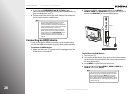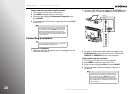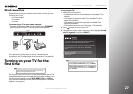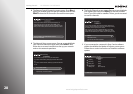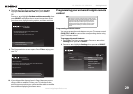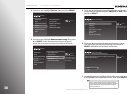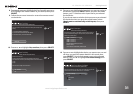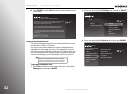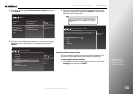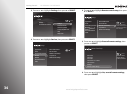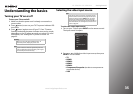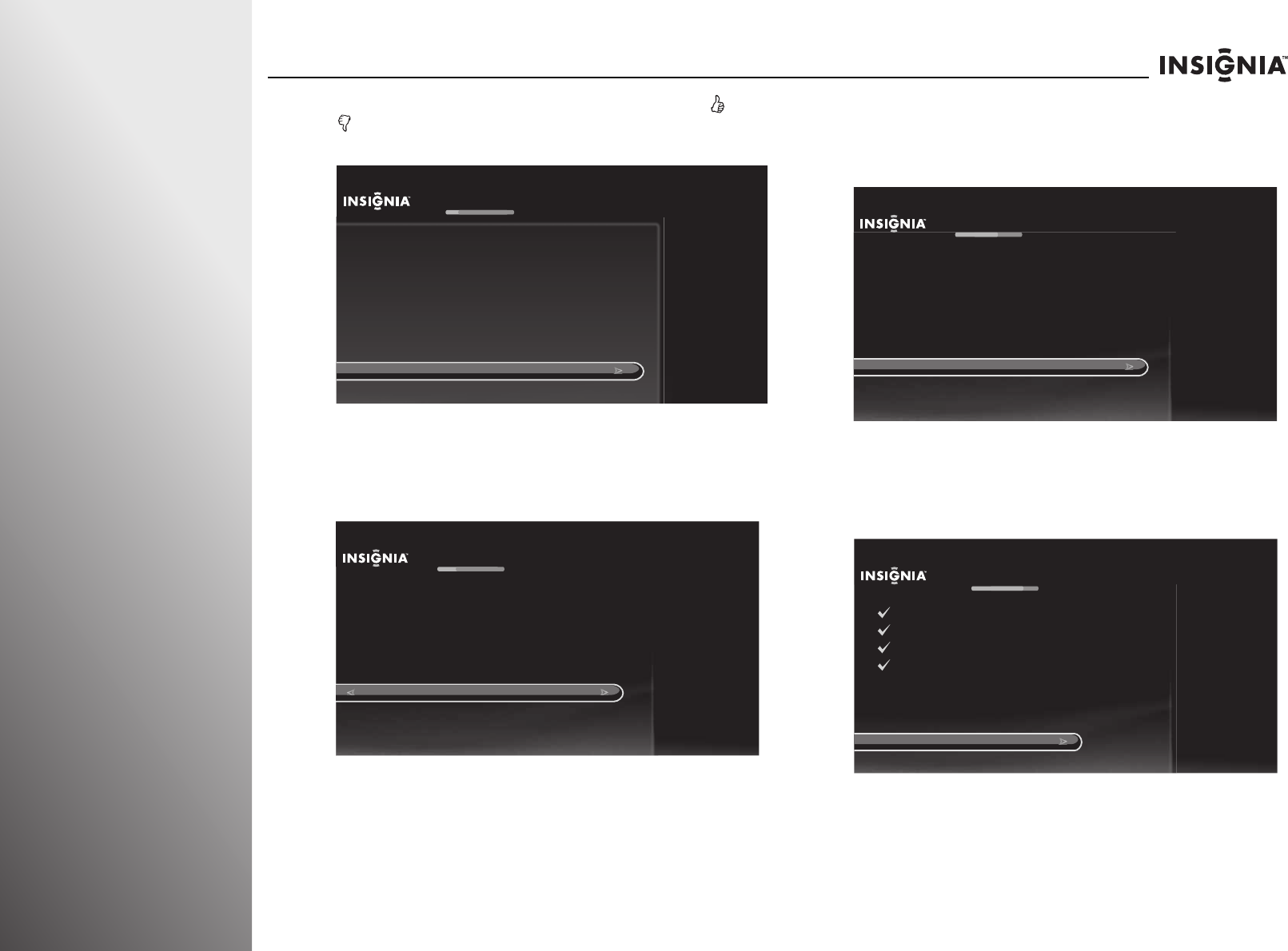
28
www.insigniaproducts.com
Getting Started NS-32E859A11/NS-42E859A11
4 The Remote Control Connection screen opens. Press and
on your remote control to pair the remote control. Press
SELECT when the RF Connection Successful screen opens.
5 The Network Setup screen opens. Press S or T to highlight
your network connection type, then press SELECT and
follow the on-screen instructions to set up your network
and run the network speed test.
6 The Set Up Channels screen opens. Press S or T to highlight
your signal type, then press SELECT to start the channel
scan. If you use a cable or satellite TV box, you do not need
to scan for channels.
7 If you connected to a network in Step 5 and a software
update is available, the Update in Progress screen opens.
Follow the on-screen instructions to install the software
update.
Remote Control Connection
Cancel (use IR instead)
To set up your remote control to use RF (radio frequency) to
communicate with your TV, hold down the THUMBS UP and
THUMBS DOWN buttons at the same time for 5 seconds. This will
mean you won’t need to point the remote control directly at the TV.
H
old down THUMBS UP and THUMBS DOWN for 5 seconds
Network Setup
Set up wireless network
Use wired Ethernet instead
Skip this step, I don’t have a network
You are about to set up this TV to use your home network.
If you have a wired network, please plug an Ethernet cable into the
TV.
If you have a wireless network, DO NOT plug an Ethernet cable into
the TV.
Set Up Channels
Antenna
Cable (without a box)
Skip this step, don’t scan for channels
Your TV works with either cable or antenna channels. Select the TV
signal you have connected to this TV. The TV will then begin scanning
for channels, which may take up to 30 minutes.
Note: You only need to scan for channels for cable if you are NOT
using a cable box. If you have a cable box (or satellite box), that box
already has information about your channels, and you can skip this step.
Update In Progress
Please wait...
Preparing
Connecting
Getting info
Disconnecting
Loading info
(Done)
(Done)
(Done)
(Done)
(38% complete)