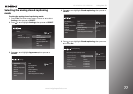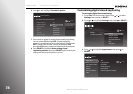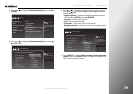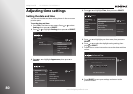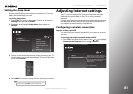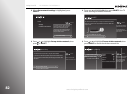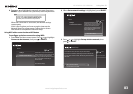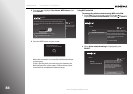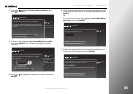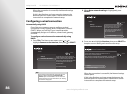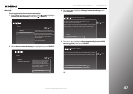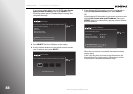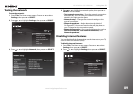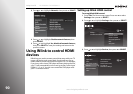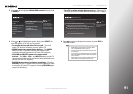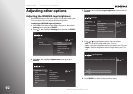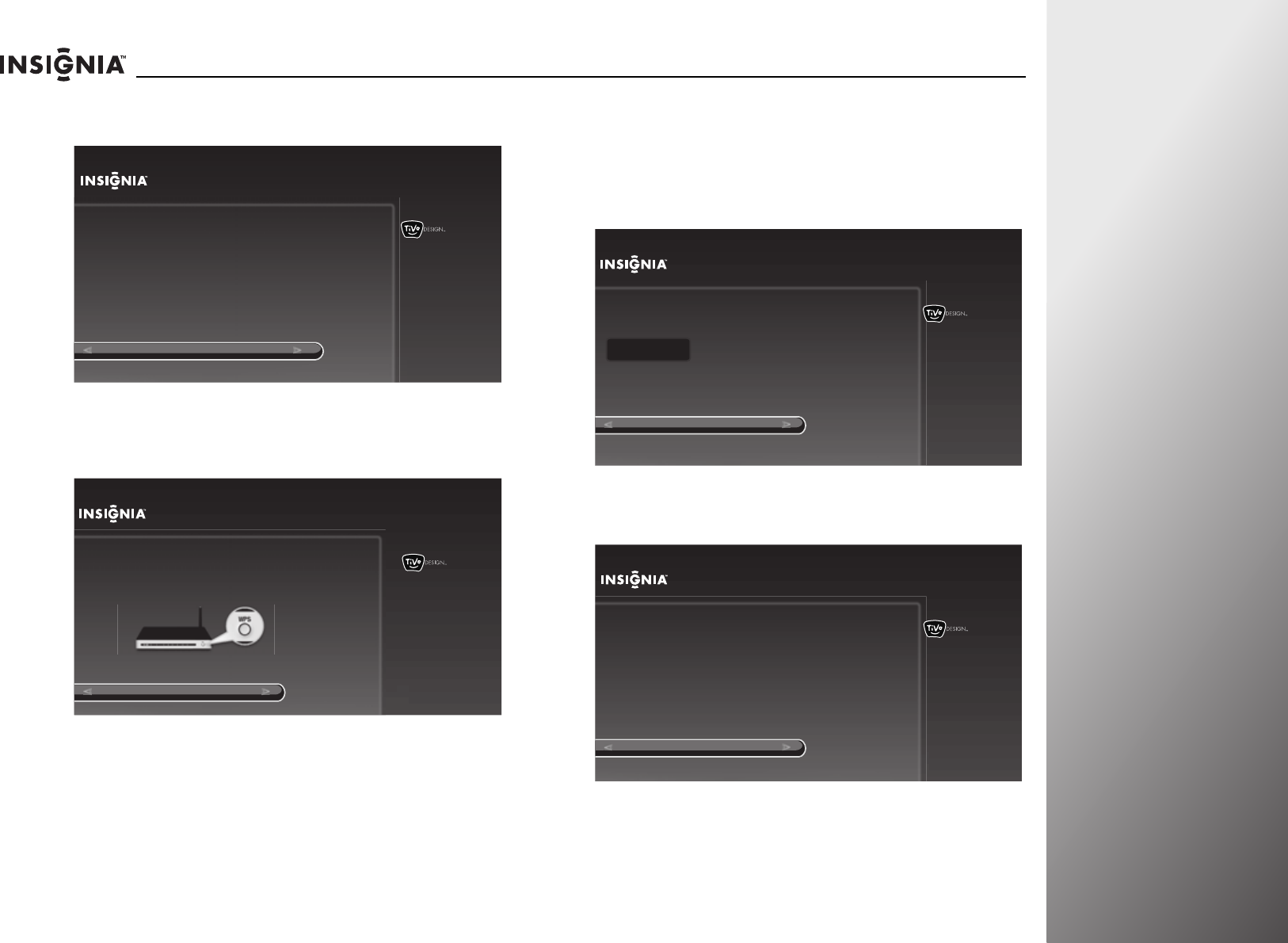
www.insigniaproducts.com
85
NS-32E859A11/NS-42E859A11 Using Your TV
3 Press S or T to highlight Set up wireless network, then
press
X or SELECT.
4 Press S or T to highlight Yes, I have WPS and use a PIN,
then press SELECT. Your TV starts scanning for wireless
networks.
5 Press S or T to highlight the network you want, then press
SELECT.
6 Use the number buttons on the remote control to enter the
4 or 8 digit PIN, then press
S or T to highlight OK and press
SELECT.
OR
If you do not know your PIN, highlight I can’t find a PIN on
my router, then press SELECT.
7 Submit the displayed PIN on the website provided by your
Internet service provider, then press SELECT.
10:00pm
Network Setup
Set up wireless network
Use wired Ethernet instead
You are about to set up this TV to use your home network.
If you have a wired network, please plug an Ethernet cable into the
TV. If you have a wireless network, DO NOT plug an Ethernet cable
into the TV.
Network connection details:
No Internet connection found
10:00 PM
Use WPS?
You are about to connect your TV to your wireless home network.
Does your wireless router support WPS? Look for the WPS
label on your router.
Yes, I have a WPS button
Yes, I have WPS and use a PIN
No
Choose this option if your wireless
router requires the use of
a numerical PIN.
(Often printed on the bottom of the
router)
10:00 PM
Enter WPS PIN
Use the numbers on your remote control to enter your PIN. You can find the 4
or 8 digit PIN on the bottom of your router.
OK
I can’t find a PIN on my router
_
10:00 PM
Enter WPS PIN
If you cannot find a PIN on your router, you will need to enter the PIN below on
the website provided by your Internet Service Provider.
OK
PIN: 12345678
After you have successfully submitted the PIN on the website, press OK to
continue.