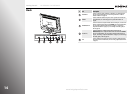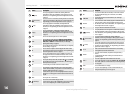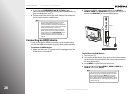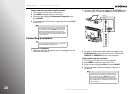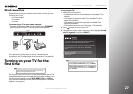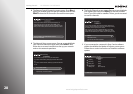www.insigniaproducts.com
21
NS-32E859A11/NS-42E859A11 Getting Started
Connecting a DVI device
To connect a DVI device:
1 Make sure that your TV’s power cord is unplugged and the
DVI device is turned off.
2 Connect an HDMI-DVI adapter (not provided) to one end of
an HDMI cable (not provided), then connect the adapter to
the DVI OUT jack on the DVI device.
3 Connect the other end of the HDMI cable to the HDMI/DVI
jack on the side of your TV.
4 Connect an audio cable to the PC/DVI Audio In jack on the
side of your TV and to the AUDIO OUT jack on the DVI
device.
To play from a DVI device:
1 Turn on your TV.
2 Turn on the DVI device, then set it to the correct output
mode. See the documentation that came with the device for
more information.
3 Press INPUT to open the input source list.
4 Press S or T to highlight HDMI 4, then press SELECT.
Note
A DVI device must be connected to the HDMI/DVI
jack. If you connect a DVI device to another HDMI
jack, you will not hear audio.
DVI device
Side of TV
Note
If the source sensor is turned on, the inputs that do
not have devices connected are grayed in the input
source list. When you press INPUT, your TV moves
between the inputs that have devices connected.
You can select a grayed input by pressing
S or T. For
more information, see “Turning the source sensor on
or off” on page 95.