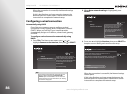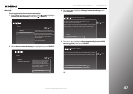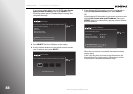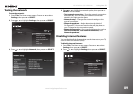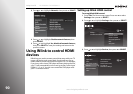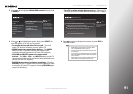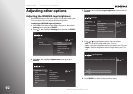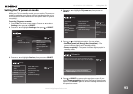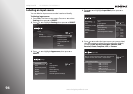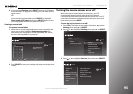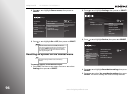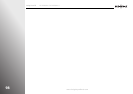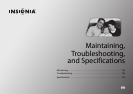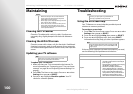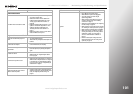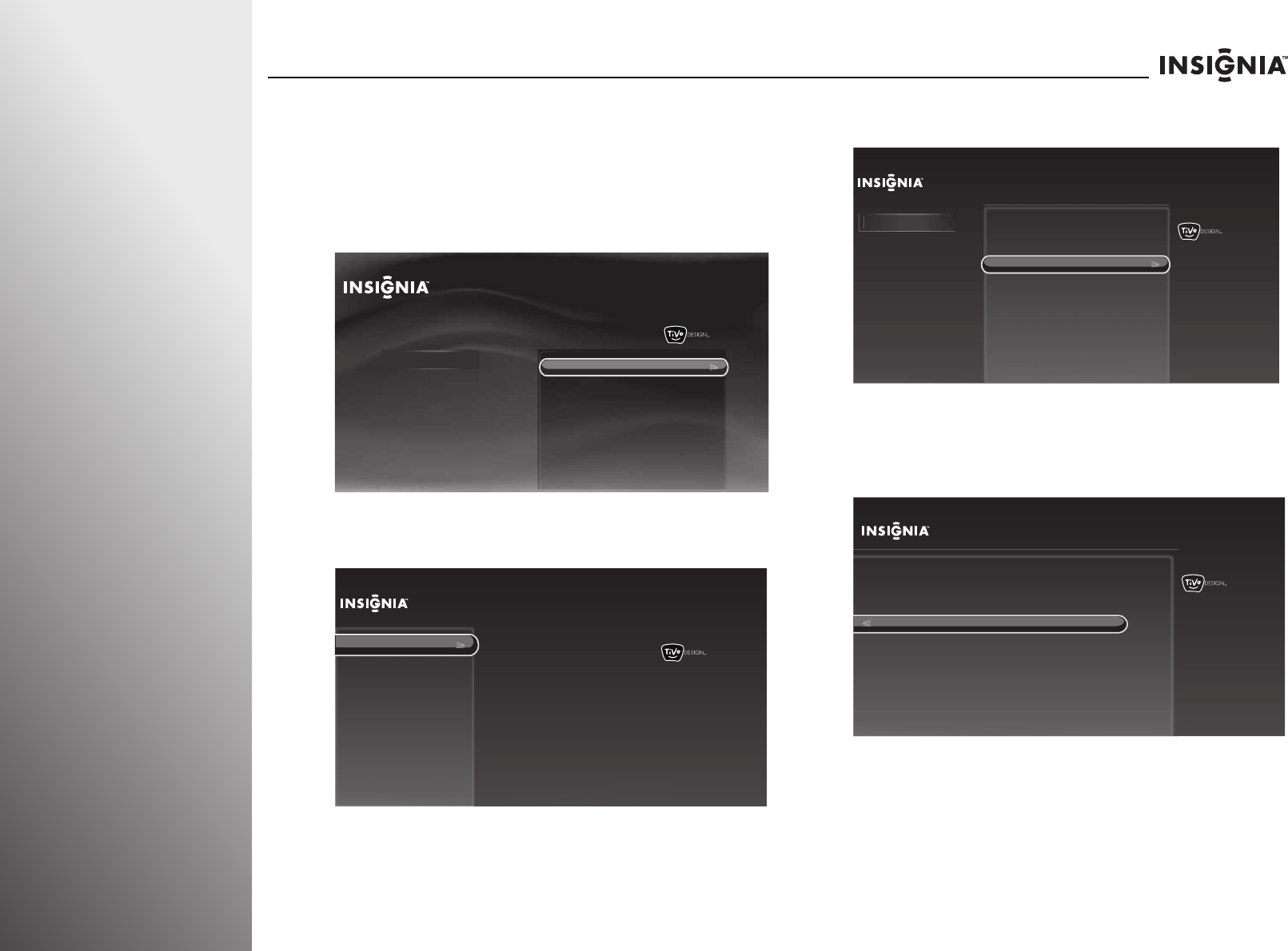
94
www.insigniaproducts.com
Using Your TV NS-32E859A11/NS-42E859A11
Labeling an input source
You can label an input source to make it easier to identify.
To label an input source:
1 Press TiVo. The Home screen opens. Press S or T to select
Settings, then press X or SELECT.
2 Press S or T to highlight Settings, then press X or SELECT.
3 Press S or T to highlight Appearance, then press X or
SELECT.
4 Press S or T to highlight Input labels, then press X or
SELECT.
5 Press S or T to select the input source you want to label,
then press W or X to select from the preset list of labels,
including DVD, Blu-Ray, Cable Box, Satellite, DVR,
Receiver, Game, Computer, VCR, or Custom.
10:00pm
Home
Settings
Connect to the Internet
Settings
Parental Controls
Check for updates
Account & system info
Help
Sleep timer
10:00 PM
Settings
Audio
Channels & providers
Devices
Network
Recommendations
Video
Appearance
Logo brightness
Input labels
Closed captioning
Video window
Reset all appearance settings
Time
10:00 PM
Settings
Audio
Channels & providers
Devices
Network
Recommendations
Video
Appearance
Closed captioning
Video window
Reset all appearance settings
Time
App
earance
Name the TV inputs so you can
easily tell which device is showing
video on the TV.
Current setting:
Logo brightness
Input labels
HDMI 1:
HDMI 2:
HDMI 3:
HDMI 4:
Component/
Composite: (no device)
VGA:
(no device)
(no device)
(no device)
(no device)
(no device)
10:00pm
Name your TV inputs to easily identify devices as you switch inputs. To
create your own name, choose “Custom...” and press SELECT.
Done naming TV inputs
Input Labels
HDMI 1:
HDMI 2:
HDMI 3:
HDMI 4:
Component/Composite:
VGA:
HDMI 1 (no device)
HDMI 2 (no device)
HDMI 3 (no device)
HDMI 4 (no device)
Component/Composite(no device)
VGA (no device)