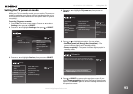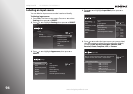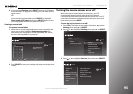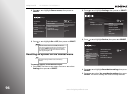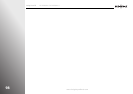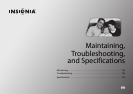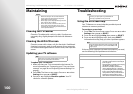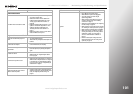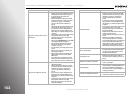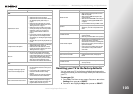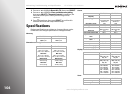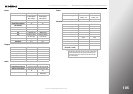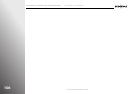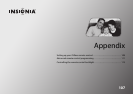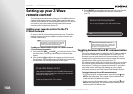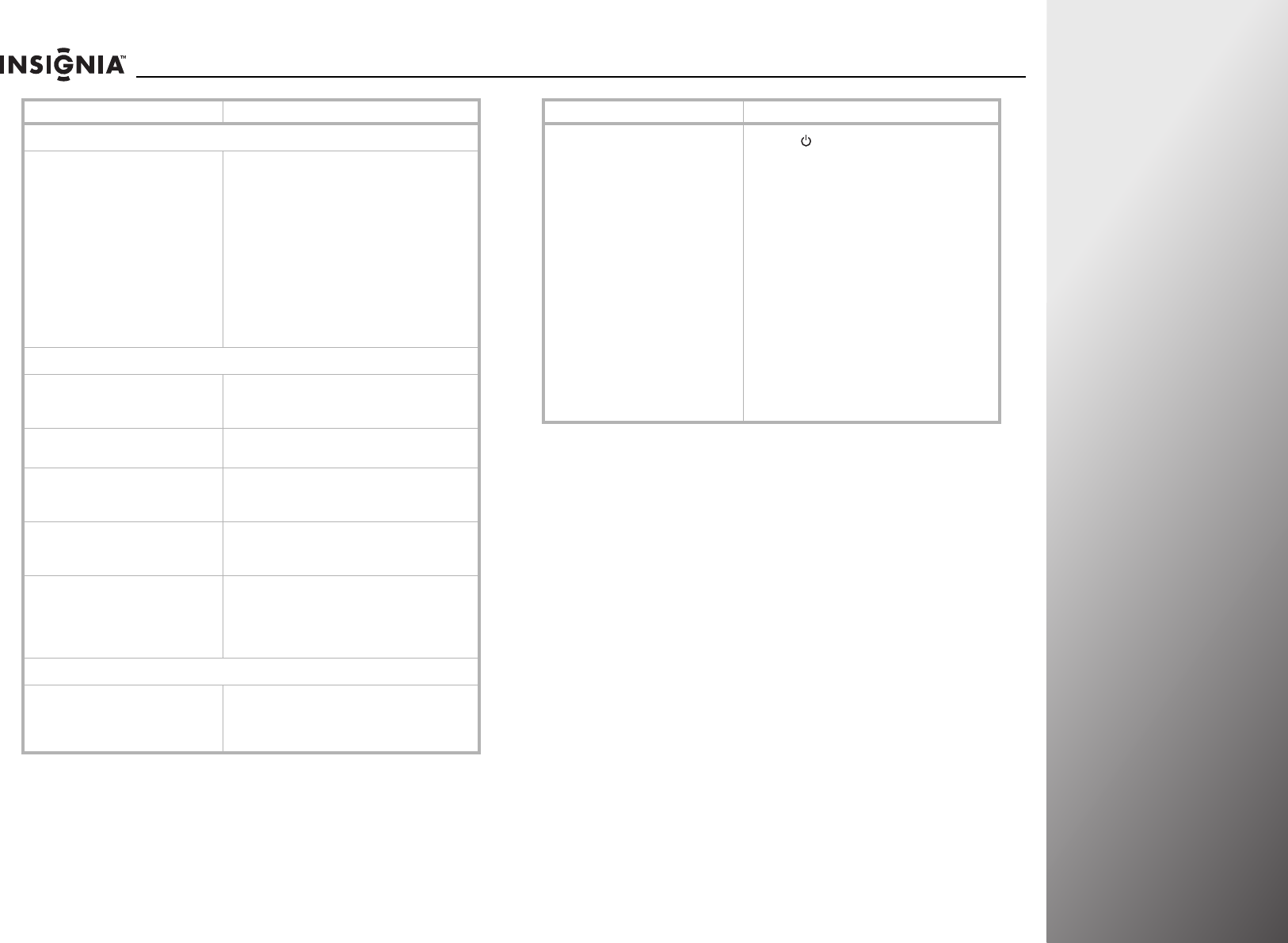
www.insigniaproducts.com
101
NS-32E859A11/NS-42E859A11 Maintaining, Troubleshooting, and Specifications
General remote control
The Z-Wave remote control does not work
• Make sure that the power cord is correctly
connected to a power outlet.
• Make sure the remote control is added to the
Z-Wave network and paired with your TV. See
“Setting up your Z-Wave remote control” on
page 108.
• Replace the batteries. Make sure that the + and –
symbols on the batteries align with the + and –
symbols in the battery compartment. See
“Installing the remote control batteries” on
page 17.
• Make sure the remote control is in correct device
mode. Press TV to control your TV.
Programmed remote control functions
The LED does not blink when you press a
button.
• Try pressing different buttons.
• The batteries may already be drained. Replace the
batteries.
The LED blinks when you press a button but
the device does not respond
• Make sure the remote is aimed at your device and is
not more than 40 feet (12.2 m) away.
The LED blinks one long blink while in
program mode
• An entry error has occurred (for example, wrong
button was pressed). Try entering the sequence
again.
No volume on a device
• Make sure that the volume is not locked to a
different mode. See “Programming the button
lock” on page 32.
The device does not power on or off
• Make sure that the power button is not locked to a
different mode or the power button is not assigned
to another device. See “Programming the button
lock” on page 32 or Step 12 in “Programming the
mode buttons” on page29.
Picture
Picture does not fill the screen. There are
black bars around the picture.
• Change the aspect ratio. An increasing amount of
digital TV and movies are presented in wide screen
(16:9). See “Adjusting the video settings” on
page 42.
Problem Solution
No picture
• Press on the TV or remote control.
• Make sure that the power cord is plugged in.
• Try another channel. The station may be
experiencing problems.
• Make sure that the video cables are connected
securely to the back of your TV. See “Making
connections” on page 17.
• Adjust the contrast and brightness. See “Adjusting
the video settings” on page42.
• Make sure that the correct video source is selected.
See “Selecting the video input source” on page 35.
• Make sure that the incoming signal is compatible.
• Make sure the antenna or cable TV is connected
correctly and securely. See “Connecting a cable or
satellite box” on page 19 or “Connecting an
antenna or cable TV without a cable box” on
page 18.
• Check the closed caption settings. Some TEXT
modes can block the screen. See “Using closed
captioning” on page 76.
Problem Solution