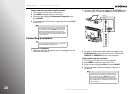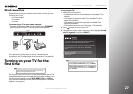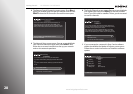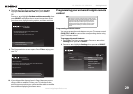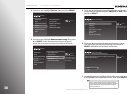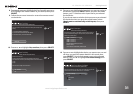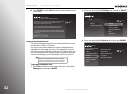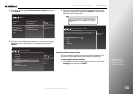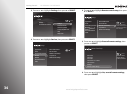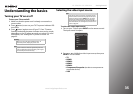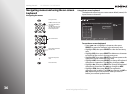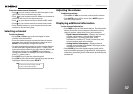30
www.insigniaproducts.com
Getting Started NS-32E859A11/NS-42E859A11
3 Press S or T to highlight Devices, then press X or SELECT.
4 Press S or T to highlight Remote control setup, then press
X or SELECT. If your remote control is not in RF mode,
follow the on-screen instructions to switch to RF mode.
5 Press S or T to highlight the mode button on your remote
control that you want to program (DVD, STB, or AUX), then
press
X or SELECT.
6 Press S or T to highlight the device you want to control
with the button you are programming, then press
X or
SELECT and follow the on-screen instructions.
7 Repeatedly press X to highlight the list of brands, press S or
T to highlight the brand of your device, then press SELECT.
10:00 PM
Settings
Audio
Channels & providers
Network
Recommendations
Video
Appearance
Source sensor
Remote control setup
TV power on
Reset device settings
INlink HDMI control
Devices
10:00 PM
Settings
Audio
Channels & providers
Devices
Network
Recommendations
Video
Appearance
INlink HDMI control
D
e
vi
ces
Set up the remote control to
control the devices that you use
with this TV, like your cable box,
DVR, or DVD player.
Source sensor
Remote control setup
TV power on
Reset device settings
Note
You can narrow down the brand or model number
list by entering the first one or two letters or numbers
of your device brand and model number using the
on-screen keyboard.
10:00 PM
Remote Control Setup
DVD button
STB button
AUX button
Power button in TV mode
Volume button
Backlight
Reset all remote settings
Set up the DVD button on your
remote to control your device.
10:00pm
Step 1: Select Device
DVD
VCR
Select the device you would like to control when you press the DVD
button on the remote control.
Remote Control Setup (DVD button)