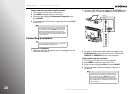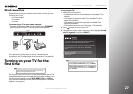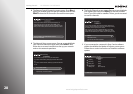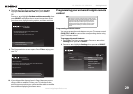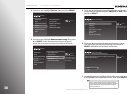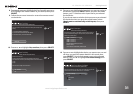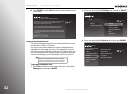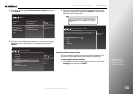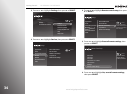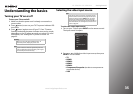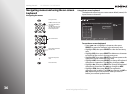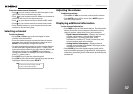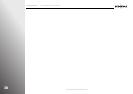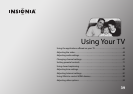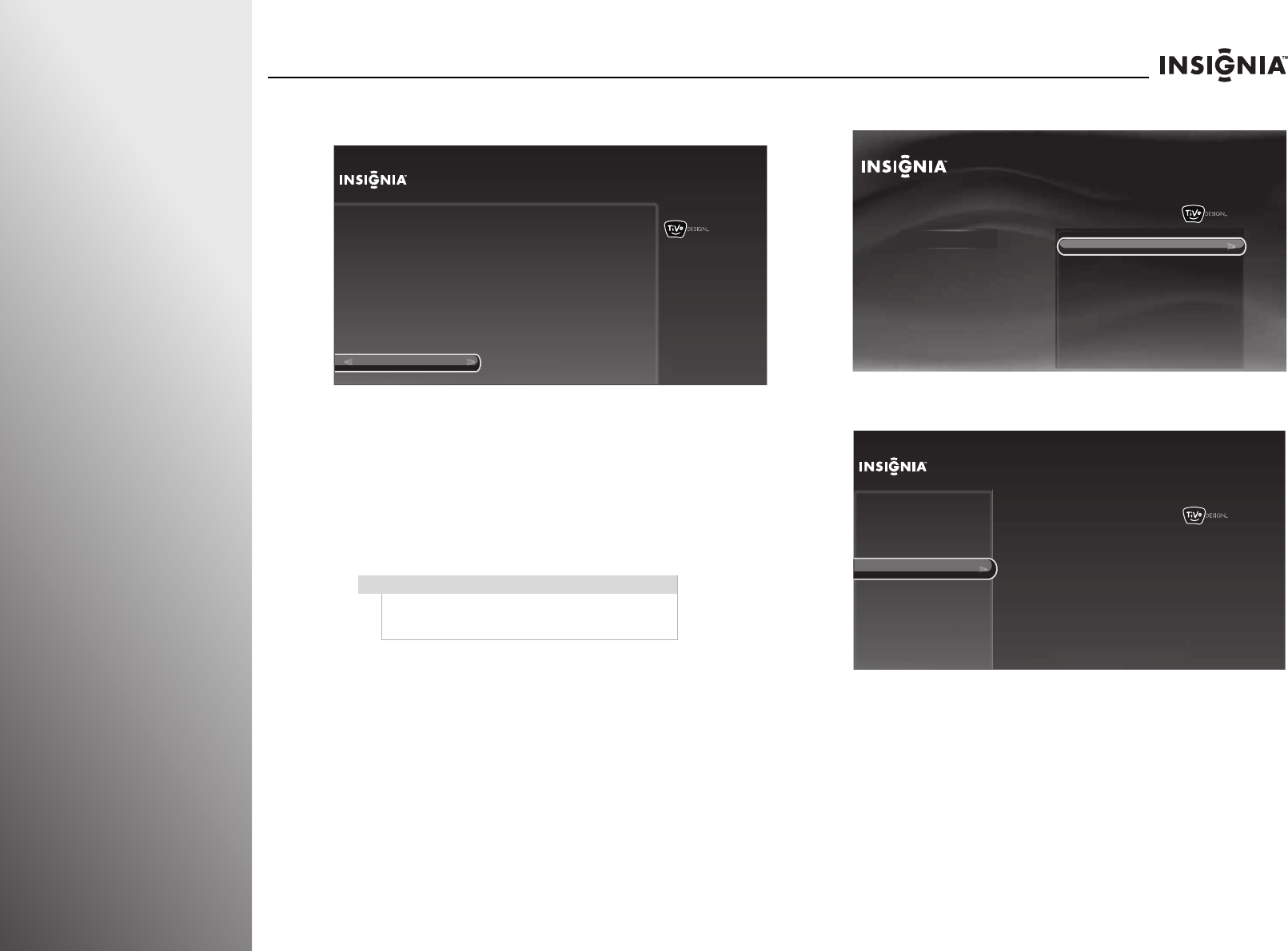
32
www.insigniaproducts.com
Getting Started NS-32E859A11/NS-42E859A11
13 Press SELECT to select OK and return to the remote control
setup menu.
Programming the button lock
You can set the power button to turn selected devices on and
off with the TV while in TV mode.
You can set the volume button to control a selected device,
regardless of what mode you are in. For example, if you lock
the volume to your DVD player, then go to TV mode, when you
press the volume button on your Insignia remote control, the
volume will change on your DVD player and not on your TV.
To program the button lock:
1 Press TiVo. The Home screen opens. Press S or T to select
Settings, then press
X or SELECT.
2 Press S or T to highlight Settings, then press X or SELECT.
3 Press S or T to highlight Devices, then press X or SELECT.
Note
Before you program the button lock, you need to
program the mode buttons. For more information,
see “Programming the mode buttons” on page 29.
10:00pm
Setup Complete!
OK
Remote Control Setup (DVD button)
The DVD button on your remote is now successfully set up to control the
DVD (or other device) connected to HDMI 1 [HDMI 1] on this TV.
You may want to perform two more steps:
- If you want the volume button to control the DVD player’s volume,
choose “Volume button” on the Remote Control Setup screen.
- If you want the DVD player to power off with the TV while the remote is
in TV mode, choose “Power button in TV mode” on the Remote Control
Setup screen.
10:00pm
Home
Settings
Connect to the Internet
Settings
Parental Controls
Check for updates
Account & system info
Help
Sleep timer
10:00 PM
Settings
Audio
Channels & providers
Network
Recommendations
Video
Appearance
Source sensor
Remote control setup
TV power on
Reset device settings
INlink HDMI control
Devices