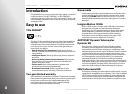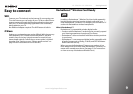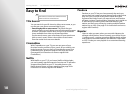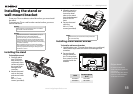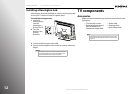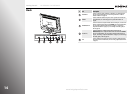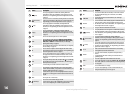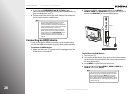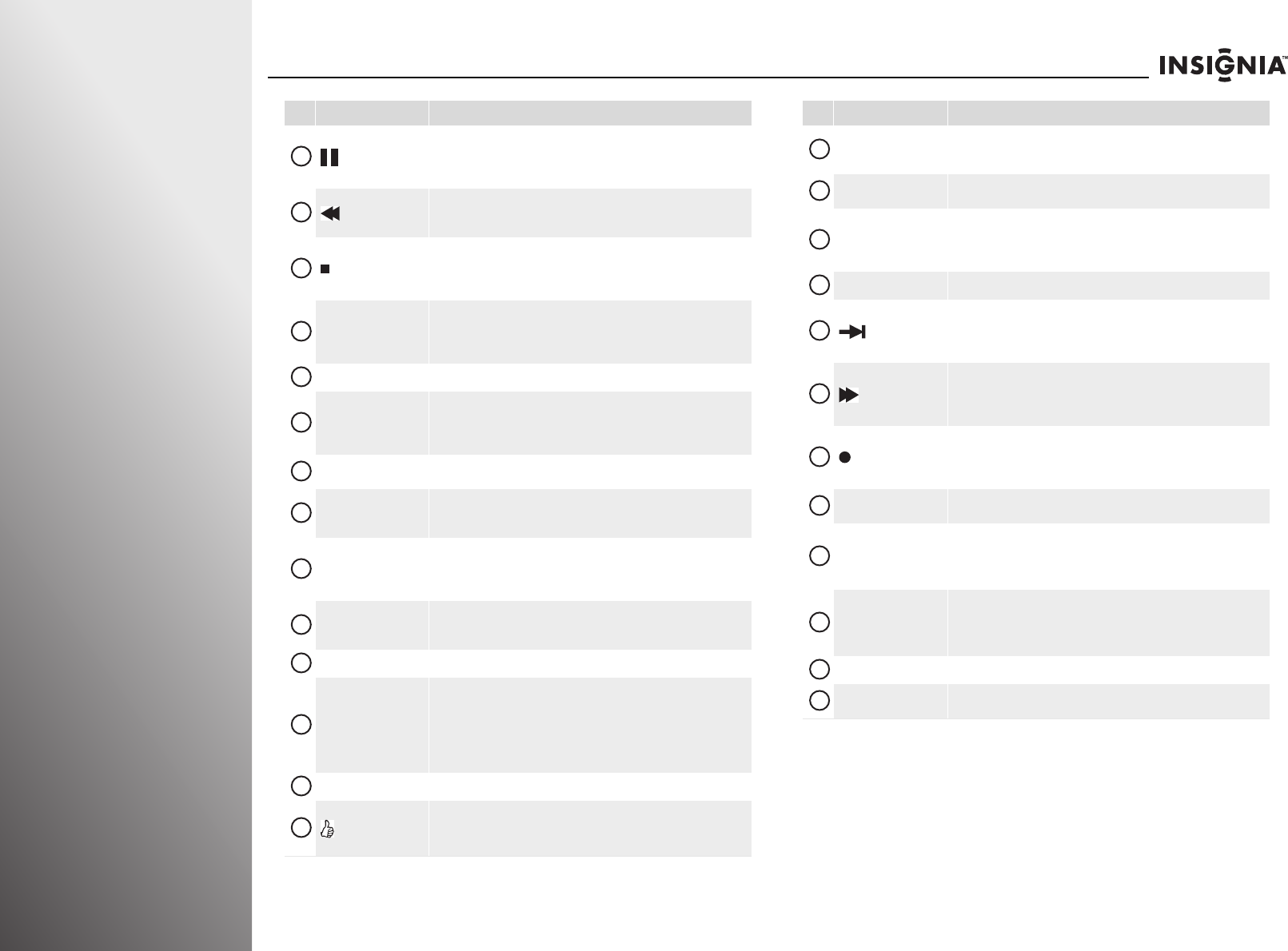
16
www.insigniaproducts.com
Getting Started NS-32E859A11/NS-42E859A11
(pause)
Press to pause playback in TV VOD mode (watching Netflix and
CinemaNow) or when using a DVD player or Blu-ray player. For more
information, see “Programming your universal Insignia remote control”
on page 29.
(fast-reverse)
Press to fast-reverse in TV VOD mode (watching Netflix and CinemaNow)
or when using a DVD player or Blu-ray player. For more information, see
“Programming your universal Insignia remote control” on page 29.
(stop)
Press to stop playback in TV VOD mode (watching Netflix and
CinemaNow) or when using a DVD player or Blu-ray player. For more
information,see “Programming your universal Insignia remote control”
on page 29.
X (play)
Press to start playback in TV VOD mode (watching Netflix and
CinemaNow) or when using a DVD player or Blu-ray player. For more
information, see “Programming your universal Insignia remote control”
on page 29.
CLEAR Press to clear character input in the on-screen keyboard.
AUDIO
Press to adjust the audio settings for Audyssey Dynamic Volume,
SRS TruSurround HD, Audio Only, Audio Return Channel (ARC),
Treble, Bass, or Balance. For more information, see “Manually
adjusting audio settings” on page 46.
PICT
Press to adjust the video settings. For more information, see “Adjusting
the video settings” on page 42.
STB
Press to control a set-top box. You must program the remote control
before this button works. For more information, see “Programming your
universal Insignia remote control” on page 29.
AUX
Press to control auxiliary devices, such as amplifiers or receivers. You
must program the remote control before this button works. For more
information, see “Programming your universal Insignia remote control”
on page 29.
INPUT
Press to open the input source list, then press S or T to cycle through
the available input sources. For more information, see “Selecting the
video input source” on page 35.
LIVE In menu mode, press to return to full-screen video TV mode.
INFO
Press to display TV status information, such as the channel number,
channel name (if available), or signal source. For more information, see
“Displaying additional information” on page 37.
In the channel list, press to rename the highlighted channel. For more
information, see “Setting up the channel and favorite channel lists” on
page 68.
MENU Press to open the on-screen menu.
(thumbs up)
Press to increase the thumbs rating by 1 thumb.
In the channel list, press to add a highlighted channel to the favorite list.
In the on-screen keyboard, press to switch to uppercase letters.
# Button Description
17
18
19
20
21
22
23
24
25
26
27
28
29
30
VOD
Press to access the VOD (video on demand) on-screen menu to watch
video services offered through your connected TV, such as Netflix,
CinemaNow, etc.
CHS/CHT
Press to change channels. For more information, see “Selecting a
channel” on page 37.
LIST/DVR
Press to see the list of all the recorded programs in a DVR/STB that is set
up with your remote control. You must program the remote control
before this button works. For more information, see “Programming your
universal Insignia remote control” on page 29.
LAST Press to go to the last viewed channel in TV mode.
(advance)
Press to jump forward to the next segment in TV VOD mode (watching
Netflix and CinemaNow) or when using a DVD player or Blu-ray player.
For more information, see “Programming your universal Insignia remote
control” on page 29.
(fast-forward)
Press to fast-forward in TV VOD mode (watching Netflix and
CinemaNow) or when using a DVD player or Blu-ray player. For more
information, see “Programming your universal Insignia remote control”
on page 29.
(record)
Press to record a program. You need to program the remote control to
work with your DVR. You must program the remote control before this
button works. For more information, see “Programming your universal
Insignia remote control” on page 29.
A B C D
Provides an enhanced interface for attached device (such as a DVR),
Internet applications, and TiVo search features.
Numbers
Press to enter channel numbers, the parental control password, or
characters.
When programming the remote control, press to enter device and
programming codes.
SLEEP/—
Press to enter a digital sub-channel number in Live TV mode.
Press to set the sleep timer. You can select Cancel, 5, 10, 15, 30, 60, 90
minutes and 2, 3, 4 hours. For more information, see “Setting the sleep
timer” on page 81.
ENTER Press to confirm selections or changes.
CC
Press to turn closed captioning on or off. For more information, see
“Turning closed captioning on or off” on page 76.
# Button Description
31
32
33
34
35
36
37
38
39
40
41
42