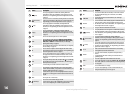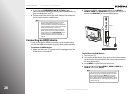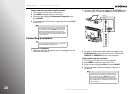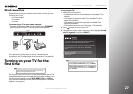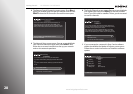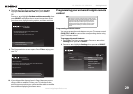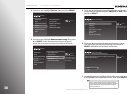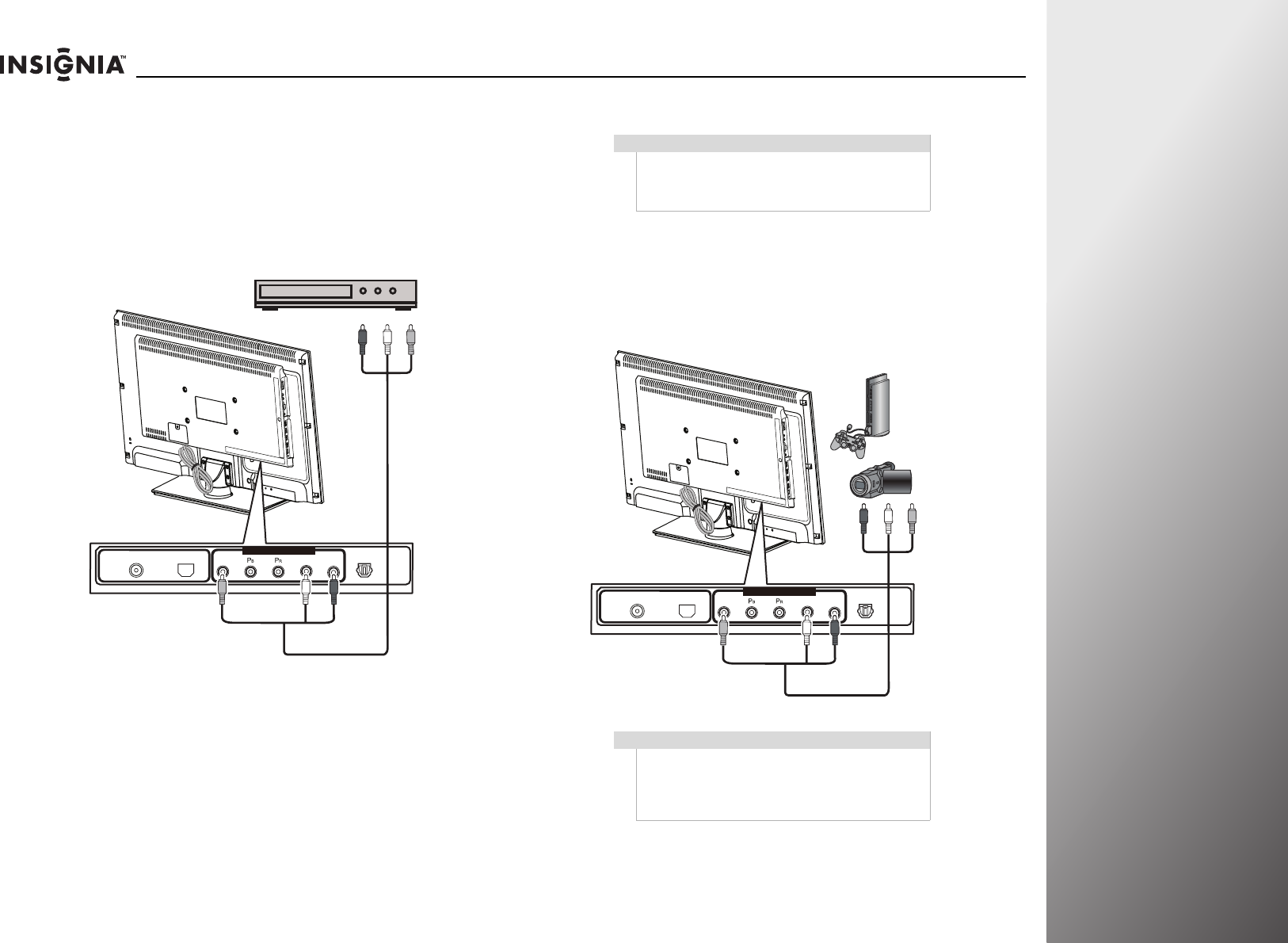
www.insigniaproducts.com
23
NS-32E859A11/NS-42E859A11 Getting Started
Connecting a composite video device
To connect a composite video device:
1 Make sure that your TV’s power cord is unplugged and the
composite video device is turned off.
2 Connect an AV cable (not provided) to the Y/Video and
L and R (audio in) jacks on the back of your TV and to the
AV OUT jacks on the composite video device.
To play from the composite video device:
1 Turn on your TV.
2 Turn on the composite video device, then set it to the
correct output mode. See the documentation that came
with the device for more information.
3 Press INPUT to open the input source list.
4 Press S or T to highlight Component/Composite, then
press SELECT.
Connecting a camcorder, game, or VCR
To connect a camcorder, game, or VCR:
1 Make sure that your TV’s power cord is unplugged and the
camcorder or game console is turned off.
2 Connect an AV cable (not provided) to the Y/Video and
L and R (audio in) jacks on the back of your TV and to the
AV OUT jacks on the camcorder, game console, or VCR.
ANT/CABLE IN ETHERNET
COMPONENT/ AV-IN
SPDIF
SPDIF
Y/Video L R
Composite video device
Cables are often
color-coded. Match
color to color.
AV cable
Note
If your camcorder or game console has an HDMI or
component connection, we recommend that you use
the HDMI or component connection to get the best
picture quality.
Note
The composite video jack Y/Video is also one of the
component video jacks. When making connection
with an AV (composite) cable, connect the yellow
plug to the green/yellow (Y/Video) jack on the back
of your TV.
ANT/CABLE IN ETHERNET
COMPONENT/ AV-IN
SPDIF
SPDIF
Y/Video L R
External device
AV cable