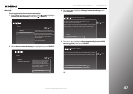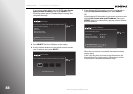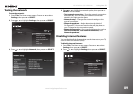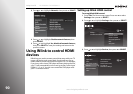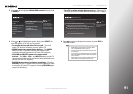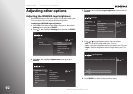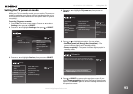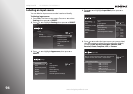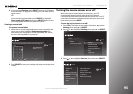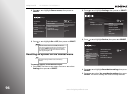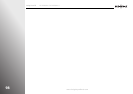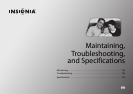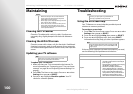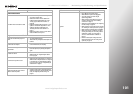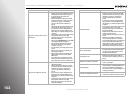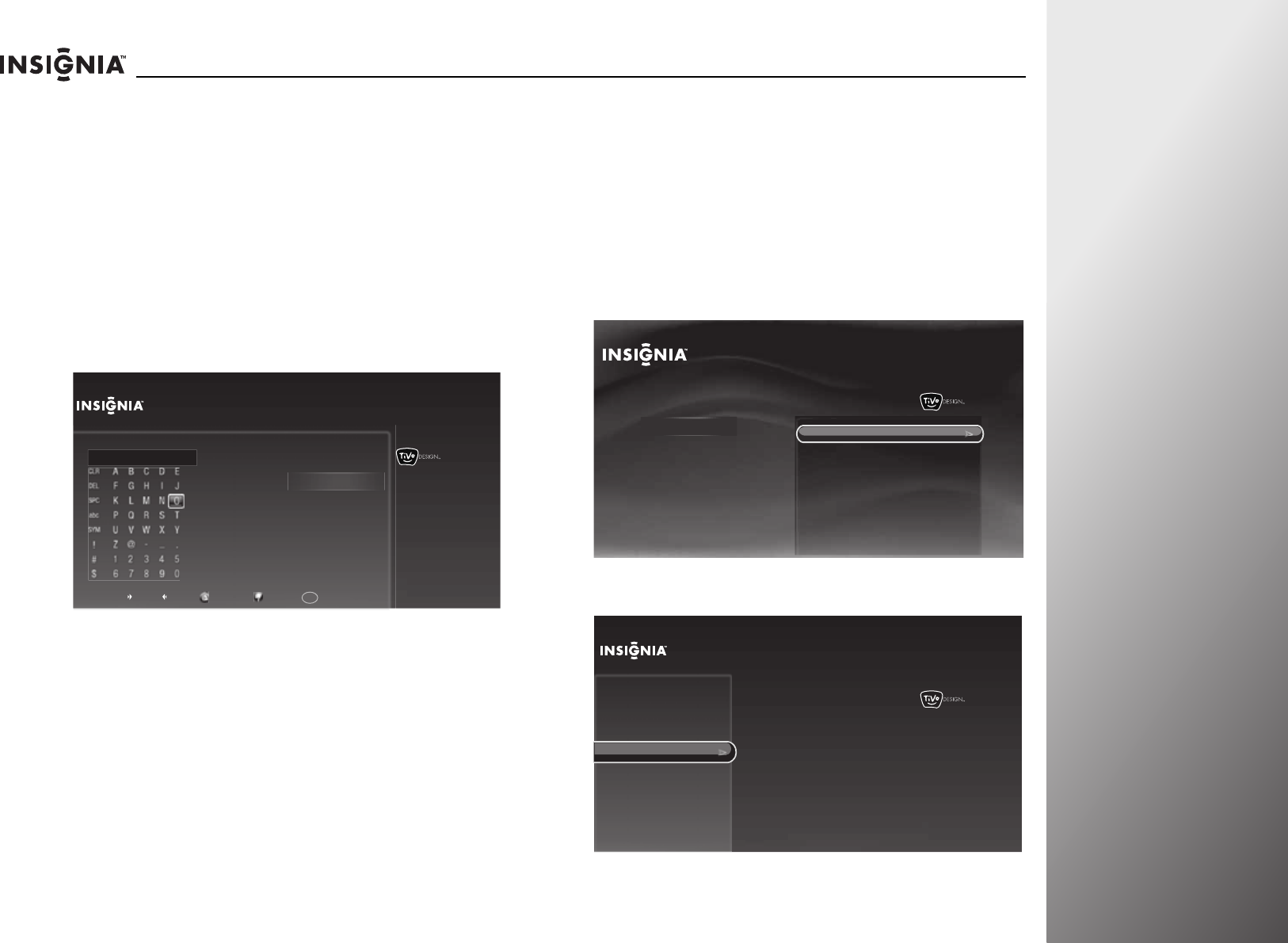
www.insigniaproducts.com
95
NS-32E859A11/NS-42E859A11 Using Your TV
6 If you selected Custom, press SELECT, then go to “Creating
a custom label” on page 95 to create your own label for the
input source.
OR
If you selected a preset label, press SELECT to highlight
Done naming TV inputs, then press SELECT again to save
your setting and return to the previous screen.
Creating a custom label
To create a custom label:
1 When the on-screen keyboard opens, enter a name for the
input source, then highlight Done entering name. For
instructions for using the on-screen keyboard, see “Using
the on-screen keyboard” on page 36.
2 Press SELECT to save your setting and return to the previous
screen.
Turning the source sensor on or off
When the source sensor feature is turned on, your TV
automatically detects which video jacks have devices
connected to them when the devices are turned on. Your TV
uses this information to determine how the input source list
looks when you press INPUT.
To turn the source sensor on or off:
1 Press TiVo. The Home screen opens. Press S or T to select
Settings, then press
X or SELECT.
2 Press S or T to highlight Settings, then press X or SELECT.
3 Press S or T to highlight Devices, then press X or SELECT.
10:00 PM
Name HDMI 4
SpaceShortcuts:
Delete Uppercase Lowercase
Numbers
Enter a name for the input and then press RIGHT to choose Done entering name.
HD TV__
Done entering name
Cancel
1
10:00pm
Home
Settings
Connect to the Internet
Settings
Parental Controls
Check for updates
Account & system info
Help
Sleep timer
10:00 PM
Settings
Audio
Channels & providers
Network
Recommendations
Video
Appearance
Source sensor
Remote control setup
TV power on
Reset device settings
INlink HDMI control
Devices