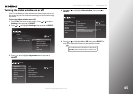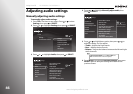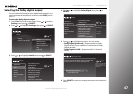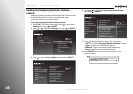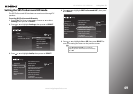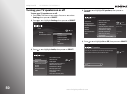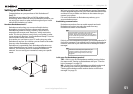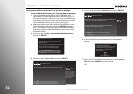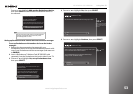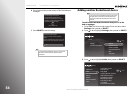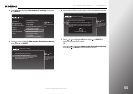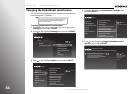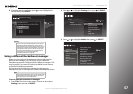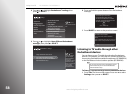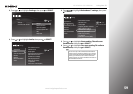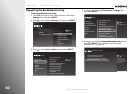www.insigniaproducts.com
53
NS-32E859A11/NS-42E859A11 Using Your TV
Press S or T to highlight Add another Rocketboost device,
then press SELECT to add another Rocketboost device to
the network.
Setting up Rocketboost with another device as the hub or manager
To set up Rocketboost with another device as the hub or
manager:
1 Refer to the documentation that came with your
Rocketboost device to set up the Rocketboost network with
one of your Rocketboost devices as manager (hub status set
to ENABLE).
2 Insert a Rocketboost™ Wireless Card (RF-RBCARD, sold
separately) into the Rocketboost slot on the side of your TV.
3 Press S or T to highlight Yes, set up Rocketboost now,
then press SELECT.
4 Press S or T to highlight Ye s, then press SELECT.
5 Press S or T to highlight Continue, then press SELECT.
Note
You can add up to eight devices to the Rocketboost
network, but only five devices (sources) can be
transmitting audio at a time.
Rocketboost Setup Complete
OK
Add another Rocketboost device
The TV has successfully located the
Rocketboost device named iPod.
To listen to Rocketboost devices other than the TV, press
AUDIO and choose “Change Rocketboost sound source”.
Rocketboost™ Card Detected
Yes, set up Rocketboost now
Skip for now
To use Rocketboost, you first need to set this TV up on a
Rocketboost network.
If you have already set up Rocketboost, choose “Skip for now.”
You can set it up later by pressing TIVO and choose
Settings > Settings > Audio > Rocketboost settings.
10:00pm
Rocketboost™ Setup
Yes
No
Choose this option if you already
have a Rocketboost network set
up and you want to add the TV to
the network.
Do you have other Rocketboost products working in your home?
10:00pm
Rocketboost™ Setup
Continue
Skip for now
Make sure that your other Rocketboost device that you want to join to
the TV is turned on and then choose “Continue”.
To set up Rocketboost later, press TIVO and choose Settings >
Settings > Audio > Rocketboost settings.