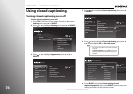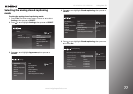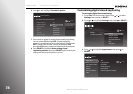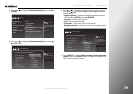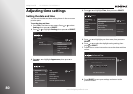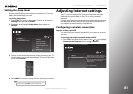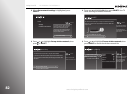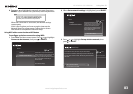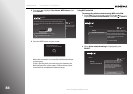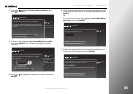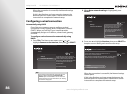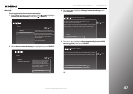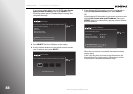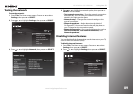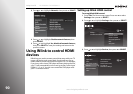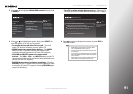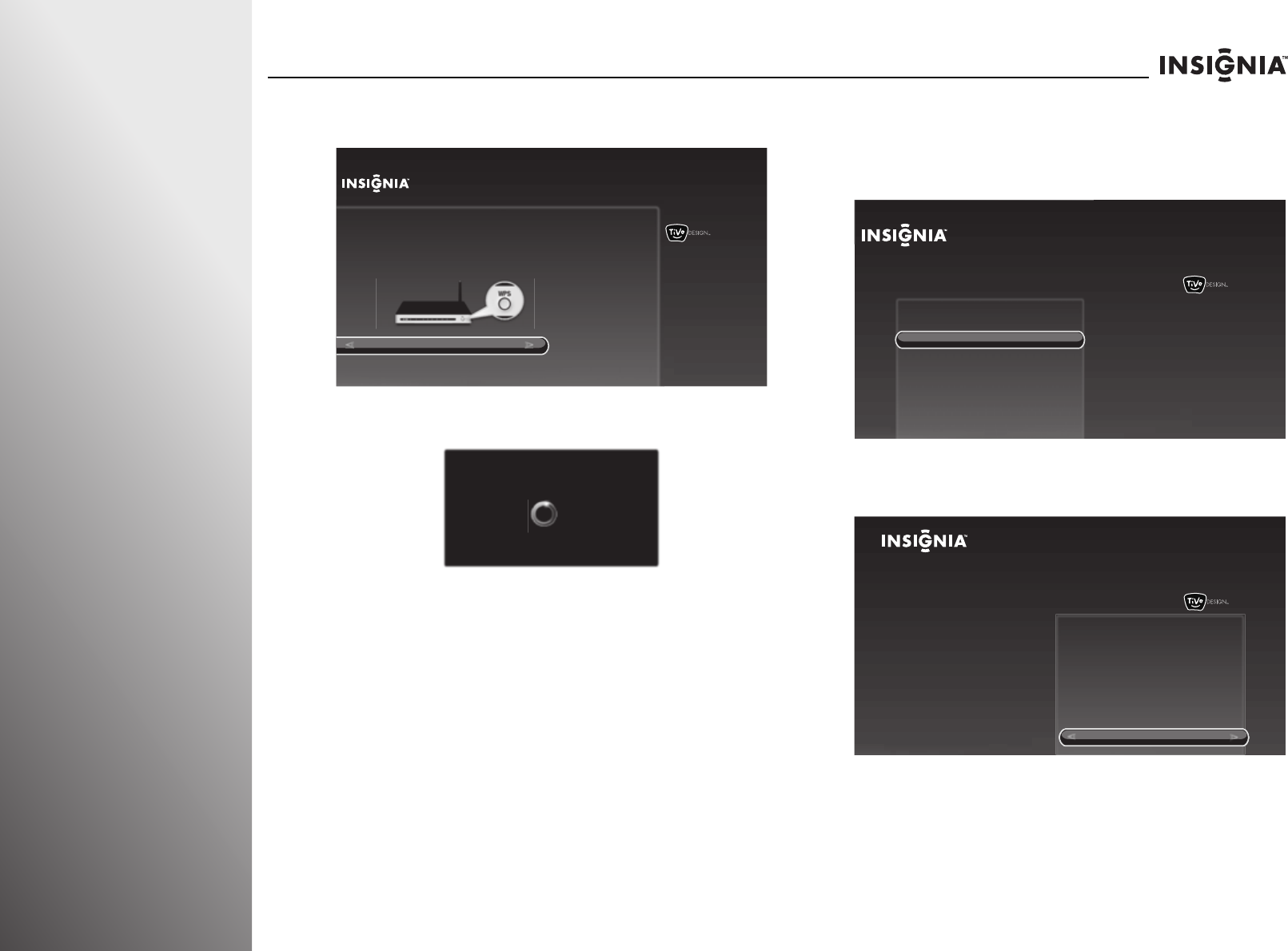
84
www.insigniaproducts.com
Using Your TV NS-32E859A11/NS-42E859A11
4 Press S or T to highlight Yes, I have a WPS button, then
press SELECT.
5 Press the WPS button on your router.
When the connection is successful, the Network settings
screen opens.
If this is the first time you have set up the Internet, the
Network Speed Test screen opens. Follow the on-screen
instructions to complete the network setup.
Using WPS and a PIN
To connect the wireless network using WPS and a PIN:
1 Press TiVo. The Home screen opens. Press S or T to
highlight Connect to the Internet, then press
X or SELECT.
2 When Go to network settings is highlighted, press
SELECT.
10:00 pm
Use WPS?
You are about to connect your TV to your wireless home network.
Does your wireless router support WPS? Look for the WPS label on
your router.
Yes, I have a WPS button
Yes, I have WPS and use a PIN
No
Choose this option if you have a
WPS button on your wireless
router.
Press the WPS Button now
Go to your router and press its WPS button.
10:00pm
Home
Settings
Connect to the Internet
Connect this TV to your home network and
Internet connection in order to access TV and
movies on demand and play web videos.
Simply plug an Ethernet cable into the back of
the TV or configure it to work with your
wireless network.
Go to Network Settings
10:00 PM
Home
Settings
Connect to the Internet
Go to network settings
Connect this TV to your home network and
Internet connection in order to access TV
and movies on demand and play web
videos. Simply plug an Ethernet cable into
the back of the TV or configure it to work
with your wireless network.