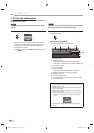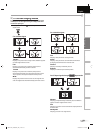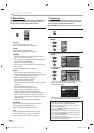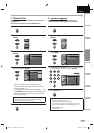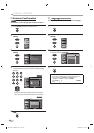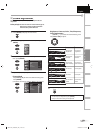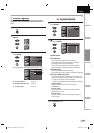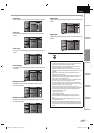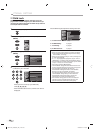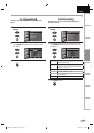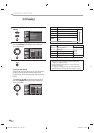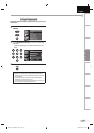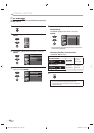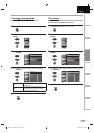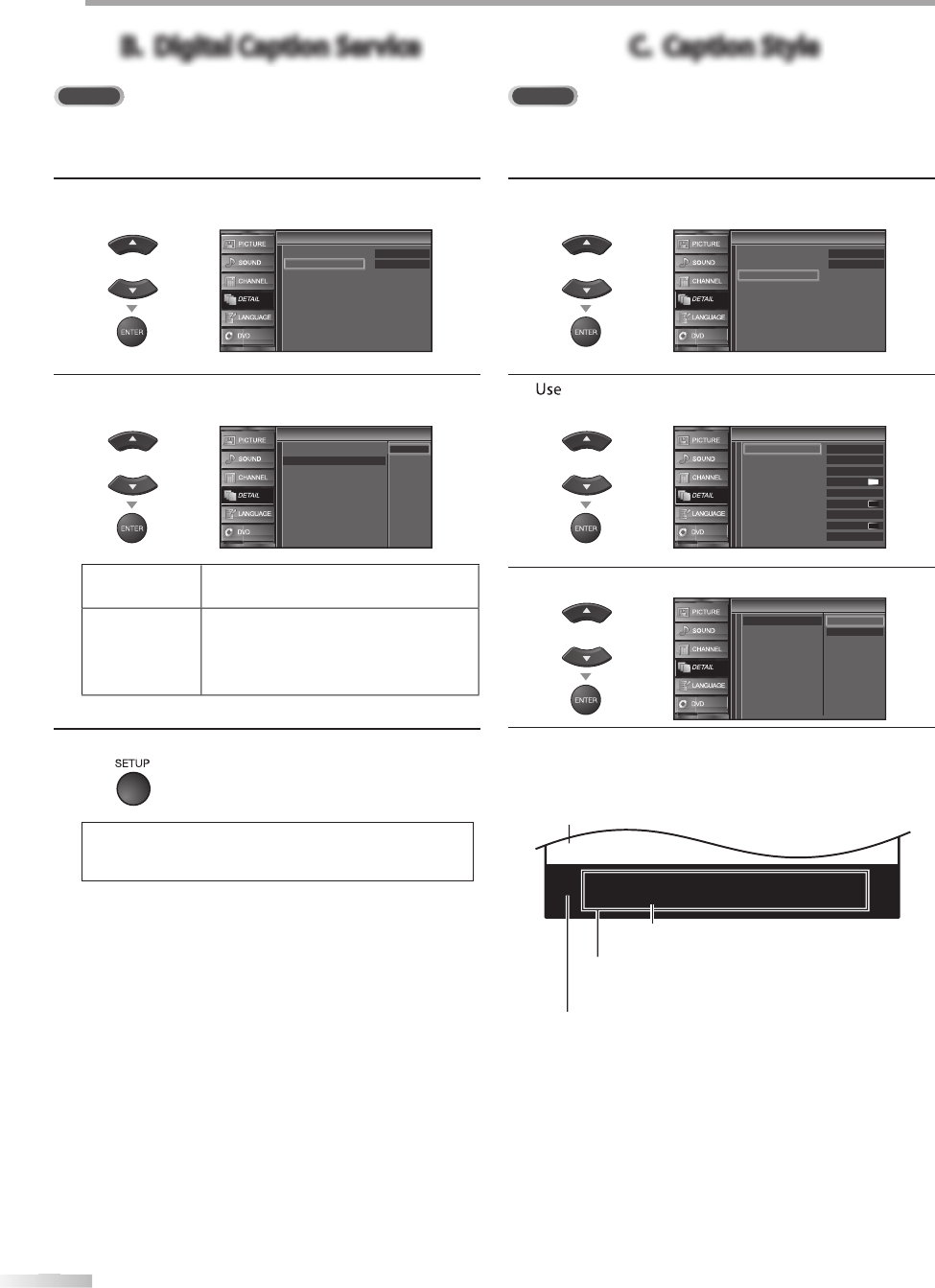
26
26
EN
O
O
PTIONAL SETTING
B. Digital Caption ServiceB. Digital Caption Service
DTV
In addition to the basic closed caption described on page 25, DTV has its
own closed caption called digital caption service. Use this menu to change
the settings for digital caption service.
4
U
se
[
Cursor
K
/
L
]
to se
l
ect “Digita
l
Caption Service”,
th
en press
[
ENTER
]
.
or
Closed Caption
Closed Caption
Off
Off
Caption Service
Digital Caption Service
Caption Style
5
U
se
[
Cursor
K
/
L
]
to se
l
ect t
h
e
d
esire
d
d
igita
l
caption
service, t
h
en
p
ress
[
ENTER
]
.
o
r
Closed Caption
Closed Caption
Off
Service1
Service2
Service3
Service4
Service5
Service6
Caption Service
Digital Caption Service
Caption Style
O
ff
Select i
f
y
ou do not want digital caption
service. This is the de
f
ault.
Se
rv
ice
1
~
6
Select one o
f
these be
f
ore chan
g
in
g
an
y
ot
h
er item in “C
l
ose
d
Caption
”
m
e
n
u.
Choose
“
Se
rvi
ce
1”
u
n
de
r n
o
rm
al
c
ir
cu
m
sta
n
ces.
6
P
r
ess
[
SETUP
]
to
e
xi
t.
N
ote:
•
“Digital Caption Service” that you can switch di
ff
ers
d
epen
d
ing on t
h
e
b
roa
d
cast
d
escription.
C. Caption StyleC. Caption Style
DTV
Y
ou can change the caption style such as
f
ont, color or size, etc
.
4
U
se
[
Cursor
K
/
L
]
to se
l
ect “Caption Sty
l
e”, t
h
en press
[
ENTER
]
.
or
Closed Caption
Closed Caption
Off
Off
Caption Service
Digital Caption Service
Caption Style
5
[
Cursor
K
/
L
]
to se
l
ect “User Setting”, t
h
en press
[
ENTER
]
.
or
Caption Style
Caption Style
Off
Middle
White
Solid
Black
Black
None
Solid
User Setting
Font Style
Font Size
Font Color
Font Opacity
Background Color
Background Opacity
Edge Color
Edge Type
Font0
6
Use
[
Cursor
K
/
L
]
to se
l
ect “On”, t
h
en press
[
ENTER
]
.
or
Font Style
Font Size
Font Color
Font Opacity
Background Color
Background Opacity
Edge Color
Edge Type
User Setting
Off
Caption Style
Caption Style
On
7
Use
[
Cursor
K
/
L
]
to select an item, then
p
ress
[
ENTER
]
.
Th
e
n
use
[
Cursor
K
/
L
]
to
se
l
ect
t
h
e
des
ir
ed
settin
g
and press
[
ENTER
]
.
ABCDEFGHIJKL
ABCDEFGHIJKL
•
The setting description
f
or each item is shown on the
nex
t
page
.
•
Review your setting c
h
oice ma
d
e on t
h
e next page
b
y
looking in the upper right corner o
f
the displa
y
ed
setting box (not all selections show the di
ff
erences
se
l
ecte
d
).
Background
( Background Color and Background Opacit
y
or
Transparenc
y)
Picture
d
isp
l
a
y
Ed
ge
(Edge Color and Edge T
y
pe
)
Fo
n
t
(
Font Style, Font Size, Font Color and Font Opacity
or Transparenc
y)
A9DF1UH_LD320SS1_EN_v1.indd 26A9DF1UH_LD320SS1_EN_v1.indd 26 2010/01/22 17:12:532010/01/22 17:12:53