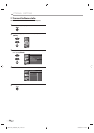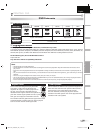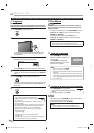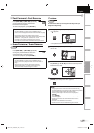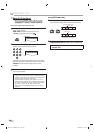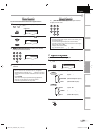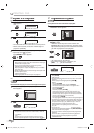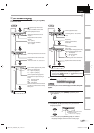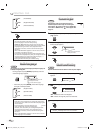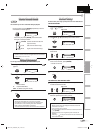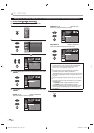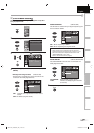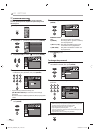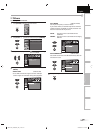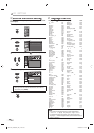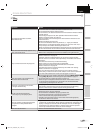42
42
EN
O
PERATING DVD
...
O
FF
(
no su
b
tit
l
es
)
EN
G
(
English subtitles
)
FRE
(
French subtitles
)
3
P
r
ess
[BACK
]
to
e
xi
t.
N
ote
:
•T
o
ca
n
ce
l the subtitle, select “OFF” at ste
p
2
.
•If
y
our language is not shown after pressin
g
[
Curso
r
K
/
L
]
several times, the disc may not have that
]
l
anguage. However, some
d
iscs a
ll
ow
y
ou to c
h
ange su
b
tit
l
e
lan
g
ua
g
es settin
g
in the disc menu. (Operation varies
dependin
g
on the disc, so refer to the manual alon
g
with
the disc.
)
•
W
h
en “NOT AVAILABLE” a
pp
ears on t
h
e TV screen, it means
no
subt
i
t
l
e
i
s
r
eco
r
ded
o
n
t
h
e
sce
n
e.
•If
y
ou choose a language that has 3-letter-language code,
the code will be displa
y
ed ever
y
time
y
ou change the subtitle
language setting. If
y
ou choose an
y
other languages, “---
”
will be displa
y
ed instead. Refer to page 48
.
• Ejecting the disc will cancel
y
our subtitle setting
.
Audio LanguageAudio Language
DVD
This unit allows you to select an audio language (if multiple languages are
available) during DVD playback.
During pla
y
back, press
[
AUDIO
]
repeatedl
y
until the
desired lan
g
ua
g
e appears
.
1.ENG
Dolby D
3/2.1ch 48k/3
k/
• Each time
y
ou
p
r
ess
[
AUDIO
]
,
the audio lan
g
ua
g
e
c
han
g
es as example below.
...
EN
G
(
Eng
l
is
h
au
d
io)
S
PA
(
S
p
anis
h
au
d
io)
F
R
E
(
French audio
)
Note:
•
Some
d
iscs wi
ll
on
ly
a
ll
ow
y
ou to c
h
ange t
h
e au
d
io setting
f
rom the disc menu. Re
f
er to the manual accompanying the
d
i
scs
fo
r
deta
il
s.
•
I
f
your language is not shown a
f
ter pressing
[AUDIO]
several
]
times, t
h
e
d
isc ma
y
not
h
ave t
h
at
l
anguage
.
However, some
d
iscs a
ll
ow
y
ou to c
h
ange mu
l
tip
l
e au
d
io
l
anguages setting in t
h
e
d
isc menu. (Operation varies
depending on the disc, so re
f
er to the manual along with
t
h
e
d
isc.
)
•
W
h
en “NOT AVAILABLE” appears on t
h
e TV screen, it means
au
d
io
l
an
g
ua
g
e is not avai
l
a
bl
e.
Camera AnglesCamera Angles
DVD
Some DVD may contain scenes which have been shot
simultaneously from various angles. You can change the
camera angle if “
” appears on the screen. If “ANGLE ICON”
is set to “OFF” in “OTHERS” menu, “ ” will not appear. Refer
to page 47.
1
During pla
y
back, press
[
MODE
]
repeatedl
y
until
“
“
a
pp
ears
.
2
Use
[
Cursor
K
/
L
]
repeatedl
y
until
y
our desired
camera an
g
le appears.
or
an
g
les can be varied on the
displa
y
ed number
.
1 / 8
(
ANGLE
)
3
Pr
ess
[
BACK
]
to
e
xi
t.
Black Level Setting Black Level Setting
DVD
Adjust the black level to make the dark areas of the TV picture brighter.
1
During pla
y
back, press [MODE
]
repeatedl
y
until “
”
appears
.
OFF
(
BLACK LEVEL
)
2
[
Cursor
K
/
L
]
to ad
j
ust the black level
.
or
ON
(
BLACK LEVEL
)
O
N : Makes the dark areas bri
g
hter.
O
F
F
: Shows the ori
g
inal picture as recorded
.
3
Pr
ess
[
BACK
]
to
e
xi
t.
Note:
•
T
he settin
g
will be kept even i
f
the unit is turned o
ff
.
aud
i
o
ca
n
be
v
a
ri
ed
o
n
the
d
isp
l
a
y
e
d
num
b
er
.
current au
d
io
l
anguage.
A9DF1UH_LD320SS1_EN_v1.indd 42A9DF1UH_LD320SS1_EN_v1.indd 42 2010/01/22 17:13:582010/01/22 17:13:58