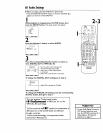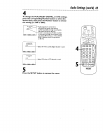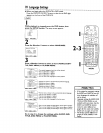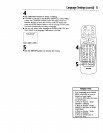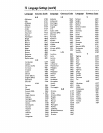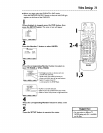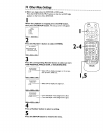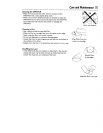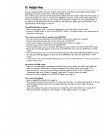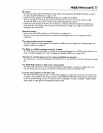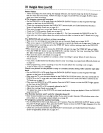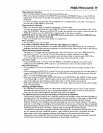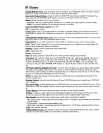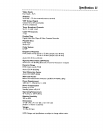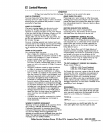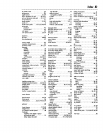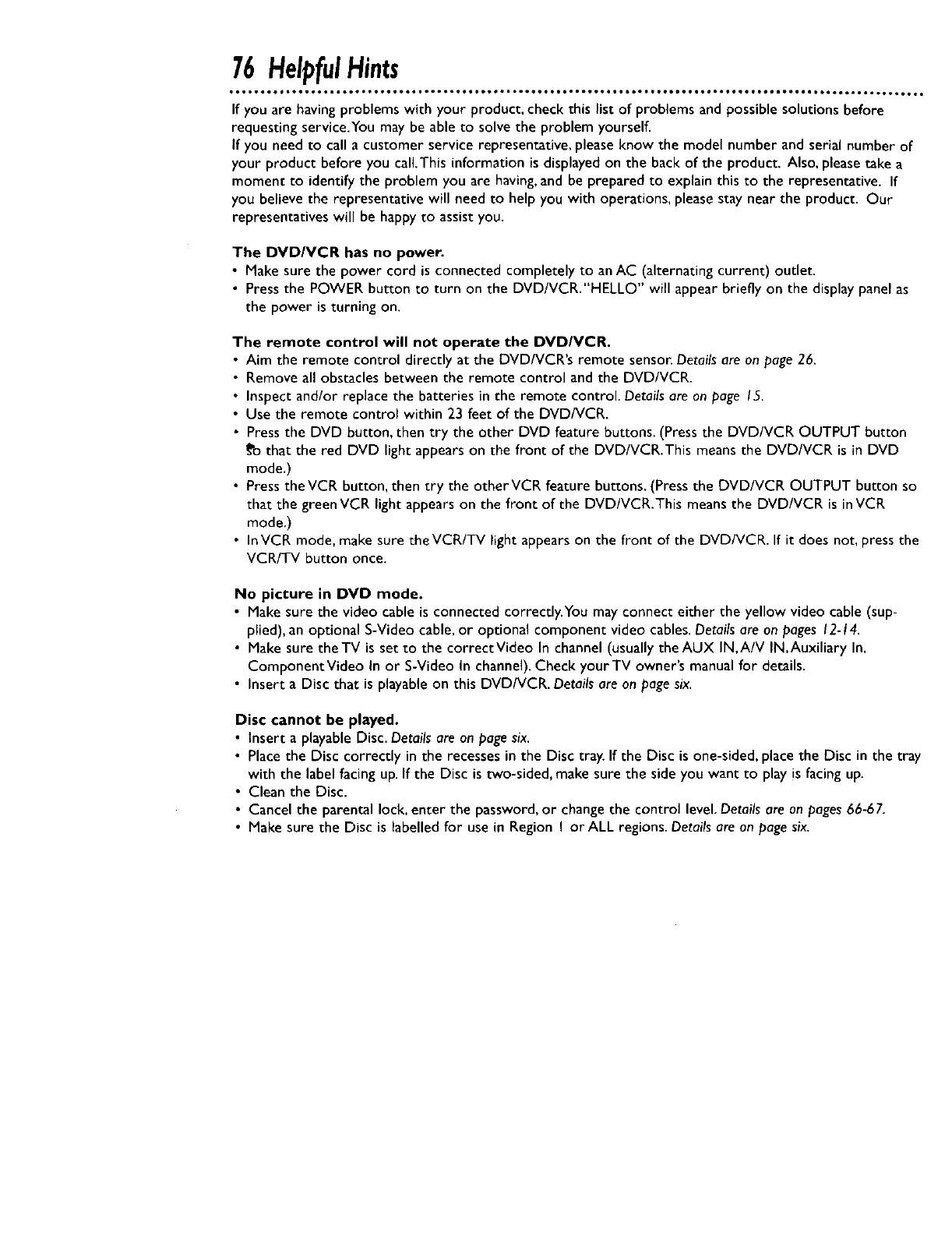
76 HelpfulHints
i°oo • o°o mo,.. o°°°. °°t • • ,,. • .,. • °°° • °t,. • ..,. • o°tol • .to. • tttoo • • .., 0 • leo.o • • o..Q i • to • o.. iioe.. • t.ooooo.. J• ,. _Bo°
If you are havingproblems with your product, check this _istof problems and possible solutions before
requesting service.You may be able to solve the problem yourselfi
If you need to call a customer service representative, please know the model number and serial number of
your product before you call.This information isdisplayed on the back of the product. Also, pleasetake a
moment to identify the problem you are having,and be prepared to explain this to the representative. If
you believe the representative will need to help you with operations, pleasestay near the product. Our
representatives will be happy to assistyou.
The DVD/VCR has no power.
• Make sure the power cord is connected completely to an AC (alternating current) outlet.
• Press the POWER button to turn on the DVD/VCR."HELLO" will appear briefly on the display panel as
the power is turning on.
The remote control will not operate the DVD/VCR.
• Aim the remote control directly at the DVD/VCR's remote sensor. Detailsare on page26.
• Remove all obstacles between the remote control and the DVD/VCR.
• Inspect and/or replace the batteries in the remote control. Details are on page 15.
• Use the remote control within 23 feet of the DVD/VCR.
• Pressthe DVD button, then try the other DVD feature buttons. (Pressthe DVD/VCR OUTPUT button
_'othat the red DVD light appears on the front of the DVD/VCR.This meansthe DVD/VCR is in DVD
mode.)
• PresstheVCR button, then try the otherVCR feature buttons. (Pressthe DVD/VCR OUTPUT button so
that the green VCR light appears on the front of the DVD/VCR.This meansthe DVD/VCR is in VCR
mode.)
• InVCR mode, make sure theVCR/TV light appears on the front of the DVD/VCR. If it does not, press the
VCR/TV button once.
No picture in DVD mode.
• Make sure the video cable isconnected correctly.Youmay connect either the yellow video cable (sup-
plied), an optional S-Video cable, or optional component video cables.Detailsare on pages 12-14.
• Make sure theTV is set to the correctVideo In channel (usually the AUX IN,A/V IN,Auxiliary In,
Component Video In or S-Video tn channel).Check your TV owner's manual for details.
• Insert a Disc that is playable on this DVD/VCR. Detailsare on pagesix.
Disc cannot be played.
• insert a playable Disc. Details are on pagesix.
• Place the Disc correctly in the recessesin the Disc tray. If the Disc is one-sided, place the Disc in the tray
with the labelfacing up. If the Disc is two-sided, make sure the side you want to play is facing up.
• Clean the Disc.
• Cancel the parental lock,enter the password,or changethe control level.Detailsare on pages66-67.
• Make sure the Disc is labelled for use in Region I or ALL regions.Detailsare on pagesix.