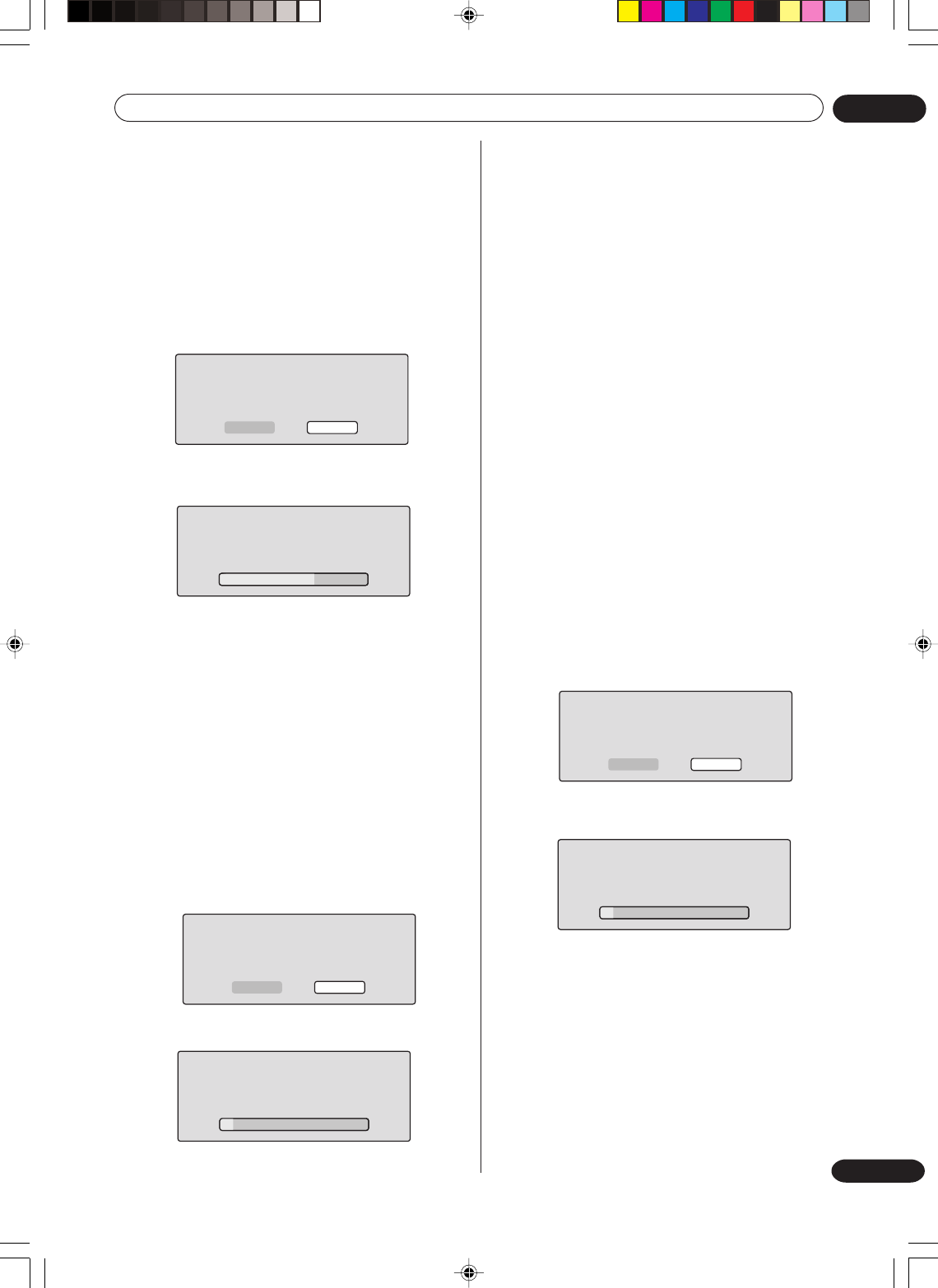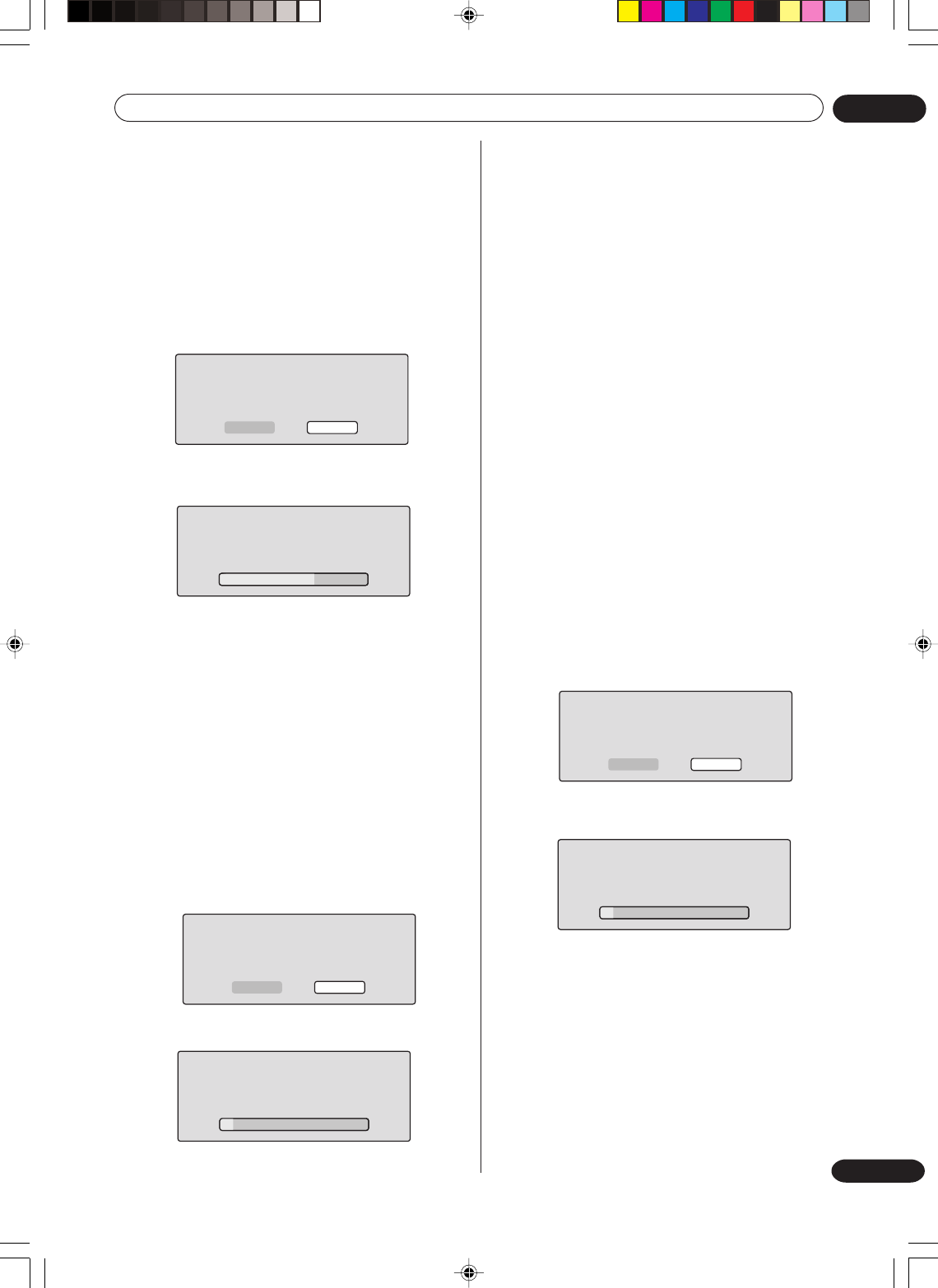
Various settings
02
23
En
NOTES:
• During the finalisation the cursor will move repeatedly.
When the finalisation finished, “FINALISING
COMPLETED PRESS ENTER” will appear. Press ENTER,
the normal TV screen will appear.
• The finalisation process may require a few minutes to about
1 hour according to disc type or the amount of free space
on the disc.
•You can record or edit a finalised DVD-RW (in VR mode) by
cancelling the finalising, but you cannot do these opera-
tions with a DVD-RW (Video mode), or with a DVD-R.
• This unit may not be able to record or edit a disc which was
recorded or edited using another DVD recorder.
•You cannot playback a disc recorded on VR mode on a unit
that does not support DVD-RW.
•Even if you finalise a disc in the Video mode, the disc
cannot be played back in some DVD players.
•A DVD-R disc can not be named after it is finalized.
PROTECT DISC
You can protect a disc to prevent the content recorded on
it from being erased, edited or re-recorded.
Only DVD-RW (in VR mode) can be protected.
Select “PROTECT DISC (VR ONLY)” and select “ON” to
protect the disc.
To cancel the disc protection, select “OFF”.
UNDO FINALISE
You can cancel the finalisation of a finalised DVD-RW (in VR
mode).
You cannot cancel the finalisation for discs other than above.
You can record or edit on a disc whose finalisation has been
cancelled.
Select “UNDO FINALISE”, and the screen below will appear.
• When you select “START” and press ENTER, the
cancelling finalisation will start. The screen below
will appear.
• When you select “CANCEL” and press ENTER, the
DISC SETUP screen will appear.
NOTES:
• During the cancelling finalisation the cursor will
move repeatedly. When the cancelling finalisation
finished, “UNDO FINALISING COMPLETED
PRESS ENTER” will appear.
Press ENTER, the normal TV screen will appear.
• The cancelling finalisation process may require a
few minutes to about 1 hour according to disc type
or the amount of free space on the disc.
• When the disc’s finalisation cannot be cancelled,
you cannot select “UNDO FINALISE”.
FINALISING
PLEASE WAIT
FINALISE
START CANCEL
NEW DISC FORMAT
VIDEO MODE
START CANCEL
INITIALIZING DISC
VIDEO MODE
UNFINALISING
PLEASE WAIT
UNDO FINALISE
START CANCEL
NEW DISC FORMAT
If you insert an unused disc, the disc is automatically
formatted.
If you use the DVD-RW (Ver.1.1/1.2), you can select the
mode to be used for automatic format.
Select “NEW DISC FORMAT” and select the mode from
the list below.
VR:Format the disc in the VR mode.
VIDEO:Format the disc in the Video mode.
When you insert an unused disc, the following message
screen will appear.
• When you select “START” and press ENTER, the
formatting will start. The screen below will appear.
• When format finished, “FORMATTING COMPLETED
PRESS ENTER” will appear.
Press ENTER, the normal TV screen will appear.
• When you select “CANCEL” and press ENTER, the
normal TV screen will appear.
NOTE:
If a recorded disc has scratches or contamination on it,
the “NEW DISC FORMAT” screen may appear.
If this happens, select “CANCEL”.
FINALISE
To play a DVD disc recorded on this unit you must finalise
the disc to ensure compatibility with other DVD players. In
addition if you are using a DVD-RW disc you must record in
Video mode.
When “FINALISE” is selected, the screen below will
appear.
• When you select “START” and press ENTER,
finalisation will start. The screen below will appear.
•When you select “CANCEL” and press ENTER, the DISC
SETUP screen will appear.
2H30301B_En_18_29 8/4/05, 19:2023