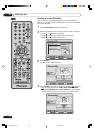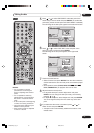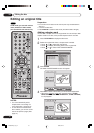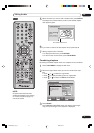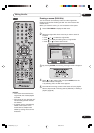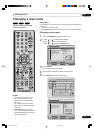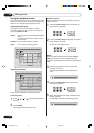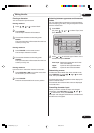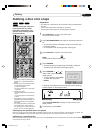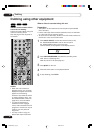73
En
Editing the disc
06
3
By pressing ENTER, the following message screen will appear.
4
Press or to select “YES” and press ENTER, then the
EDIT TITLE screen will appear.
• By selecting “NO”, the title menu appears.
5
The method for erasing a scene is the same as for the playlist.
See the steps 4 to 9 of “Erasing scenes (Edit title)” in “Editing a
playlist” (page 66).
Erasing a scene (Edit title)
You can erase an unnecessary scene from the original title.
Erase the scene after checking the title. You cannot restore the
erased scene.
When you erase the scene, you can increase the disc space.
1
Press TITLE MENU to display the title menu.
2
Select the original title where a scene you want to erase is
included.
• Press
or to select the original title.
• Press to display the editing menu of original title.
• Press
or to select “EDIT TITLE”.
RETURNENTER BACK
SET
END
SELECT
TITLE
MENU
ENTER
DISC NAME:
----
23/11/2005 08:41 06 EP
25/11/2005 10:03 11 SP
29/11/2005 11:30 09 SP
01/12/2005 06:52 06 XP
Family
REC DATE :11/23/2005
TIME :08:41
LENGTH :00:30:17
CHANNEL :06
REC MODE :EP
TITLE MENU
PLAY
ADD CHAPTER MARK
COMBINE CHAPTERS
EDIT PROGRAM
DELETE TITLE
RENAME TITLE
NEW PLAYLIST
EDIT TITLE
NOTES:
• If the scene is erased from the
original title, the created playlist
is erased.
• Disc space will only be freed up if
scenes lasting several minutes
are deleted.
•A chapter mark is automatically
added at the location of the
erased scene. Chapter mark
added by erasing scene cannot
be erased.
VR mode
2H30301B_En_72_77 8/4/05, 19:2673