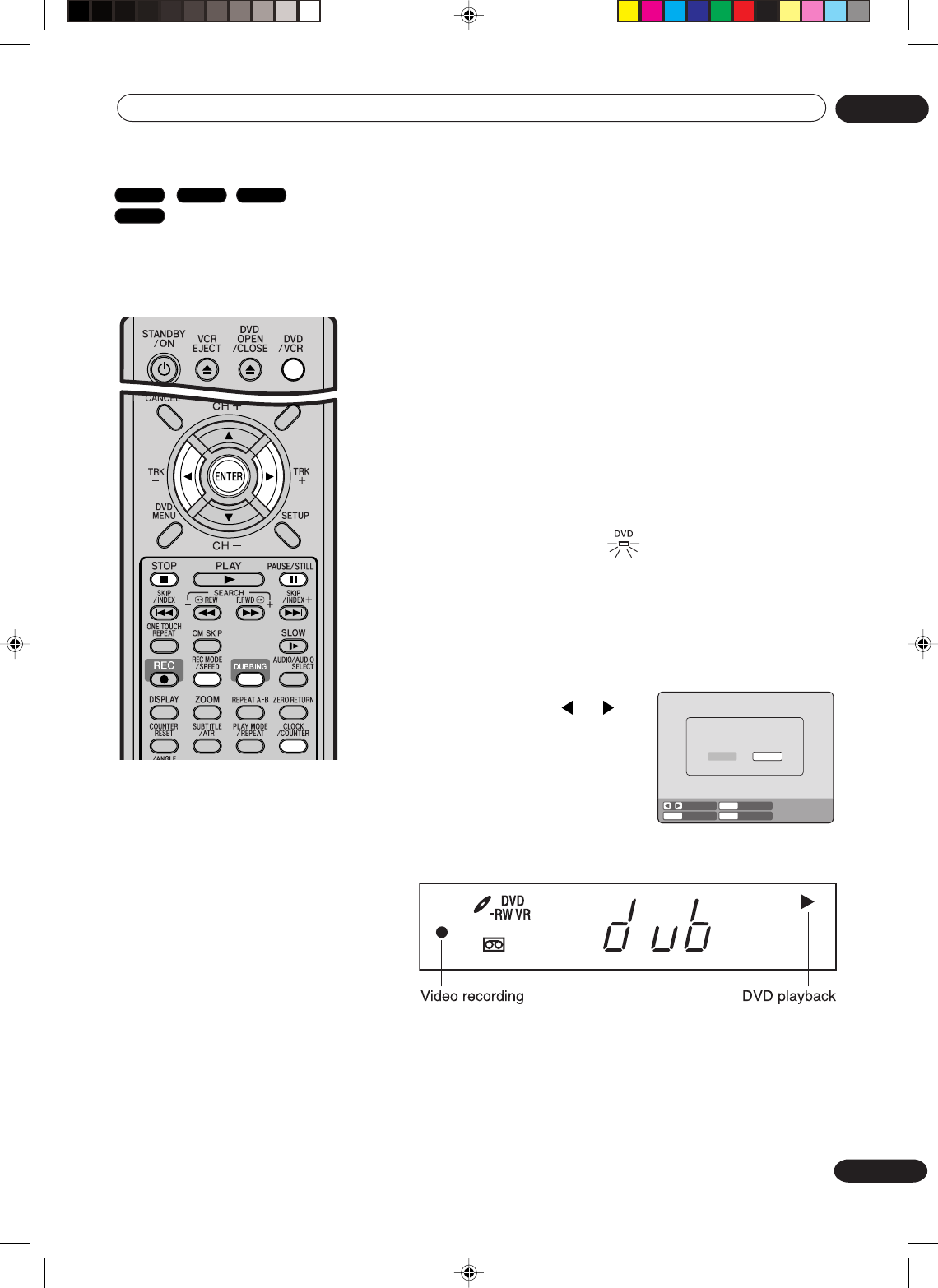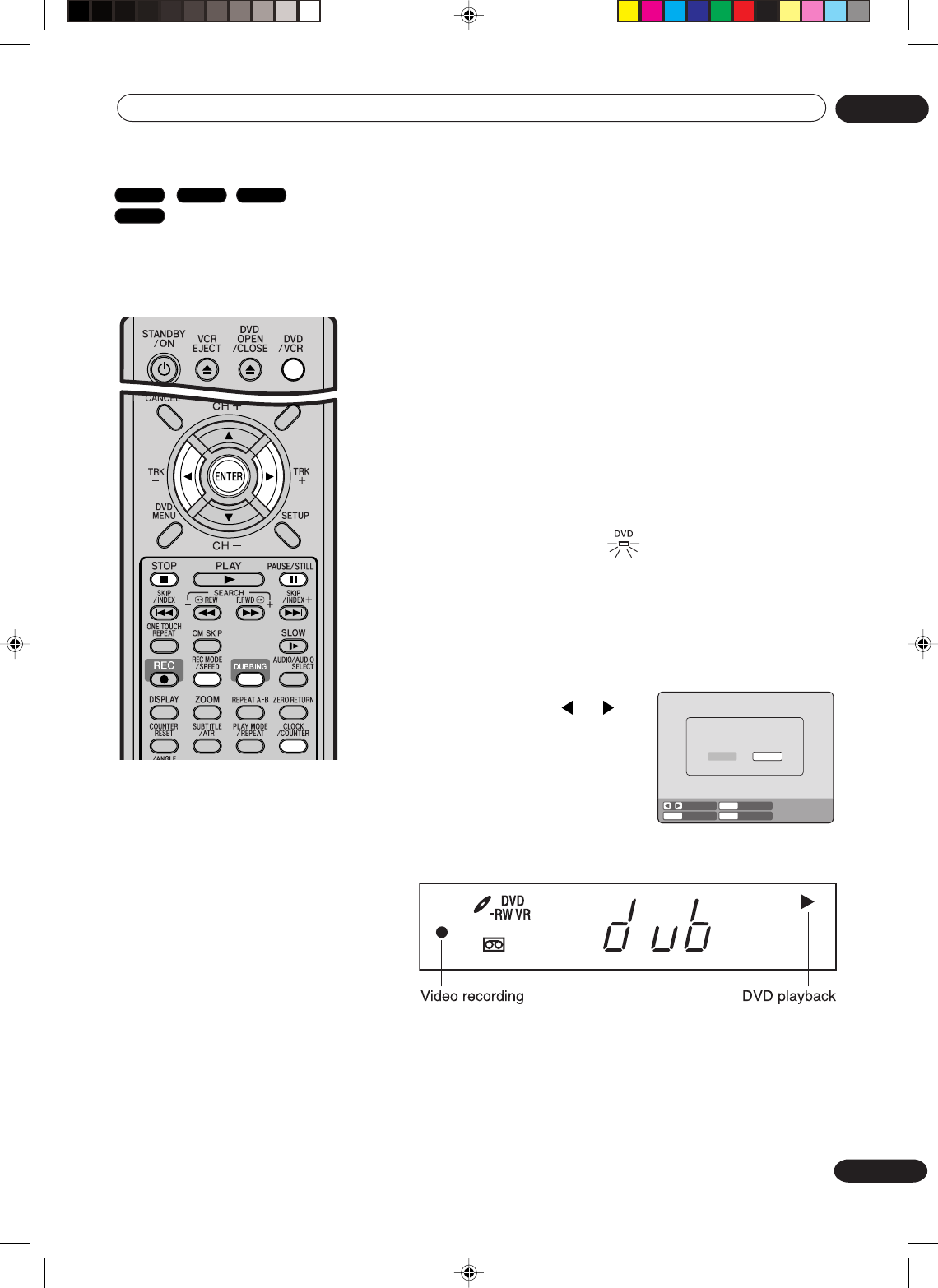
79
En
Dubbing
07
NOTES:
• When a title is played by selecting it from
the title menu, only the title selected is
played.
• Dubbing cannot be accomplished when
-a copy protected disc is used.
-a DivX
®
file is played.
- the erase prevention tab of video tape
is removed.
• Dubbing stops when
- the disc is played back to the end and
stops.
- no recording space on the Video tape
remains
• During dubbing, the unit is changed to
interlaced scan mode automatically, if it
has been previously set to progressive
scan mode.
• If no special permission is obtained from
the copyright owner, videos recorded
from TV programs or movies can only be
used for your own personal enjoyment.
You can record both video and
audio from a disc to a video
tape. When a disc with a copy
guard is used, dubbing cannot
be accomplished.
Preparation:
•Turn ON the TV and select its AV channel (this may be labelled EXT /
AUX etc.).
• Load a source disc and a video tape for recording.
• Confirm the remaining tape for recording before operation.
1
Press DVD/VCR to set this unit to VCR mode.
The VCR indicator will light.
2
Press REC MODE/SPEED and select the recording mode SP or
LP.
• The recording mode is indicated on both the TV screen and
the display window.
•For the details of the recording mode, see page 46.
3
Press DVD/VCR and set the unit to DVD mode.
NOTE:
Confirm that the DVD indicator lights.
4
Press DUBBING.
• The DVD is waiting for playback and the VCR is waiting for
recording. Then the following message appears.
5
Press DUBBING, or or to
select “YES” and press ENTER.
Dubbing starts.
•To cancel dubbing, press STOP,
or select “NO” and press
ENTER.
In dubbing, DVD playback, VCR recording and “dub” (dubbing)
indicator appear on the display window.
Press CLOCK/COUNTER to display the tape counter in the
display window.
6
To stop dubbing, press STOP.
Dubbing only the specified titles or the playlist
When you want to dub only specific titles or playlists recorded on the disc, start the playback of the desired title or playlist, and
then press DUBBING and proceed from step 5 above. Dubbing start from the beginning of the title or playlist.
Dubbing only a specified scene
When you want to dub only specific scene on the disc, press PAUSE/STILL at the desired scene, and then press DUBBING
and proceed from step 5 above.
Dubbing a disc onto a tape
STOPENTERENTER NO
YES
SELECT
DUBBING
CONFIRM DUBBING FROM DVD TO VCR
YES NO
VR mode
Video mode
DVD-R
VCR
2H30301B_En_78_81 8/4/05, 19:2679