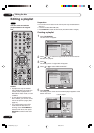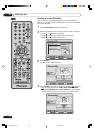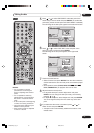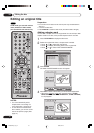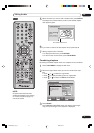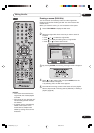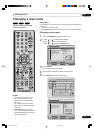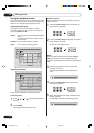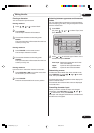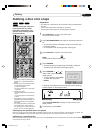72
En
Editing the disc
06
4
Press SKIP 6 or 7 to select the chapter marks to be
erased.
5
Press ENTER.
The chapter marks are erased and 2 chapters are combined into
1 chapter.
6
To continue erasing the chapter marks, repeat steps 4 and 5.
7
The combining chapters will completed.
• To display the title menu, press RETURN.
• To return to the normal screen, press TITLE MENU.
Changing an original title name
1
Press TITLE MENU to display the title menu.
2
Select the original title that you want to rename.
• Press or to select the original title.
• Press
to display the editing menu of original title.
• Press or to select “RENAME TITLE”.
3
Press ENTER.
The keyboard screen will appear.
The entering method of the title name is the same as for the
playlist. See the steps 4 and 5 of “Changing a title name” in
“Editing a playlist” (page 65) and enter the title name (See also
page 76 for more about the keyboard screen).
SELECT
RETURNENTER BACK END
TITLE
MENU
ENTER
COMBINE CHAPTERS
NAME 23/
11/2005 08:41
CHAPTER
2/4
LENGTH
00:02:03/00:30:17
RETURNENTER BACK
SET
END
SELECT
TITLE
MENU
ENTER
DISC NAME:
----
23/11/2005 08:41 06 EP
25/11/2005 10:03 11 SP
29/11/2005 11:30 09 SP
01/12/2005 06:52 06 XP
Family
REC DATE :11/23/2005
TIME :08:41
LENGTH :00:30:17
CHANNEL :06
REC MODE :EP
TITLE MENU
PLAY
ADD CHAPTER MARK
COMBINE CHAPTERS
EDIT TITLE
DELETE TITLE
RENAME TITLE
NEW PLAYLIST
RENAME TITLE
NOTES:
• The title name can be a maxi-
mum of 64 characters in VR
mode and a maximum of 30
characters in Video mode. Long
names will be shortened in the
title menu.
• “RENAME TITLE” can only be
used with DVD-R discs and video
mode DVD-RW discs before they
have been finalized.
VR mode
VR mode
DVD-Video
DVD-R
2H30301B_En_72_77 8/4/05, 19:2572