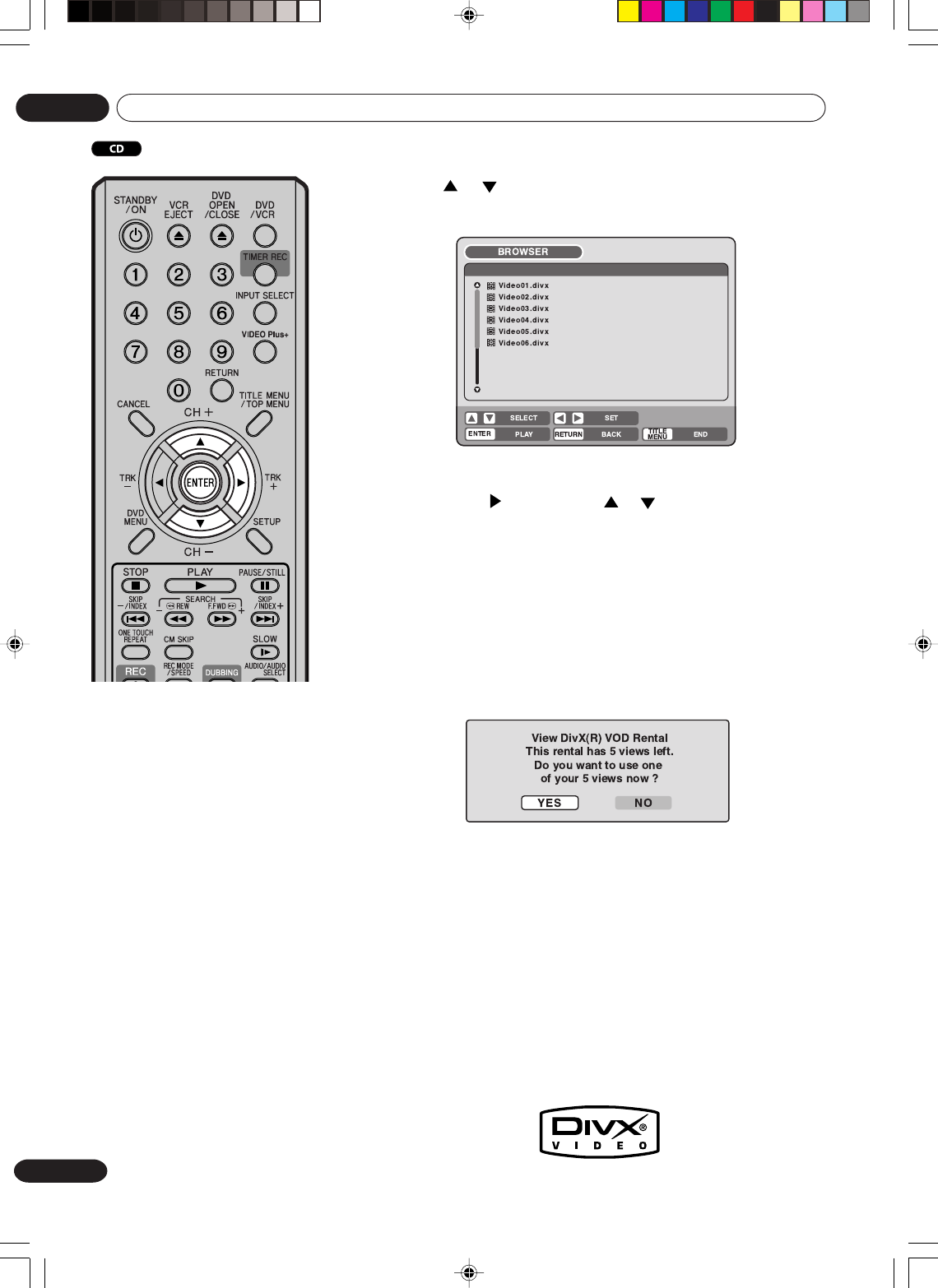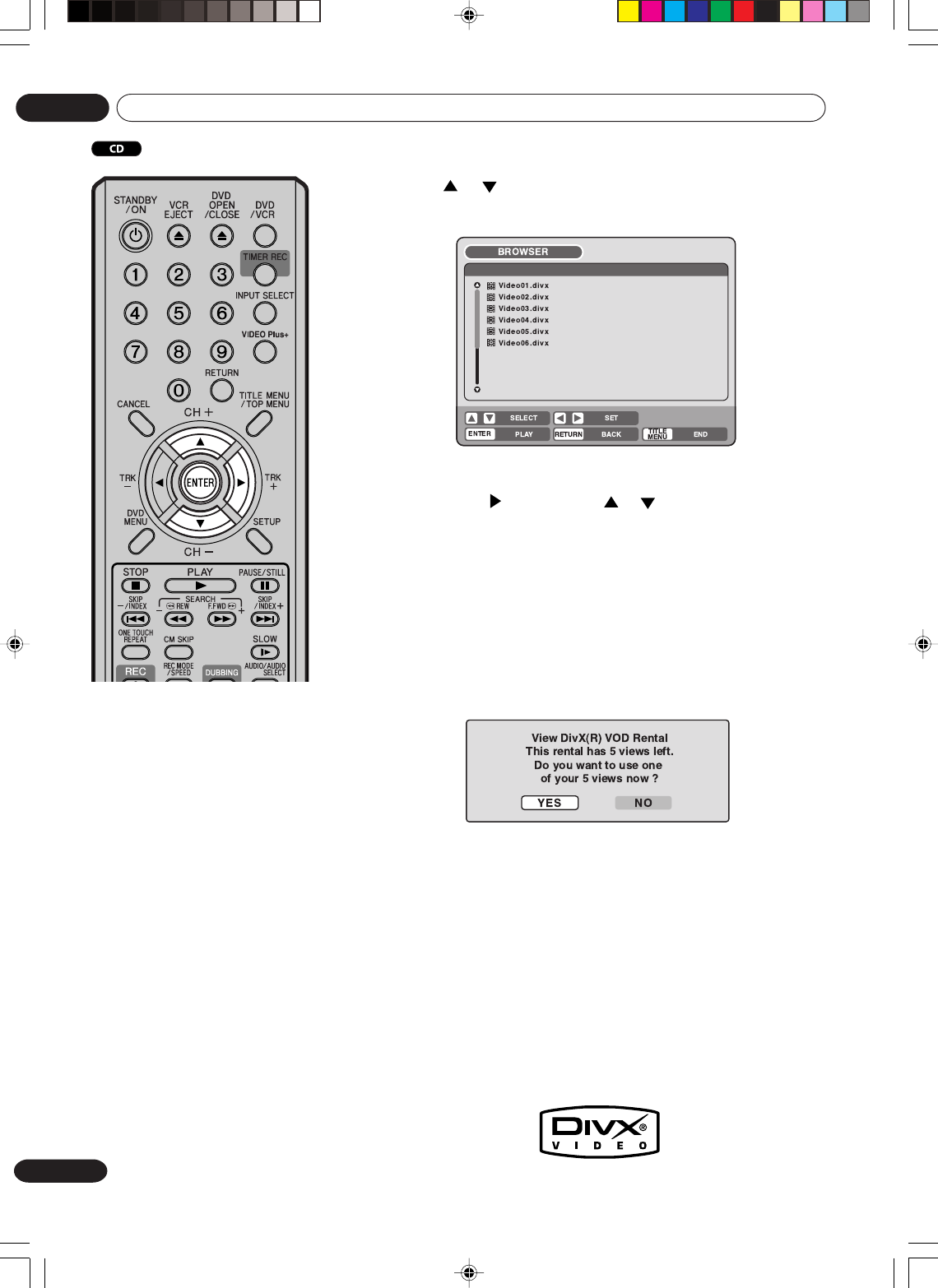
44
En
Disc playback
03
1
Press or to select DivX
®
file.
• In case the disc includes more than 10 files, you can turn to the
next or the previous page. (See page 39.)
2
Select either a or b as below:
a: Press ENTER.
b: Press
and then press or to select “PLAY” and press
ENTER.
The selected title is played back.
•You can use Fast forward, Review, Still, Frame advance and Slow
motion playback (See page 33).
DivX
®
video file specifications
• Official DivX
®
Certified product.
• Plays DivX
®
5, DivX
®
4, DivX
®
3 and
DivX
®
VOD video content (in com-
pliance with DivX
®
Certified techni-
cal requirements).
• DivX
®
file must have the extension
letters “.avi” “.div” or “.divx”.
Note that all files with the .avi
extension are recognized as
MPEG4, but not all of these are
necessarily DivX
®
video files and
therefore may not be playable on
this unit.
• Standard, sampling frequency,
and the bit rate:
DivX
®
file
Audio format:
MPEG1 Layer2 (MP2), MPEG1
Layer3(MP3)
Bit rate 8kbps - 320kbps
Sampling frequencies 8kHz -
48kHz
Resolution:
Max 720 x 576 (at 25fps)
Max 720 x 480 (at 30fps)
If the incorrect DRM file is loaded, “Authorization Error This player
is not authorized to play this video.” will appear on the screen.
When you attempt to play DivX
®
VOD, the number of plays is lim-
ited and the following message will appear on the screen. If you
wish to play it, select “YES”.
• If the number of plays goes over the limit, then “Rental Expired”
will be displayed, in which case the file will not be played.
Playing back DivX
®
video files
NOTES:
•For external subtitle files the following subtitle format filename
extensions are not supported: .srt, .sub, .ssa, .smi
•You cannot change the subtitles.
• Skip, Frame Advance, Program Playback, Random Playback,
Title/All Repeat, Title Search and Zooming cannot be used with
DivX
®
files.
• It depends on the recording situation of the DivX
®
file, the start-
up playback position could alter from the time you initially set up
to do a “Time Search”.
2H30301B_En_44_45 8/4/05, 19:2344