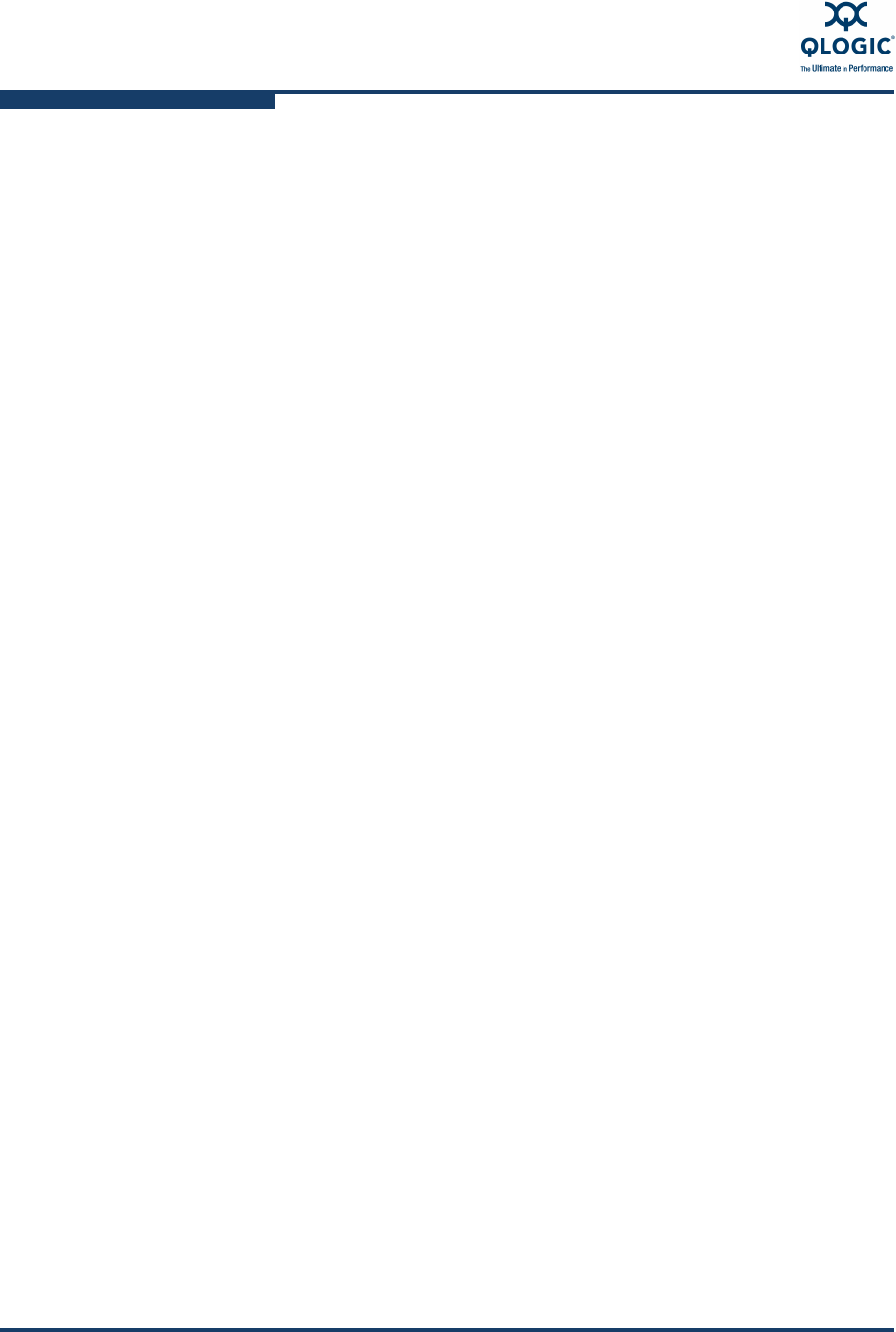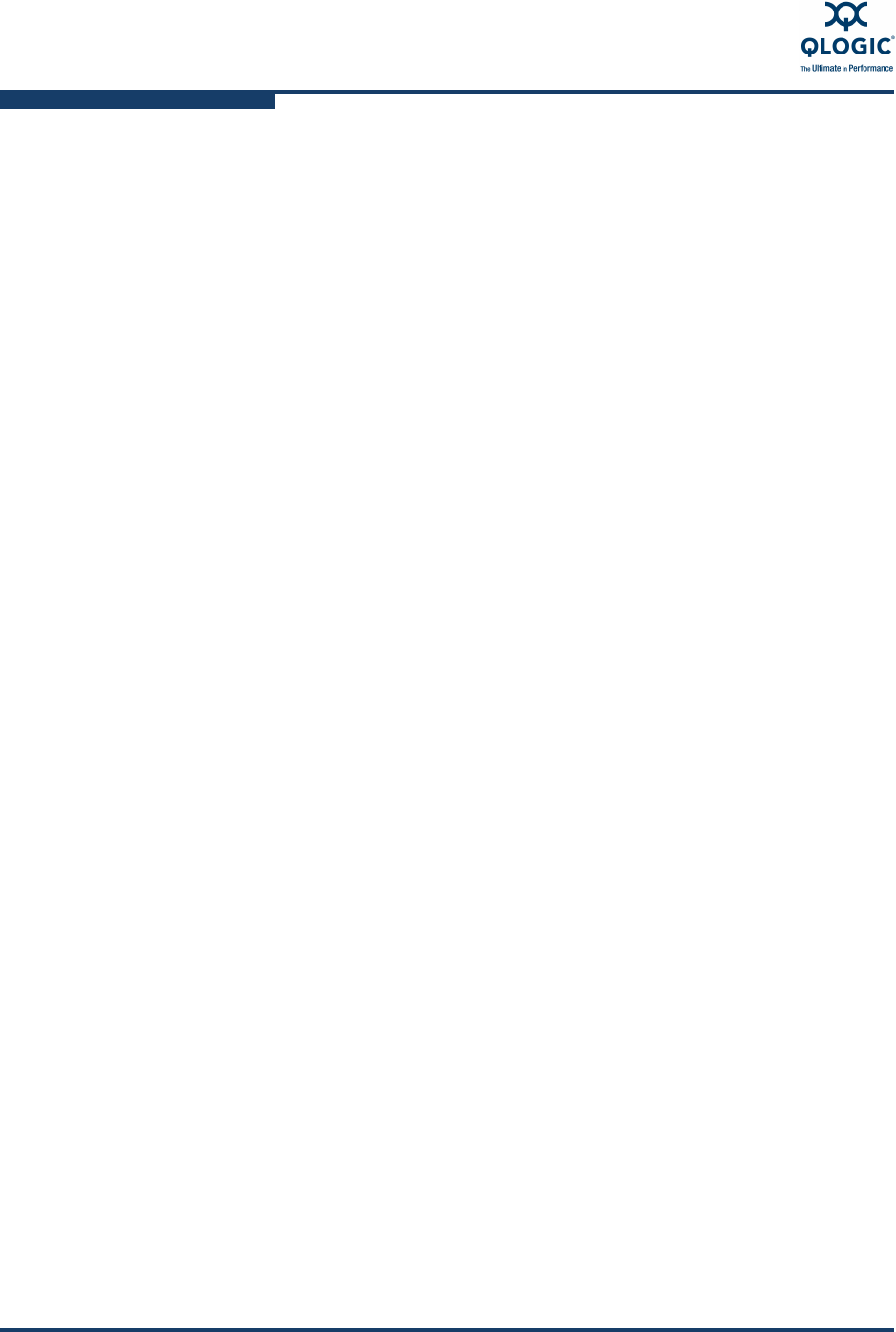
4–Diagnostics/Troubleshooting
Recovering a Switch Using Maintenance Mode
4-16 59229-05 A
5. The maintenance menu displays several recovery options. To select a
switch recovery option, press the corresponding number (displayed in
option: field) on the keyboard and press the Enter key.
0) Exit
1) Image Unpack
2) Reset Network Config
3) Reset User Accounts to Default
4) Copy Log Files
5) Remove Switch Config
6) Remake Filesystem
7) Reset Blade
Option:
Exiting the Maintenance Menu
This option closes the current login and Telnet session. To log in again, enter the
maintenance mode account name and password (prom, prom). To return to
normal operation, power cycle the switch.
Unpacking a Firmware Image File
This option unpacks and installs new firmware when the current firmware has
become corrupt. Before using this option, you must load the new firmware image
file onto the switch. To install new firmware using this option do the following:
1. Enter the FTP command and the switch IP address or symbolic name.
>ftp 10.0.0.1
2. When prompted for a user and password, enter the FTP account name and
password (images, images).
user:images
password: images
3. Set binary mode and use the Put command to upload the firmware image
file (7.8.xx.xx_ThCP).
ftp>put 7.8.xx.xx_ThCP
xxxxx bytes sent in xx secs.
ftp>quit
4. Place the switch in maintenance mode. Refer to “Recovering a Switch Using
Maintenance Mode” on page 4-15 for detailed instructions.
5. Establish a Telnet session with the switch using the default IP address
10.0.0.1.
telnet 10.0.0.1