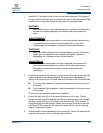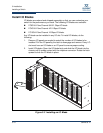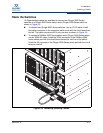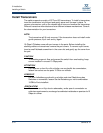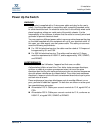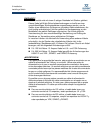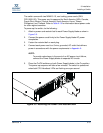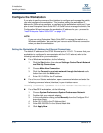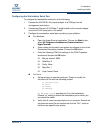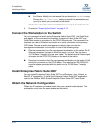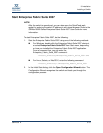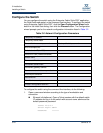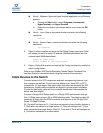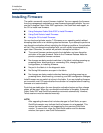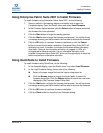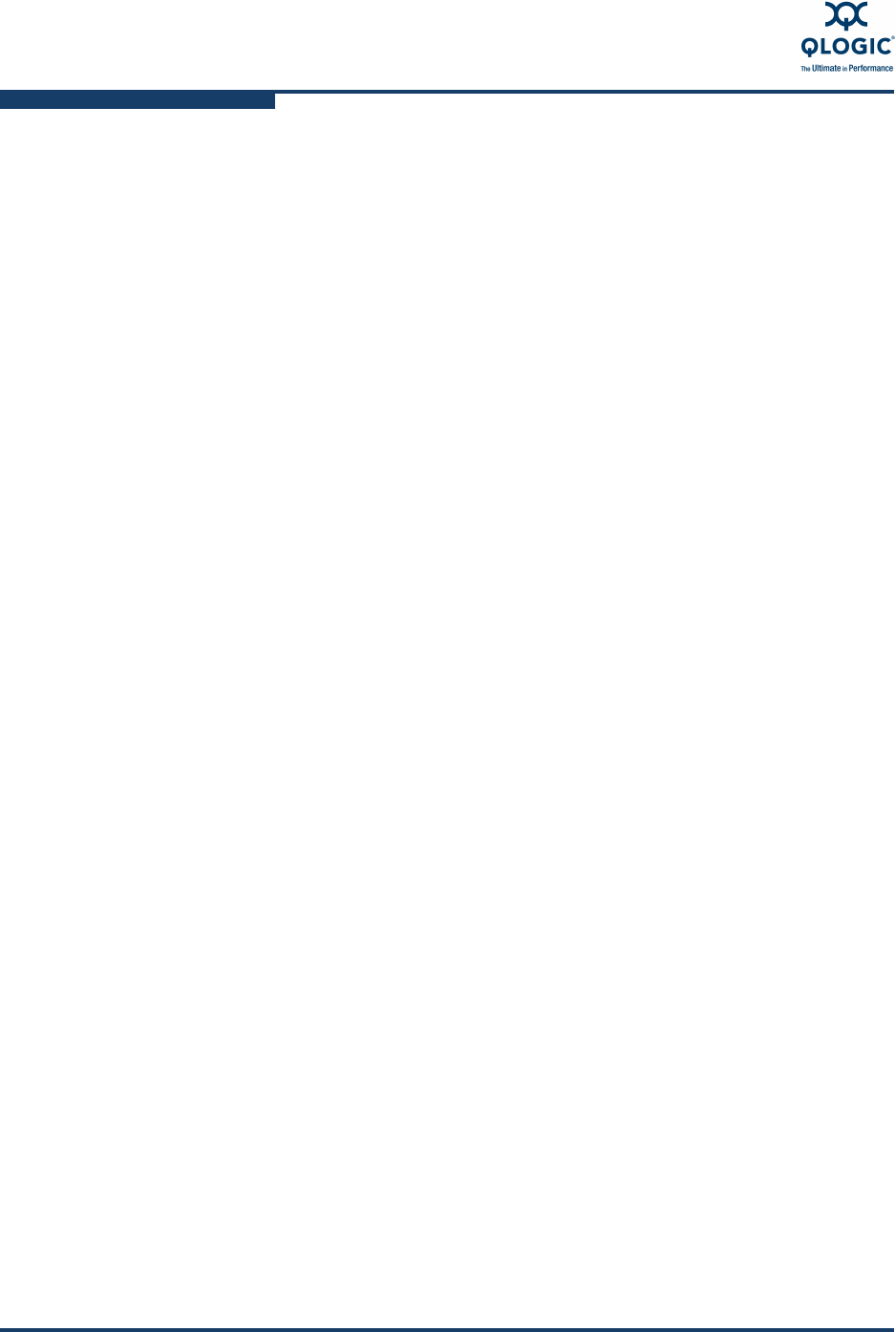
3–Installation
Installing a Switch
3-16 59229-05 A
Configure the Workstation
If you plan to use the command line interface to configure and manage the switch,
you must configure the workstation. This involves setting the workstation IP
address for Ethernet connections, or configuring the workstation serial port. If you
plan to use Enterprise Fabric Suite 2007 or QuickTools to manage the switch, the
Configuration Wizard manages the workstation IP address for you – proceed to
“Install Enterprise Fabric Suite 2007” on page 3-18.
Setting the Workstation IP Address for Ethernet Connections
The default IP address of the CPU0 Ethernet port is 10.0.0.1. To ensure that your
workstation is configured to communicate with the 10.0.0 subnet, refer to the
following instructions for your workstation.
For a Windows workstation, do the following:
1. Click the Start button, then choose Settings>Control Panel>Network
and Dial-Up Connections.
2. Choose Make New Connection.
3. Click the Connect to a private network through the Internet radio
button then click the Next button.
4. Enter 10.0.0.253 for the IP address.
For a Linux or Solaris workstation, open a command window and enter the
following command where (interface) is your interface name:
ifconfig (interface) ipaddress 10.0.0.253 netmask 255.255.255.0 up
For a MacOS X workstation, do the following:
1. Choose System Preferences>System Preferences>Network.
2. Double-click your network adapter.
3. In the configuration dialog, select Manually from the Configure IPv4
drop down menu.
4. Enter 10.0.0.253 in the IP Address field.
5. Enter 255.255.255.0 in the Subnet Mask field.
6. Click Apply Now.
NOTE:
If you are using Enterprise Fabric Suite 2007 to manage the switch on a
Windows workstation, be sure that you have an active Ethernet connection
when you boot the workstation.