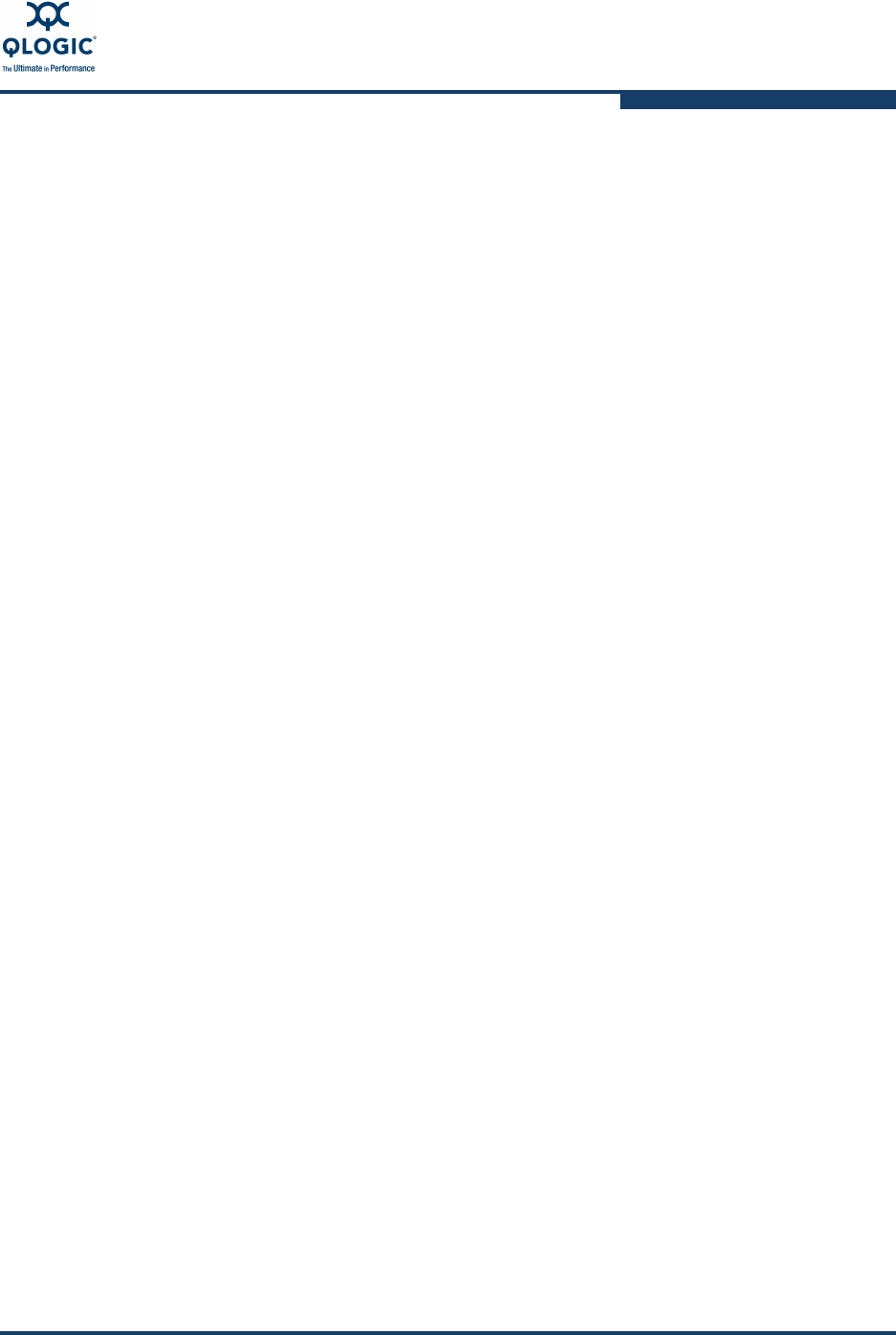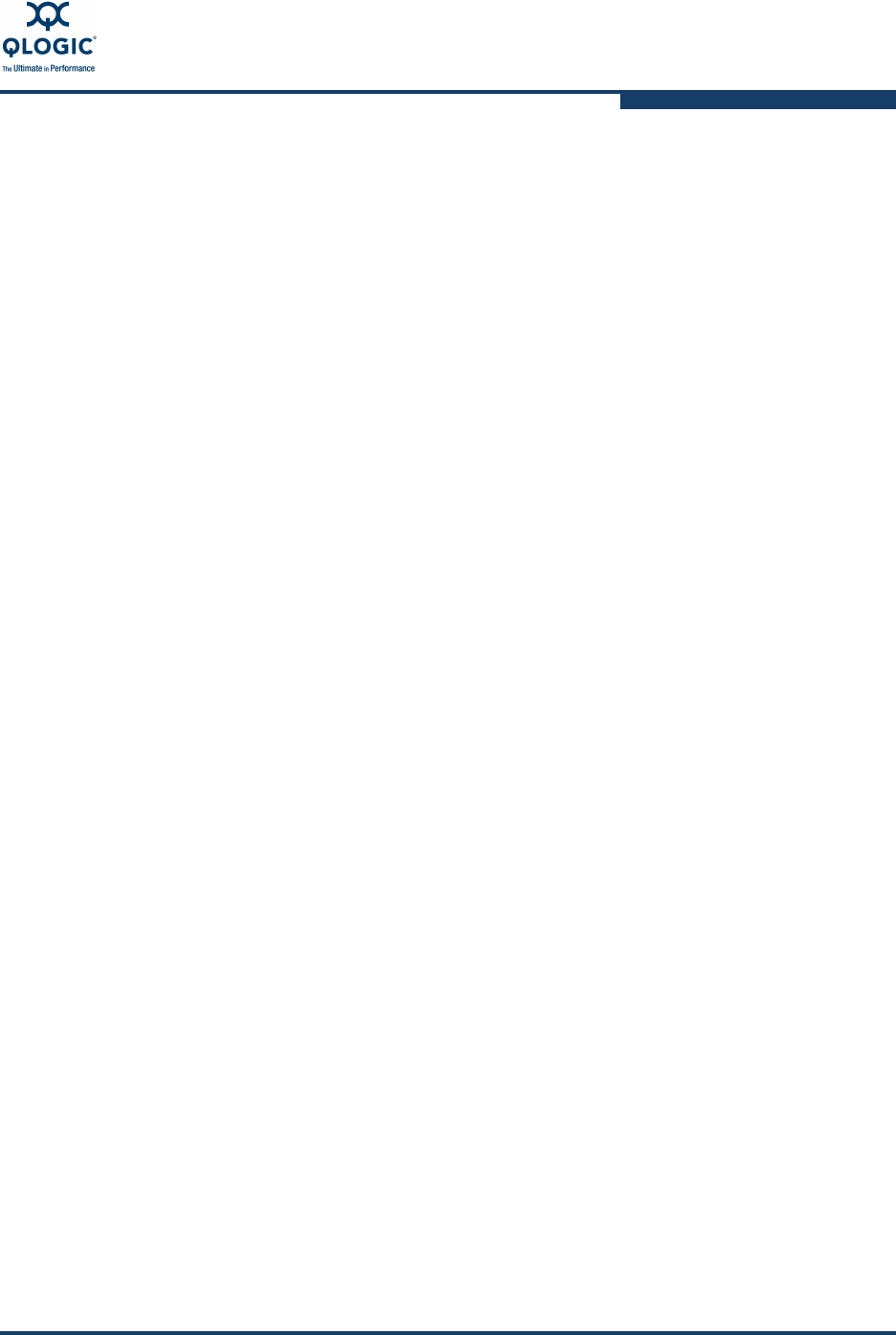
3–Installation
Installing Firmware
59229-05 A 3-23
Using Enterprise Fabric Suite 2007 to Install Firmware
To install firmware using Enterprise Fabric Suite 2007, do the following:
1. Select a switch in the topology display and double-click to open the
Faceplate display. Open the Switch menu and select Load Firmware.
2. In the Firmware Upload window, click the Select button to browse and select
the firmware file to be uploaded.
3. Click the Start button to begin the loading process.
4. Click the Start button to begin the firmware load process. You will be shown
a message warning you that the switch will be reset to activate the firmware.
5. Click the OK button to continue firmware installation or click the Cancel
button to cancel the firmware installation. Enterprise Fabric Suite 2007 will
attempt a hot reset, if possible, to activate the firmware without disrupting
data traffic. During a non-disruptive activation, all Logged-In LEDs are
extinguished for several seconds. If a non-disruptive activation is not
possible, Enterprise Fabric Suite 2007 gives you the opportunity to reset the
switch and perform a disruptive activation.
Using QuickTools to Install Firmware
To install firmware using QuickTools, do the following:
1. In the faceplate display, open the Switch menu and select Load Firmware.
2. In the Load Firmware dialog, choose one of the following:
Select a firmware image file from the Version drop-down list.
Click the Browse button to change the folder (path) to search for
firmware image files. Click the Rescan button to search the new folder
displayed in the Firmware Image Folder field.
3. Click the Start button to begin the firmware load process. You will be shown
a message warning you that the switch will be reset to activate the firmware.
4. Click the OK button to continue firmware installation.
5. Click the Close button to close the Load Firmware dialog.