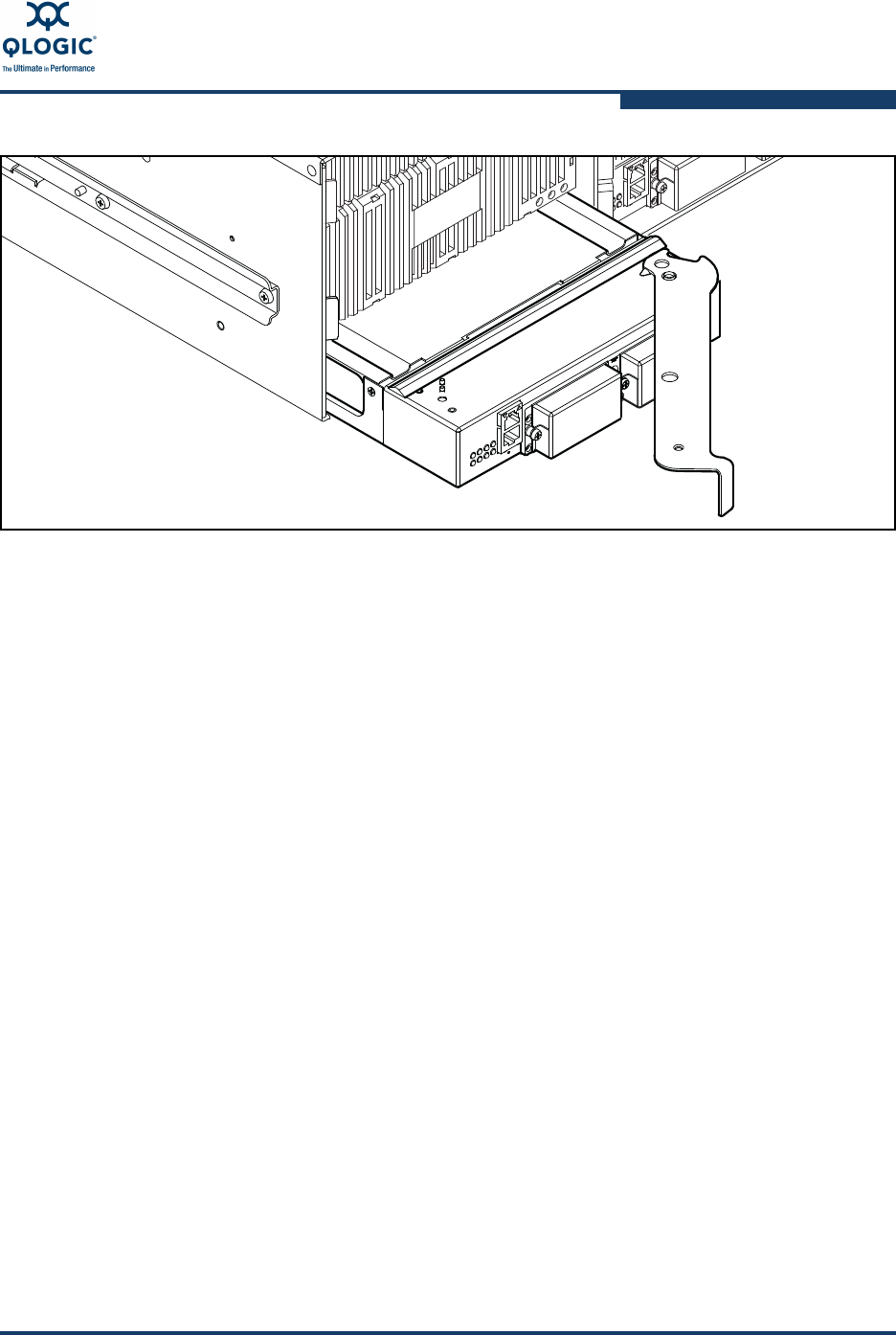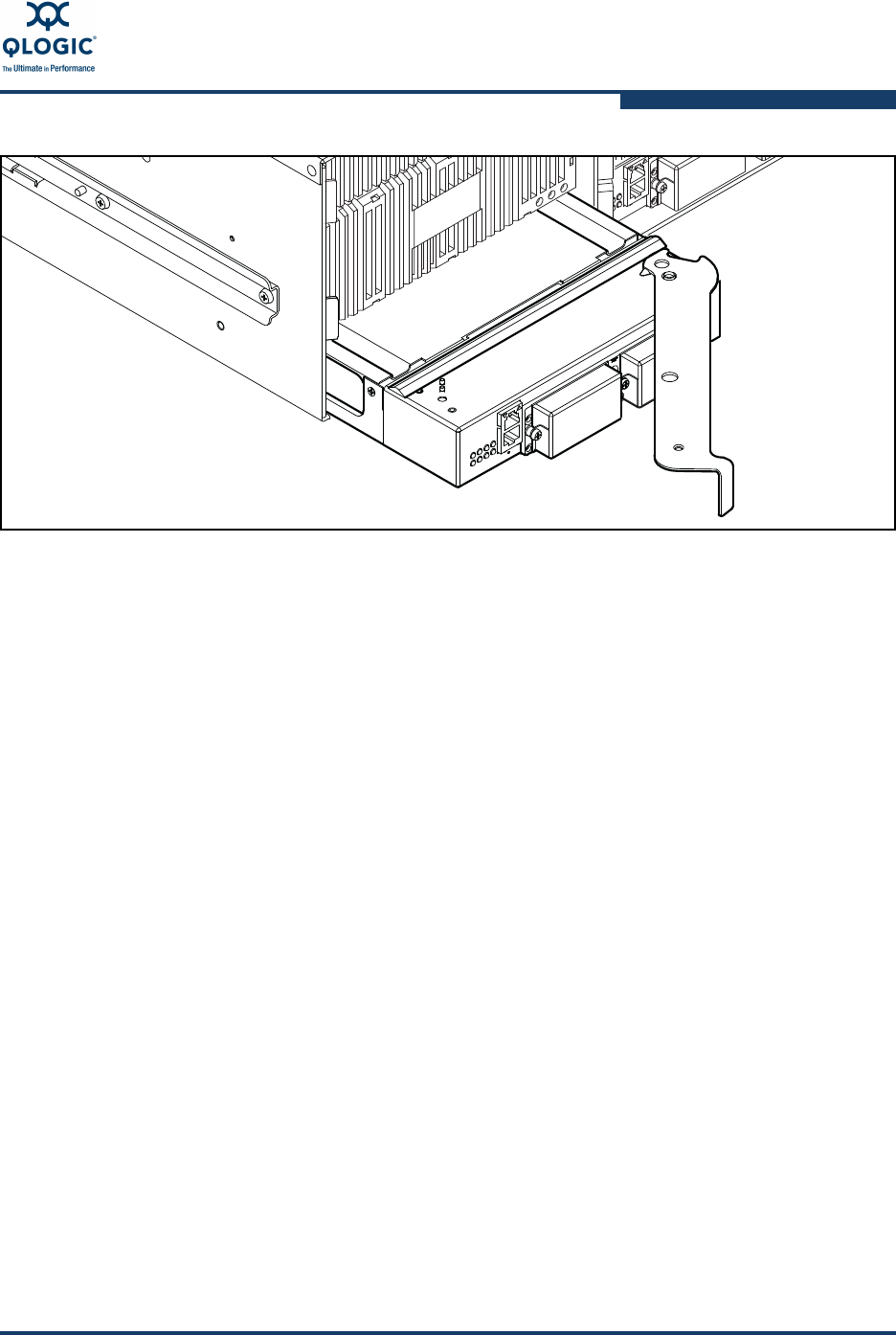
5–Customer Replaceable Units
Replacing CPU Blades
59229-05 A 5-7
Figure 5-2 Removing the CPU0 Blade
8. Install the new CPU blade. Remove protective coverings from the backplane
connectors. Open the CPU blade latch and slide the blade into the chassis
until it makes contact with the midplane connector. Rotate the latch to lock
the CPU blade in place. When the CPU blade is properly installed, the
Hotswap LED will be extinguished.
9. Reconnect cables to the Ethernet and serial ports. The IP address of a
factory CPU blade replacement is 10.0.0.1.
10. Observe the CPU blade Heartbeat LED. It should blink once per second. If
the Heartbeat LED is showing a different blink pattern, contact your
authorized maintenance provider.
11. Verify the POST results. Open a Telnet session with the default IP address
(10.0.0.1), and enter the Show Blade CPU command to display the
diagnostic status for the CPU blade.
12. Compare firmware versions. Open a Telnet session and enter the
Show Version command to determine the firmware version.
If the firmware versions are different, proceed to Step 13 to restore the
switch configuration.
If the firmware versions on the old and new CPU blades are the same,
proceed to Step 16 to restore the switch configuration.
13. Install firmware. Acquire the firmware image file from your own storage or
you can download firmware from the QLogic web site.