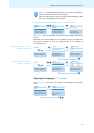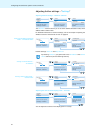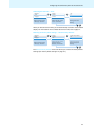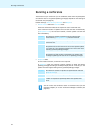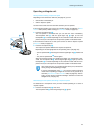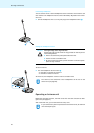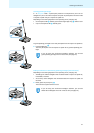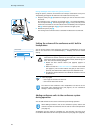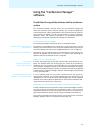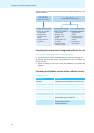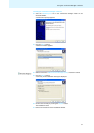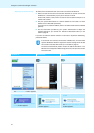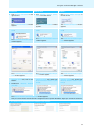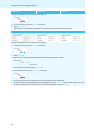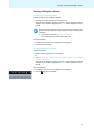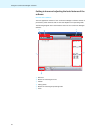49
Using the “Conference Manager” software
Using the “Conference Manager”
software
Possibilities of usage of the software and the conference
system
The “Conference Manager” software allows you to conveniently manage and
control the conference system. With the software, you can plan and graphically
simulate conferences. Various configurations can be saved and thus be reused for
other scenarios. In addition, you can use the software to control conferences.
Conference rooms and conference participants are represented graphically,
allowing you to keep track of and securely manage your conferences.
Hardware platforms for the software
The “Conference Manager” software can be run in two different ways:
Using the software preinstalled on
the cen
t
ral unit
The software is preinstalled on the central unit. In order to be able to use the
software, you have to connect a screen, mouse and keyboard directly to the central
unit (see “Preparing the central unit’s integra
ted software for use” on page 50).
Using the software on a Windows PC Alternatively, you can install the software on a Windows PC.
You then have to inte-
grate the PC together with the central
unit in a network (see “Preparing the
Windows version of the software for use” on page 50).
“Setup” and “Live” operating mode
Planning and
simu
lating conferences –
“Setup” operating mode
In “Setup” operating mode, you can plan, configure and simulate conference situ-
ations. The software allows you to easily plan your conference by simulating a
conference room, e.g. using lines, colors and photos. You can realistically simulate
room situations, manage the names of the conference participants and assign
these names to individual conference units. All conference settings can be adjusted
and saved via the “Conference Manager” software. These settings can then be used
in “Live” operating mode.
Controlling conferences via the
sof
tware – “Live” operating mode
In “Live” operating mode, you can control a conference from your screen. For
controlling the conference, you can choose between two views: “Room View” and
“Delegate View”. You can see at a glance which delegates are currently speaking
and which have made a request to speak and you can activate or deactivate indi-
vidual conference units just with a mouse click.
Establishing a connection between the s
o
ftware and the conference system
In order to be able to control a conference via
the “Conference Manager” software,
you have to connect the software to the conference system. If you are using a
networked Windows PC, you can select different central units in the network. The
software preinstalled on a central unit can only be connected to its central unit.
If you want to preconfigure a conference system, you
can
also use the “Conference
Manager” software if there is no connection to the central unit.