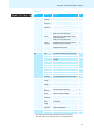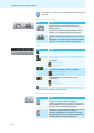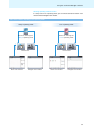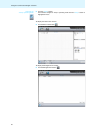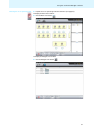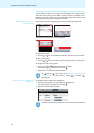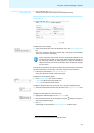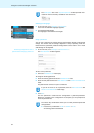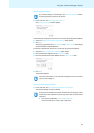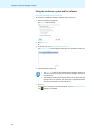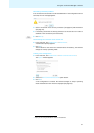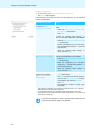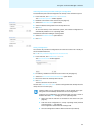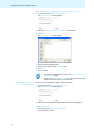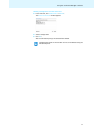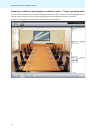65
Using the “Conference Manager” software
Adjusting network settings
̈ In the menu bar, click “Settings” > “Network...”.
The “Network Settings” window appears.
To automatically integrate the central unit in a network using a dynamic IP address:
̈ Select the “Obtain an IP Address automatically” option button.
̈ Click “OK”.
The setting is applied and the “IP Address” and “Subnet mask” fields display
t
he automatically assigned addresses.
To manually integrate the central unit in a n
etwork using a static IP address:
̈ Select the “Use the following IP Address” option button.
̈ Enter the desired IP address into the “IP address” field.
̈ Enter the desired subnet mask address into the“Subnet mask” field.
̈ Click “OK”.
The setting is applied.
Loading the factory default settings
̈ In the menu bar, click “Settings” > “Restore Factory Settings”.
All software settings are reset to default.
If you make changes to the settings in the “Network Settings” window,
an existing network connection can be lost!
For further information on the network conf
iguration of the conference
system, refer to page 52.
If the screen connected to the central unit does not show an
ything, it may
be that the screen resolution is set too high. In this case, reset the screen
resolution:
̈ Press the key combination “CTRL” + “SHIFT” + “F1”.
The screen resolution is reset to 800 x 600 pixels.