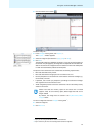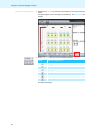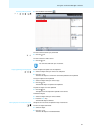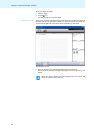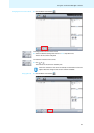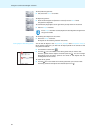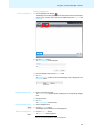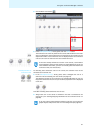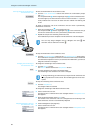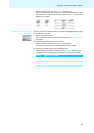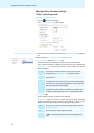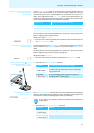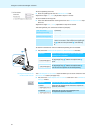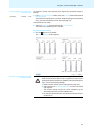87
Using the “Conference Manager” software
̈ Click the Room View button .
̈ In the “Microphone Unit(s)” library panel, click the “Scan” button.
The conference unit icons are placed on the canvas and initialized in the order
which corresponds to the physical order of connection to the central unit. The
sequential number of the conference units is displayed below the conference
unit icons. The icons of chairman units are marked with a star.
Manual placement of
conference units
To manually place conference units on the canvas, the software must not be
connected to the central unit.
̈ In the “Microphone Unit(s)” library panel, select a delegate unit icon or a
chairman unit icon and drag it on the canvas (see page 74).
The sequential number of the conference
unit is displayed below the icon. As
long as the conference units are not yet initialized, a question mark is displayed
on the icon.
To enable manually placed conference units for use:
̈ Assign each icon on the canvas a conference unit
that is connected to the
central unit (see “Starting/stopping initialization of the conference units” on
page 88).
If there are already conference unit icons on the canvas, a confirmation
prompt appears, telling you that these icons will be deleted. If you do not
want to delete these icons, you have to manually place and initialize the
conference units (see next section).
If you only want to select and edit conference unit icons, you can lock the
graphic objects and pictures that are in the background (see page 84).