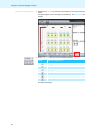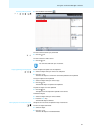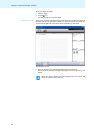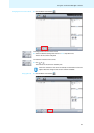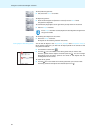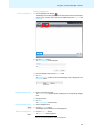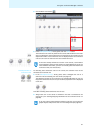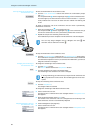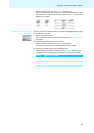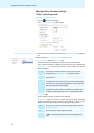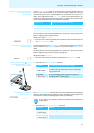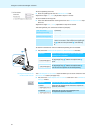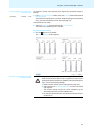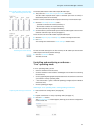Using the “Conference Manager” software
88
Starting/stopping initialization of
the conference units
To start the initialization of the conference units:
̈ Click the “Start Initialization” button and confirm the confirmation prompt
with
“OK”.
The microphone LEDs and the signal light rings of the connected confer-
ence units light up red. The conference unit ic
on with the number “1” is perma-
nently marked with a red circle. All other icons are marked with flashing red
circles.
To assign a conference unit to the conference unit icon which is permanently
marked with a red circle:
̈ Press the microphone key on the conference unit.
The microphone LED and the signal light ring of the conference unit go
off. The next conference unit icon is permanently marked with a red circle.
̈ Repeat this step for the remaining conference units.
The initialization process is complete when all
confere
nce units are assigned.
To stop the initialization of the conference units:
̈ Click the “Stop Initialization” button in the “Microphone Unit(s)” library panel.
The initialization is stopped. All conference units that have not been initialized
are ma
rked with a question mark. If you continue the initialization, you have to
assign all conference units again.
Changing the numbering of
the conference units
To change the numbering of the conference units:
̈ Click the “Resort” button.
The “Resort” button becomes the “Stop Resort” button.
̈ Click the conference unit icons in the desired order.
The numbering of the conferenc
e unit icons is changed.
To stop the numbering of the conference units:
̈ Click the “Stop Resort”.
The changes made are retained.
To change the numbering of indivi
dual conference units:
̈ Select a conference unit icon.
The selected icon is marked with a blue rectangle and the “Microphone Unit”
box appears.
̈ Enter the
desired number into the “ID” field.
The number of the conference unit icon is changed
and the numbering of the
other conference unit icons is automatically adjusted.
Assigning delegate names to
the conference units
̈ Create a delegate list (see page 85).
̈ Select a conference unit icon.
The selected icon is marked with a blue rectangle and the “Microphone Unit”
box a
ppears.
º
·
·
¶
º
You can only assign delegate units to delegate unit icons and
chairman units to chairman unit icons .
¶
º
·
If, during numbering, you realize that you require further conference unit
icons, just place them on the canvas. The numbering process is not inter-
rupted.