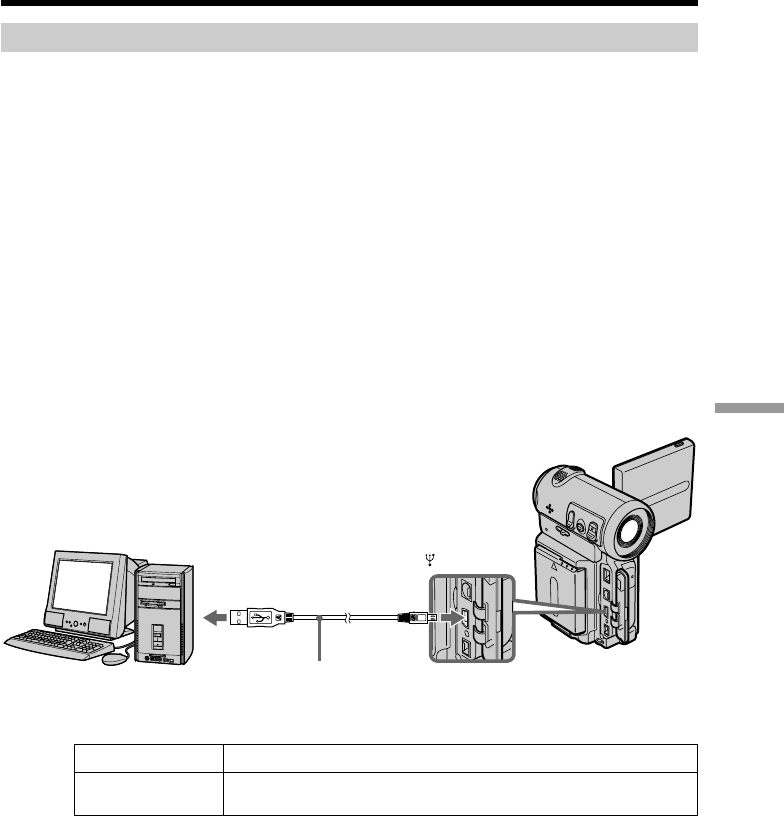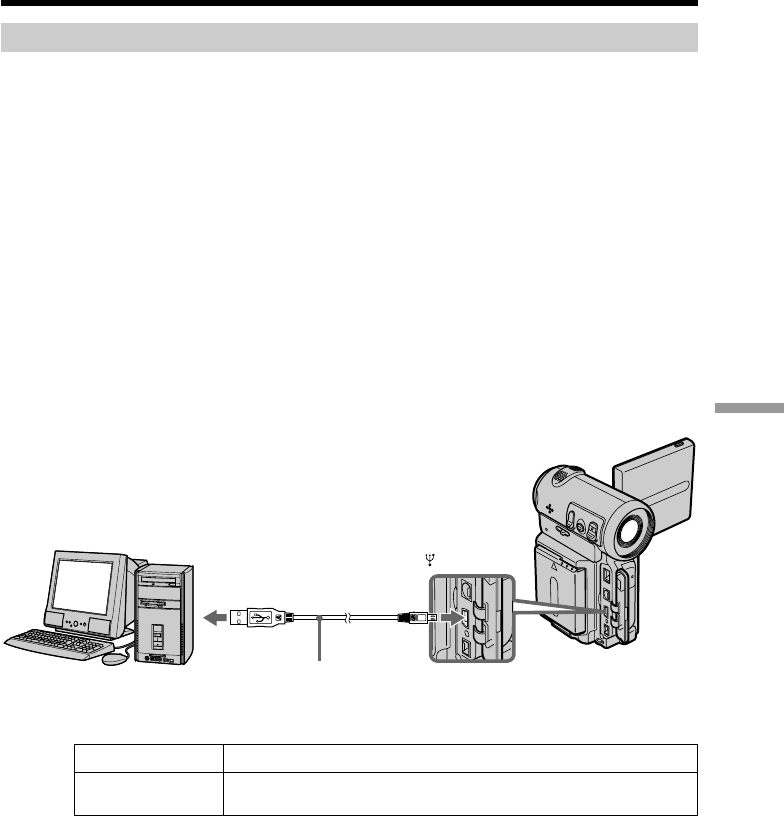
159
Connecting with a computer
Viewing images
For Windows users
(1) Turn on the power of your computer and allow Windows to load.
(2) Connect one end of the USB cable to the USB jack on the camcorder and the
other end to the USB connector on your computer.
(3) Insert a “Memory Stick” into your camcorder, and connect the AC power
adaptor to your camcorder and then to a wall outlet.
(4) Set the POWER switch to MEMORY.
USB MODE appears on the screen of the camcorder.
(5) Open “My Computer” on Windows and double click the newly recognized
drive. (Example: “Removable Disk (E:)”)
The folders inside the “Memory Stick” are displayed.
(6) Select and double-click the desired image file from the folder.
For the detailed folder and file name, see ”Image file storage destinations and
image files” (p. 161).
As for stored files using the network function, refer to the network function
operating instructions.
Desired file type Double-click in this order
Still image/ “Dcim” folder t “100msdcf” folder t Image file
Moving picture*
* Copying a file to the hard disk of your computer before viewing it is recommended. If
you play back a file directly from the “Memory Stick,” the image and sound may
break up.
USB connector
USB
Computer
USB cable
Push into the end
Viewing images recorded on a “Memory Stick” using your
computer