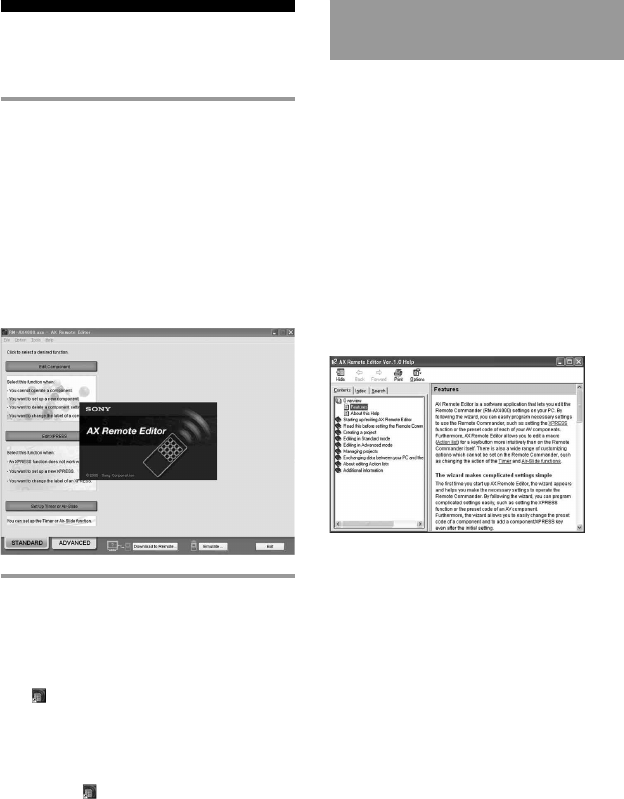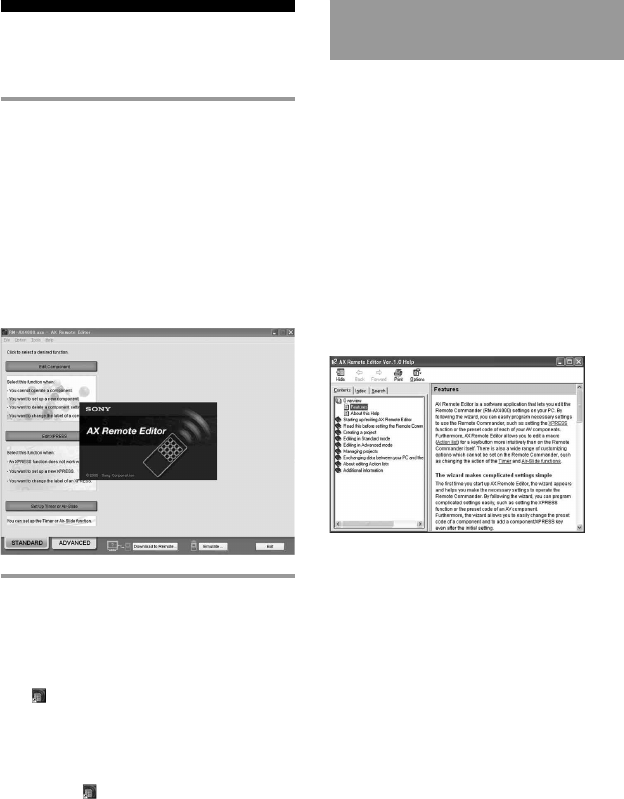
20
Starting up “AX
Remote Editor”
On your PC, click the Windows
“Start” button and point to “All
Programs” - “Sony Remote AX,” -
“AX Remote Editor” and click.
“AX Remote Editor” starts up, and the
last project appears.
The first time AX Remote Editor starts
up, the “New Project” wizard appears.
Following the on-screen instructions,
create a project.
Tips
• If you are using an operating system other
than Windows XP, click the “Start” button of
Windows and point to “Programs” - “Sony
AX” - “AX Remote Editor” and click to start
up “AX Remote Editor”.
• If “
” (the shortcut icon of AX Remote
Editor) is displayed on the desktop of
Windows, double-click the icon to open it.
(Depending on the setting, Windows XP may
automatically delete icons from the desktop if
they have not been used for a certain period
of time. If “
” is not displayed on the
desktop, use the “Start” button.)
Using “AX Remote Editor”
– Help
You can set up the Remote Commander
by operating “AX Remote Editor,”
referring to the detailed instructions
provided in Help.
Starting Help
Start up “AX Remote Editor,” then click
[Help] on the menu bar and select [AX
Remote Editor help].
How to use Help
Click one of the tabs: [Contents], [Index]
or [Search], and check the information
you need.
To search by contents (Contents)
You can find information relating to a specific
subject by using the table of contents shown on
the “Contents” tab.
To search indexed information
(Index)
You can find information from a list of
predetermined keywords shown on the
“Index” tab.
To search using key words (Search)
You can submit a Keyword search on the
“Search” tab by typing in your keyword(s).