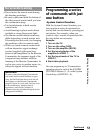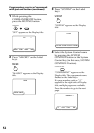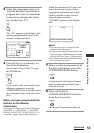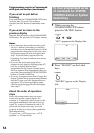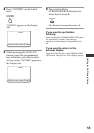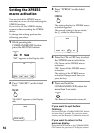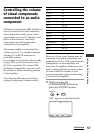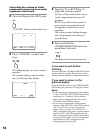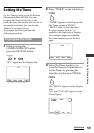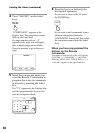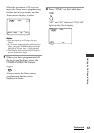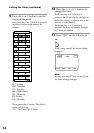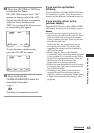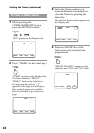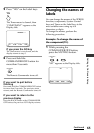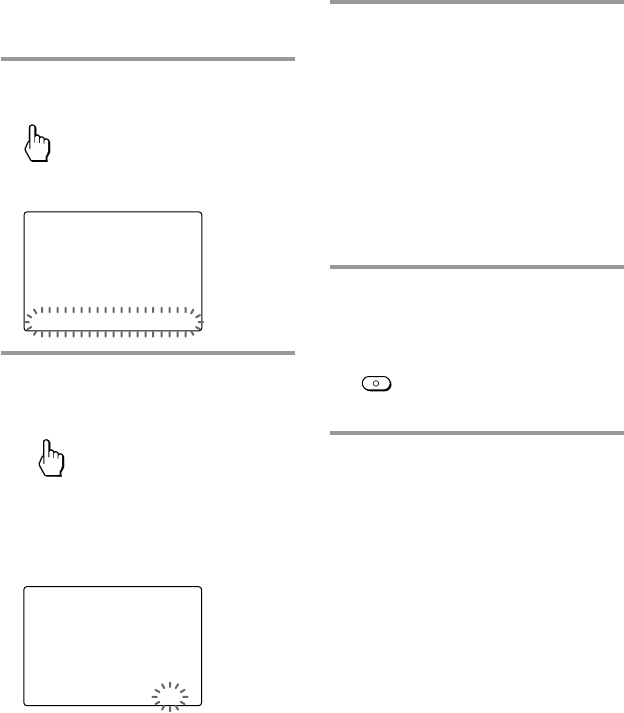
58
2
Press the Display title (SET) once.
SET
“VOLUME” flashes on the Label keys.
SET /2
SU
LEARN
NG
LABEL VOLUME LIGHT DISPLAY
3
Press “VOLUME” on the Label
keys.
VOLUME
The setting display of volume control
appears.
The current setting is shown inside
the [ ], while the other flashes.
VOLUME
SU
LEARN
NG
VISUAL [ TV ] RCVR
4
Press the TV or RCVR key to
select the volume control.
TV: You will hear the sound of your
visual components from your TV
speakers.
RCVR: You will hear the sound of
your visual components from the
loudspeakers connected to your
amplifier.
The volume control setting changes
and a beep sounds each time you
press the keys.
5
Press and hold the
COMMANDER OFF button for
more than 2 seconds.
OFF
COMMANDER
The Remote Commander turns off.
If you want to quit before
finishing
Press and hold the COMMANDER OFF button
for more than 2 seconds. The previous status
returns, and the Remote Commander turns off.
If you want to return to the
previous display
Press the BACK button or the COMMANDER
OFF button, the previous LCD display returns.
Notes
• If you have already programmed any signal
for the VOLUME or MUTING button of each
component by “learning,” the procedure
above will not change the function of the
VOLUME and MUTING buttons.
• If you have programmed volume control
signals on the VOLUME or MUTING buttons
of a TV or RCVR, you can only use that
signal when you select TV or RCVR. For
other components, the preset volume control
signals for TV or RCVR (depending on the
above setting procedure) will be transmitted.
To use the new signals, you need to program
each button for each component by the
learning procedure (page 47).
Controlling the volume of visual
components connected to an audio
component (continued)