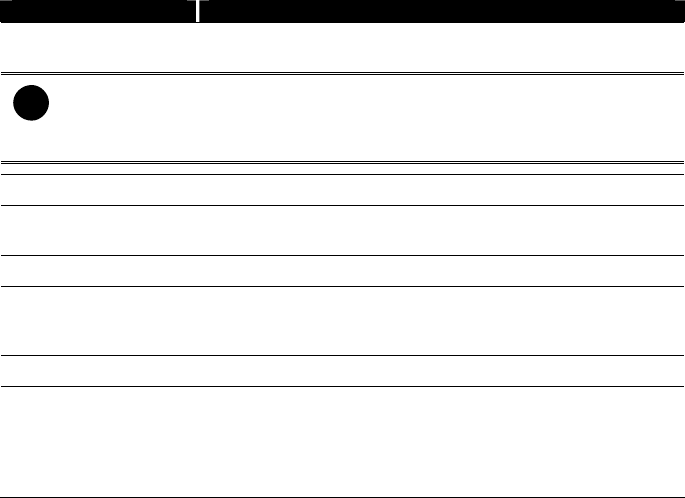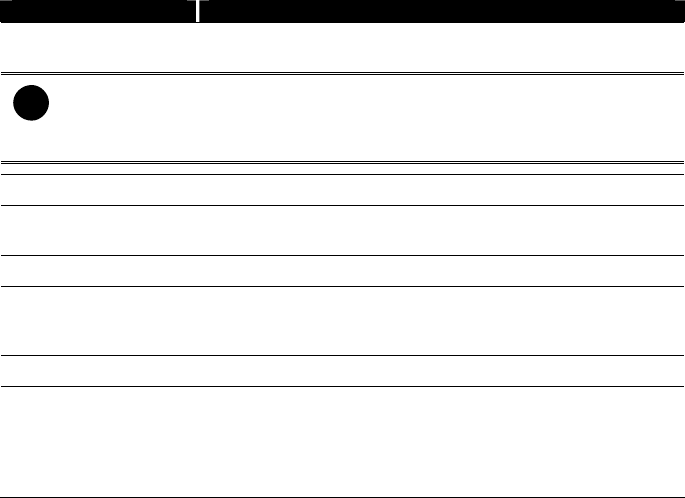
97
Name Function
(5) Date Select the date on the calendar and the time from 00 to 23 to
where to start playing the recorded video file.
i
The numbers from 00 to 23 represent the time in 24-hour clock. The numbers from
01 to 16 represent the camera ID. The blue colored column indicates that there is a
recorded video file on that period of time. While the red colored column indicates on
where to start playing the recorded video file.
(6) Preview Switch to Preview/Advanced mode.
(7) Playback Switch to Playback mode. This allows you to view the recorded
video file.
(8) Status bar Display the recorded date, time and play speed.
(9) Camera ID Show the number of cameras that are being viewed. When you
are in single screen mode, click the camera ID number to switch
and view other camera.
(10) Snapshot Capture and save the screen shot either in *.jpg or *.bmp format.
(11) Full screen View in Playback-compact mode. To return, press the right
button of the mouse or ESC on the keyboard.
When you switch to full screen in multiple-screen mode, Left
click to toggle to only display one of the video in the
multiple-screen mode or all.