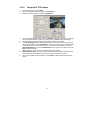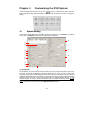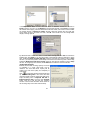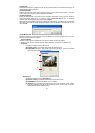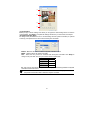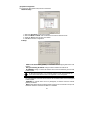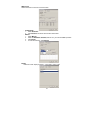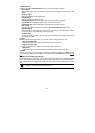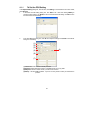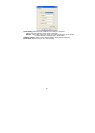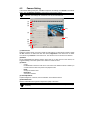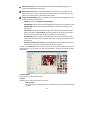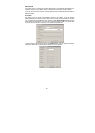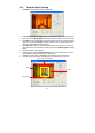44
(10) Miscellaneous
Enable the conditions in Miscellaneous section you want the system to perform.
- Status Report
Send a daily system event and attention analysis report. To change the e-mail settings, click
Setup.
- Beep if no signal
Make sound when the video signal is lost.
- Playback Mode
Select the mode of playback the video.
Select date and time: Select the date and time which user wants to playback.
Play the last file: Automatically playback the video from the last hour
Instant Playback: Automatically playback the video which has just recorded
- Date Format
Select the date format which wants to display in Select date and time playback mode
- Sequence Period
Set the time gap of the Sequence function from 3 to 10 seconds. This automatically switches
to the next video in cycle depending on the set time gap.
- Enable Overlay
Through the overlay function of VGA to dipaly out video image which it enhance video signal
for better video quality.
(9) Login
Enable the conditions in Login section you want the system to automatically carry out.
- Auto record when login
Automatically start video recording when the DVR system is executed.
- Login to compact mode
Switch to compact mode directly when the DVR system is executed.
- Default user
Automatically log in to the selected default user when the DVR system is executed.
(10) POS
Set from which camera screen to display the data from the POS equipment. Click Setting, to set
the POS Console Setting. To set the text flow and color format, click Advanced. (see also Chapter
4.1.1)
(11) UPS (Uninterruptible Power Supply)
Protect the system from damaging, such as power surges or brownouts. This automatically gives
time to close the DVR system properly when the battery backup power has reached the Shutdown
when capacity below percentage level setting. The UPS device must be connected to your DVR
unit.
i
The DVR system default supports SPECO UPS.