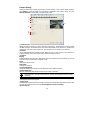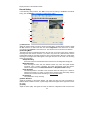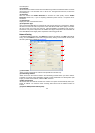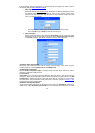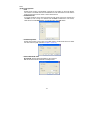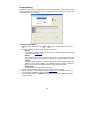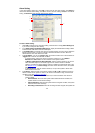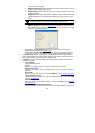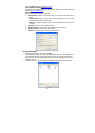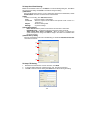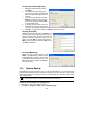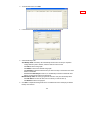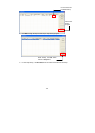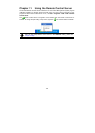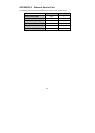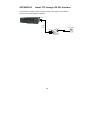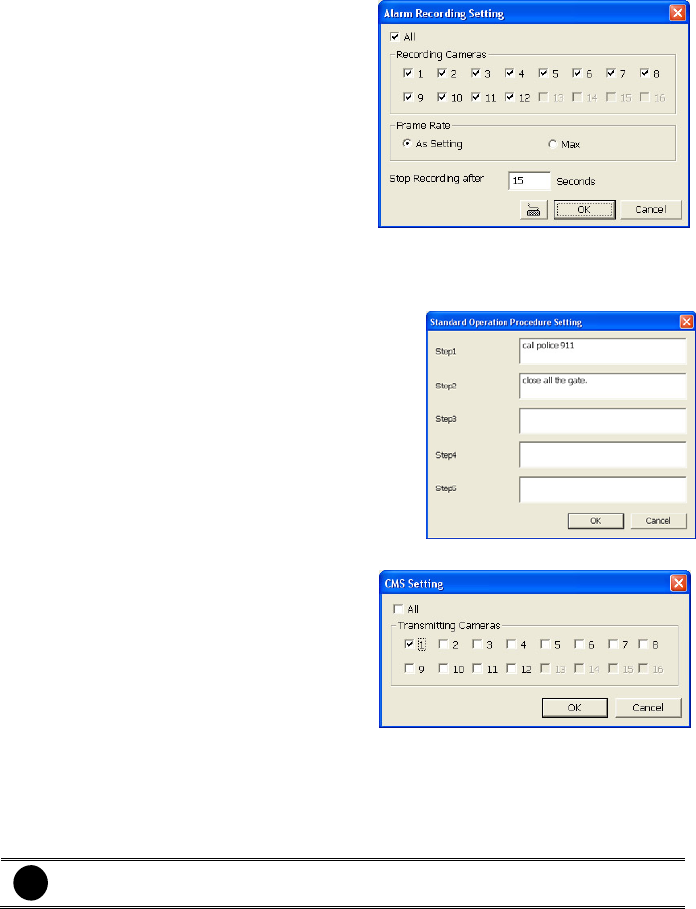
123
To Setup Alarm Recording Setting:
1. Beside the Start Recording check box,
click Detail.
2. In the Alarm Recording Setting dialog
box, select the camera to enable/disable
video recording. Enable All to select all
cameras.
3. In the Frame Rate selection, select As
Setting to record the number of frames
based on the Recording Setting or Max
to record the maximum of frames based
on the available speed.
4. In the Stop Recording after text box, set
the number in second for the program to
continue recording after the alarm has ended.
5. Click OK to accept the new settings and Cancel to exit without saving.
To Setup Alarm SOP:
Beside the Alarm SOP check box, click Detail. In the
step text boxes, type the standard protocol when the
alarm is activated. When the alarm is activated, the
Standard Operation Procedure dialog box will
appear. Just click Next to see the next instruction,
Back to see the previous instruction, Finish to end
and Abort to terminate.
To Setup CMS Setting:
Beside the Send to CMS check box, click
Detail. In the CMS Setting, select the camera
to enable/disable sending the video to CMS.
Enable All to select all cameras. Then, click
OK to accept the new settings and Cancel to
exit without saving.
10.3 Remote Backup
Remote Backup is purely for backing up the *.dvr file from the DVR sever. You can select between
Auto Backup and Manual Backup. Auto Backup continuously archives one hour of the recorded
data at a time, starting from the specified date. As for Manual Backup, it only archives the recorded
data of selected date.
i
To back up the data, you must have at least 2G hard disk space.
To back up the recoded data from the DVR server:
1. Make sure you are connected to the internet.
2. Click Start >> Program >> DSS >> Tool >> Remote Backup