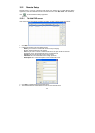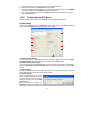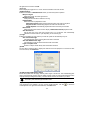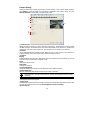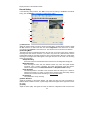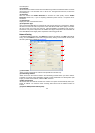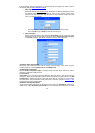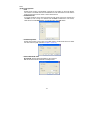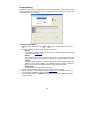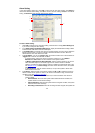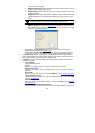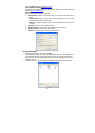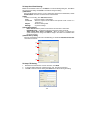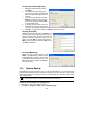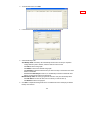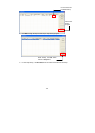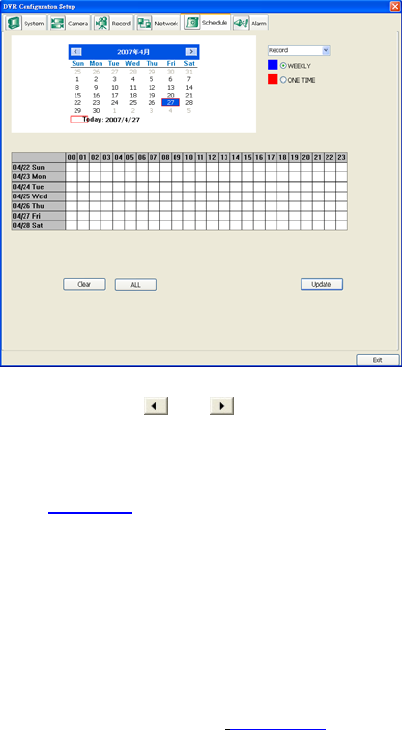
118
Schedule Setting
Schedule to record, backup, enable network, reboot and disable alarm of all the cameras either
weekly or one time. The number from 00 to 23 represent the time in 24-hour clock. The left most
column display the days in a week.
To Set the Schedule Setting:
1. Select the date in the calendar. Use
and buttons to shift the calendar to the left or
right.
2. Select the condition you want to schedule in the drop down list.
- Record
Activate all the cameras to start video recording at the set time based on the Recording
setting (see also Chapter 4.3
).
- Backup
Save another copy of all the data at the set time and specified backup path. DVR
automatically updates and only backup the data that are not yet included in the archive.
- Network
Activate DVR remote system to access at the set time. After the appointed time, the
Network function will be disabled. If the Network function is already enabled, the
Network function will not be disabled when the appointed time has ended.
- Disable Alarm
Deactivate the alarm at the set time temporarily.
3. Specify to either schedule it weekly or one time. Click ~ to make a selection.
4. Click on the blocks to set the schedule (see also Chapter 4.5.1
). Or click All to select all. To
store the setting, click Save. To remove the settings, click Clear.
5. To end Schedule Setting, click Update to exit and accept the setting and Exit to exit without
saving the setting.