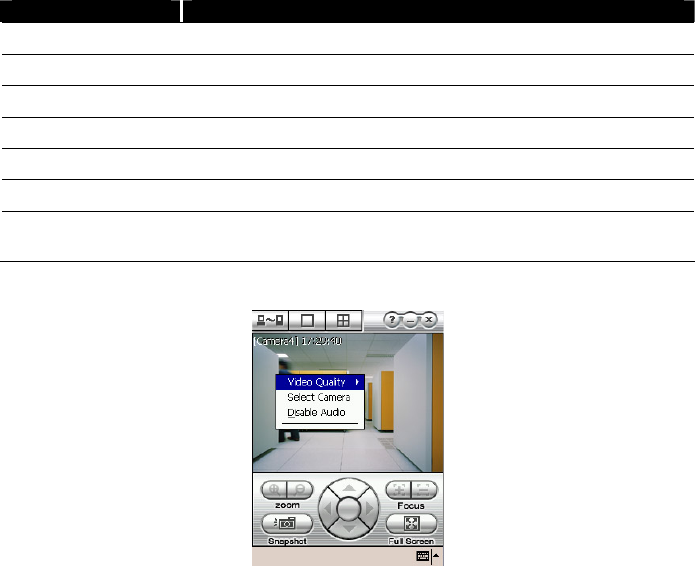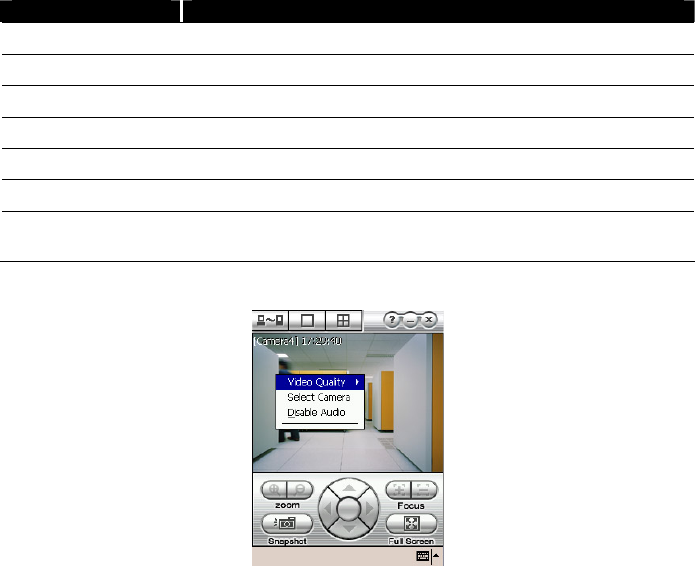
102
Name Function
(4) Minimize Reduce the size to taskbar.
(5) Exit Close the PDA-Viewer.
(6) Focus Adjust the focus of PTZ camera to produce clear image.
(7) Full Screen Use the entire screen to only display the video.
(8) Snapshot Capture and save the screen shot in *.bmp format.
(9) Zoom Zoom in and out the PTZ camera image.
(10) Direction
buttons
Adjust and position the focal point of the PTZ camera.
3. To change the video quality, enable/disable audio, and select to display different camera, tap
on the video screen longer the pop up menu will appear.
7.6.4 Using JavaViewer to Access DVR Server
Using the mobile phone within Symbian Smart Phone OS to access the DVR through Internet.
Make sure your mobile phone supports Symbian Smart Phone OS and can be connected to the
internet. To use this feature, you need to install the JAVAViewer program that it can be
downloading it from the DVR server through the internet.
To install JAVAViewer from the DVR Server
1. Open the web browser and enter the DVR server IP (http://DVR server IP:
port/JAVAViewer.html). Then click Connect.
2. When the Download screen appears, select JAVAViewer.jad and download it to your mobile
phone.
3. After the installation, the JAVAViewer will be in your mobile phone system. To find the
JAVAViewer program where is located, please refer to your mobile phone user’s manual.