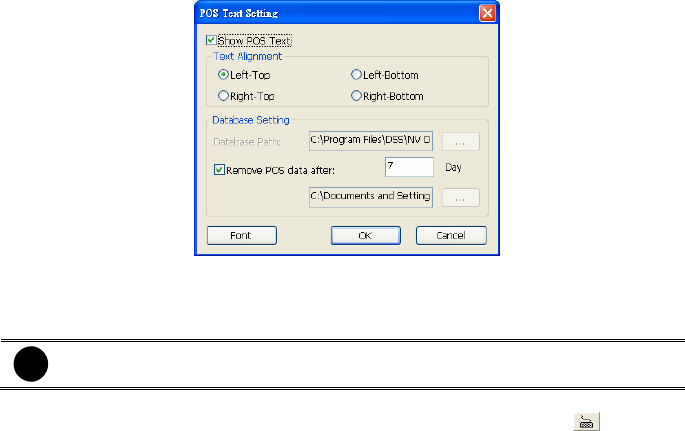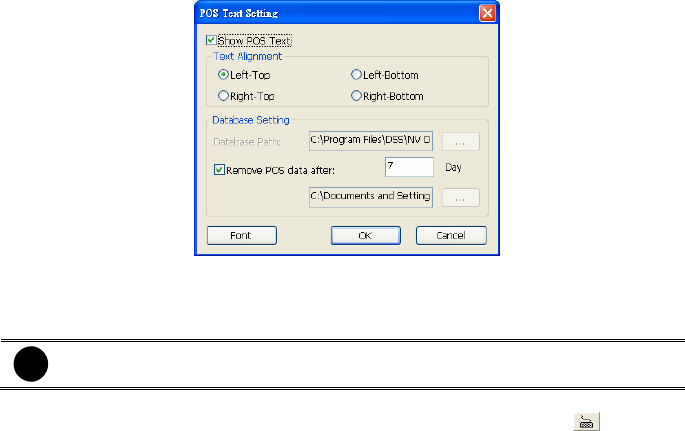
112
the right text box and then click OK.
(5) TV Out
Set the display time gap from 3 to 10 sec. before it switches to the next camera.
(6) Miscellaneous
Enable the conditions in Miscellaneous section you want the system to perform.
- Beep if no signal
Make sound when the video signal is lost.
- Mandatory Record
Always record video when software is running
- Playback Mode
Select the mode of playback the video.
Select date and time: Select the date and time which user wants to playback.
Play the last file: Automatically playback the video from the last hour
Instant Playback: Automatically playback the video which has just recorded
- Date Format
Select the date format which wants to display in Select date and time playback mode
- Auto Scan Period
Set the time gap of the Auto Scan function from 3 to 10 seconds. This automatically
switches to the next video in cycle depending on the set time gap.
(7) Login
Enable the conditions in Login section you want the system to automatically carry out.
- Auto record when login
Automatically start video recording when the DVR is executed.
- Auto start Network when login
Automatically connect to network when the DVR is executed.
- Login to compact mode
Switch to compact mode directly when the DVR is executed.
(8) POS
Set from which camera screen to display the data from the POS equipment. To set the text flow
and color format, click Advanced.
(9) UPS (Uninterruptible Power Supply)
Protect the system from damaging, such as power surges or brownouts. This automatically gives
time to close the DVR properly when the battery backup power has reached the Shutdown when
capacity below percentage level setting. The UPS device must be connected to your DVR.
i
The DVR system default supports SPECO UPS.
(10) Virtual Keyboard
If the keyboard is not available, you may use the Virtual Keyboard. Just click
to show the
virtual keyboard. For uppercase and lowercase, click shift button.