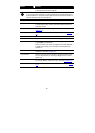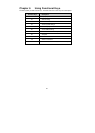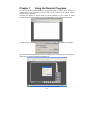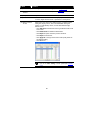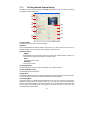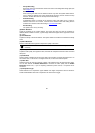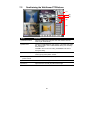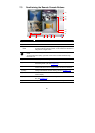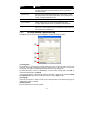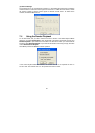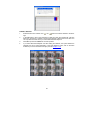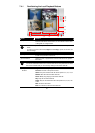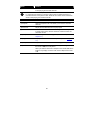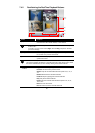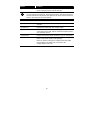90
7.3 Familiarizing the Remote Console Buttons
(1) (3) (8)(7)(6)(5)(4)
(9)
(10)
(12)
(13)
(14)
(15)
(2)
(11)
Name Function
(1) Exit Close the Remote Console.
(2) Volume Enable/disable the sound.
(3) Split Screen
Mode
Select from six (6) different split screen type to playback the
recorded video file of all the camera, or one camera over the other or
alongside on a single screen.
i
- If there are only 4 cameras, you won’t be able to switch to 9, 16, and 13 split screen
mode.
- To change the video quality, right-click on the screen and select between High,
Normal or Low.
(4) Record Start/stop video recording.
(5) EMAP Display the map in each area, the camera/sensor/relay location and
the warning event. (see also Chapter 3.6
)
(6) Network Enable/disable remote system access. This feature allows you to
access DVR server from a remote location via internet connection.
(7) Setup Configure the Remote Console setting. (see also Chapter 7.3.1)
(8) Preview Switch to Preview/Advanced mode. This allows you to view live
camera display.
(9) Playback Switch to Playback mode. This allows you to view the recorded video
file. (see Chapter 7.4
)
(10) Status Bar Display the current date, time and hard disk free space.