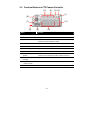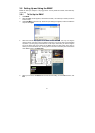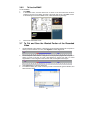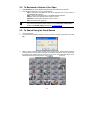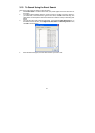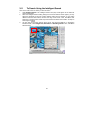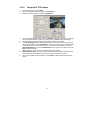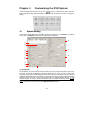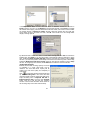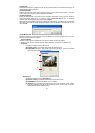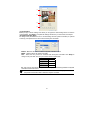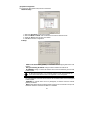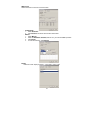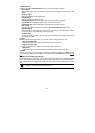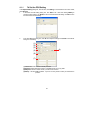38
Chapter 4 Customizing the DVR System
In the Preview/Advanced screen mode, click button to customize your DVR. When the
DVR configuration setup selection appears, select and click the buttons you want to change the
setting.
4.1 System Setting
In the System Setting dialog box, click OK to accept the new settings, click Cancel to exit without
saving, and click Default to revert back to original factory setting for.
(1)
(2)
(3)
(4)
(5)
(6)
(7)
(10)
(11)
(12)
(13)
(8)
(9)
(1) Storage Path
Set the directory on where to save the data. When there is not enough free space to record one
hour data, the system automatically replaces the oldest data. In case you have more than one
storage path, the system automatically saves the data to the next storage path. You may also add
additional network-attached storage (NAS) for extremely high storage capacity. Select the Enable
network storage check box to send the recorded video in network-attached storage. To add
network storage, the Internet storage drive/folder must be mapped as Network Driver in DVR
server. Enable network storage first, and then, click Add. In Browse For Folder windows, select
drive C and right click mouse button, select Map Network Drive option.