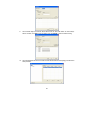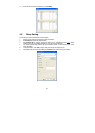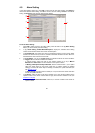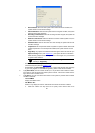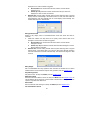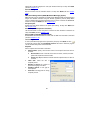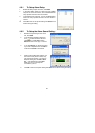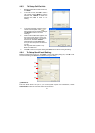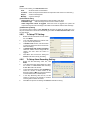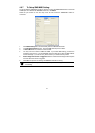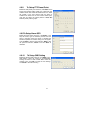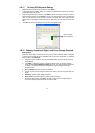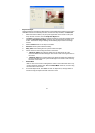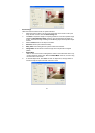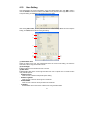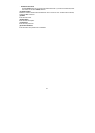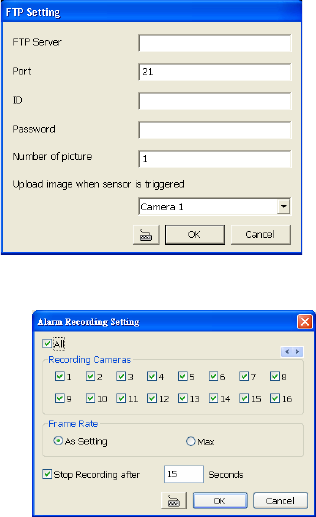
71
(2) Mail
To check if it is working, click Test Account button.
From : Enter the sender e-mail address.
To and CC : Enter the recipient email address and separate it with comma or a semicolon (;).
Subject : Enter the message title.
Message :Type the message.
(3) Email Notice Setting
Notice Interval Set the period of time before it sends another e-mail notice.
Embedded image Select the image size and set the number of frames.
Attach image when sensor is triggered When the sensor is triggered, the system will
capture the image and send the image to the certain e-mail address with the alarm message.
(4) Modem Dial up Setting
If you are using dial up modem, enable Auto Dial up check box and select the modem name. You
may also set the time to disconnect automatically, just enable the Auto Disconnect after check
box and set time.
4.9.5 To Setup FTP Setting:
1. Beside the File Transmission via FTP check
box, click Detail.
2. In the FTP Setting dialog box, enter the FTP
IP, port, user ID and password.
3. In Number of Pic text box, enter the number
of sequence images that want to send when
file is transmitting.
4. In Upload image when sensor is triggered,
select the camera that the images will be
capture and send when the sensor is
triggered.
5. Click OK to exit and save the setting and
Cancel to exit without saving the setting.
4.9.6 To Setup Alarm Recording Setting:
1. Beside the Start Recording check box, click
Detail.
2. In the Alarm Recording Setting dialog box, select
the camera to enable/disable video recording.
Enable All to select all cameras.
3. In the Frame Rate selection, select As Setting to
record the number of frames based on the
Recording Setting or Max to record the maximum
of frames based on the available speed.
4. In the Stop Recording after text box, set the
number in second for the program to continue
recording after the alarm has ended.
5. Click OK to accept the new settings and Cancel to exit without saving.