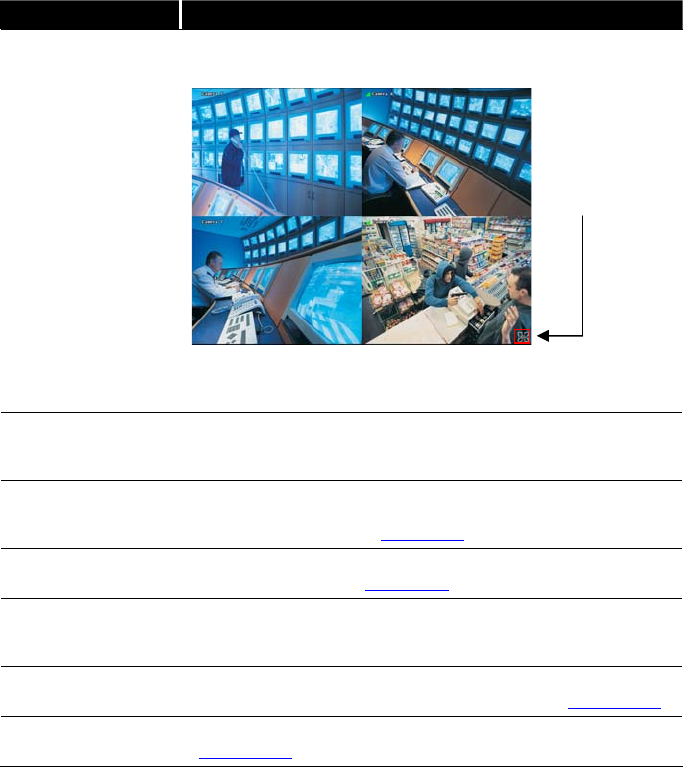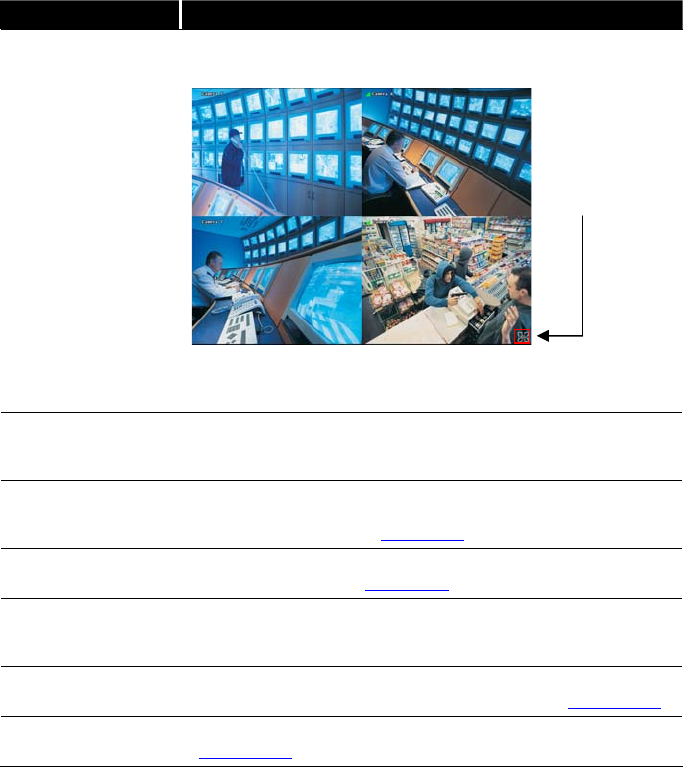
28
Name Function
(16) Full screen
Use the entire area of the screen to only display the video. To return,
press the right button of the mouse or ESC on the keyboard or click
the arrow icon.
When you switch to full screen in multiple-screen mode, Left click
to toggle to only display one of the video in the multiple-screen
mode or all.
(17) Event log
Show the record of activities that take place in the system. To filter
the records, select and click the option button to only display Event,
System, Operation, Network or POS.
(18) Bookmark
Mark a reference point when previewing the recorded video file to
which you may return for later reference. You may also set it to
protect the file. (See also Chapter 3.8
)
(19) Visual Search
Search from a specific camera by Date, Hour, Minute, 10 Seconds
and Second. (See also Chapter 3.9
)
(20) Find Next
Search for the next event or changes in the motion detector frame.
You can use this when you are using Intelligent Search or Event
Search function.
(21) Event Search
Search from the recorded activities that take place in the system
(i.e., Sensor, Motion , Video Loss, POS) . (See also Chapter 3.10
)
(22) Intelligent Search
Search the changes in the motion detector frame (See also
Chapter 3.11
).
Click the arrow icon
to leave from full
screen display
mode