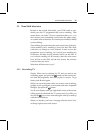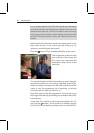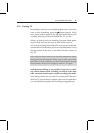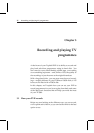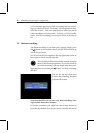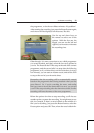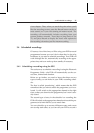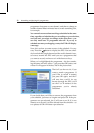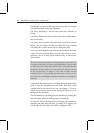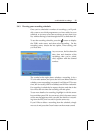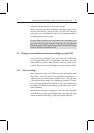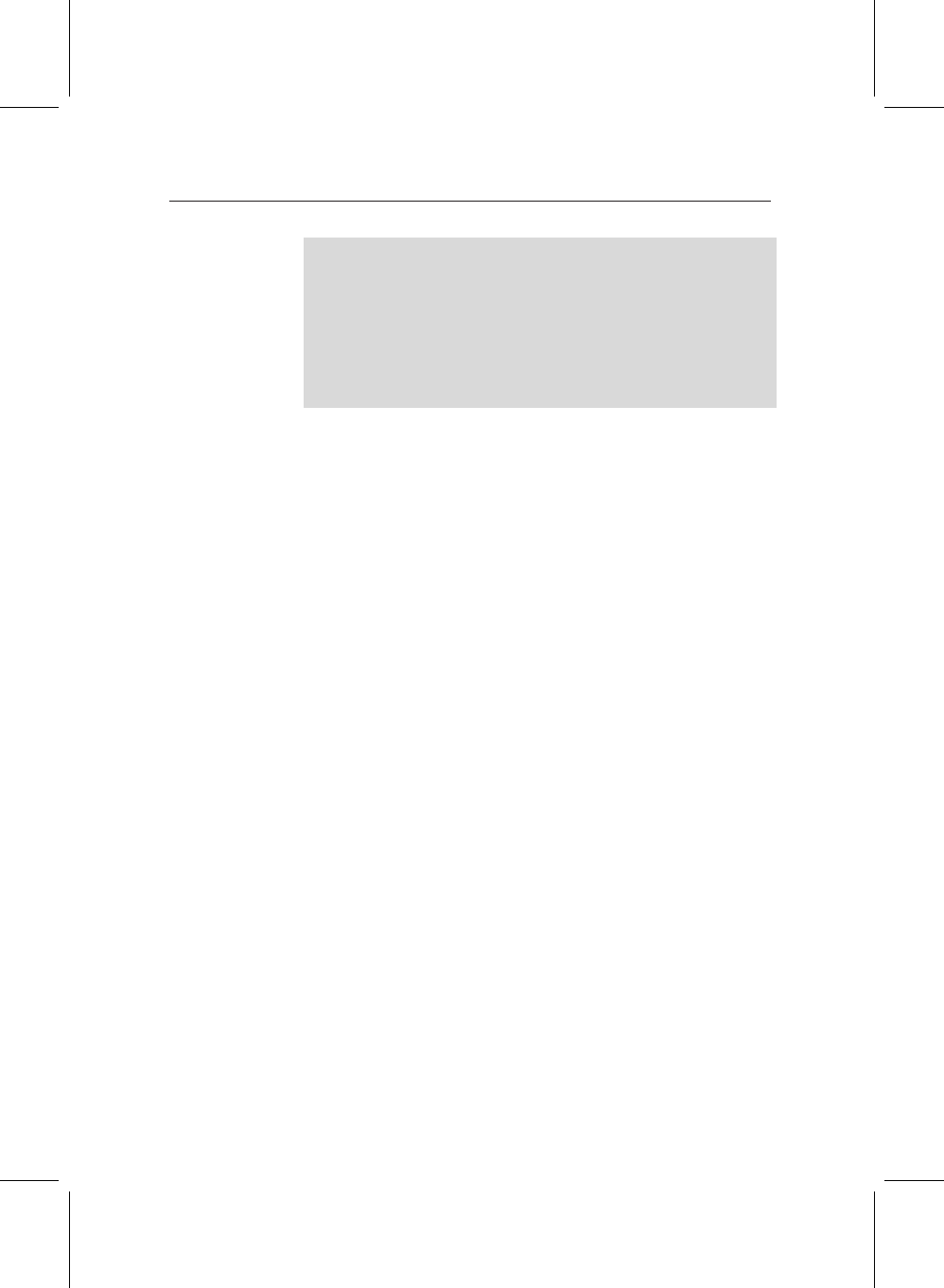
3.4 Scheduled recordings 31
vious chapter. Then, when you reach the point where you’d
like the recording to start, press the Record button on the re-
mote control, as if you were starting an instant record. The
recording will automatically include everything from your
current position onwards. Press Stop to jump back to live
TV, and press Record to display the menu with options for
the recording’s duration, just like instant recording.
3.4 Scheduled recordings
Of course, a lot of the time you’ll be using your PVR to record
programmes because you won’t be in when they’re due to be
broadcast, so you need to schedule recordings. Your PVR will
work through the list, automatically recording at the appro-
priate time, and even wake up from standby if necessary.
3.4.1 Scheduling a recording using the EPG
The easiest way to schedule a recording is using the Electronic
Programme Guide—the PVR will automatically set the cor-
rect time, channel and duration.
Before we go further, you need to know that there are two
types of entry you can make in your PVR’s recording sched-
ule.
The first is called ‘preselecting,’ which means that the PVR
remembers that you want to watch the programme you’ve se-
lected. It will switch to the appropriate channel at the right
time, so that you dont miss the programme, but it won’t actu-
ally record.
The second type of entry in the schedule is a recording; the
PVR will switch to the appropriate channel and record the pro-
gramme on its hard disk for you to watch later.
You can schedule up to seventy different events, and events
can overlap each other, so you can tell your PVR to record a