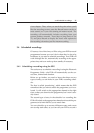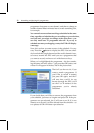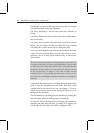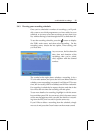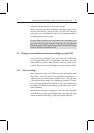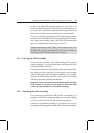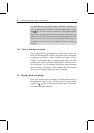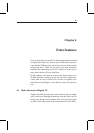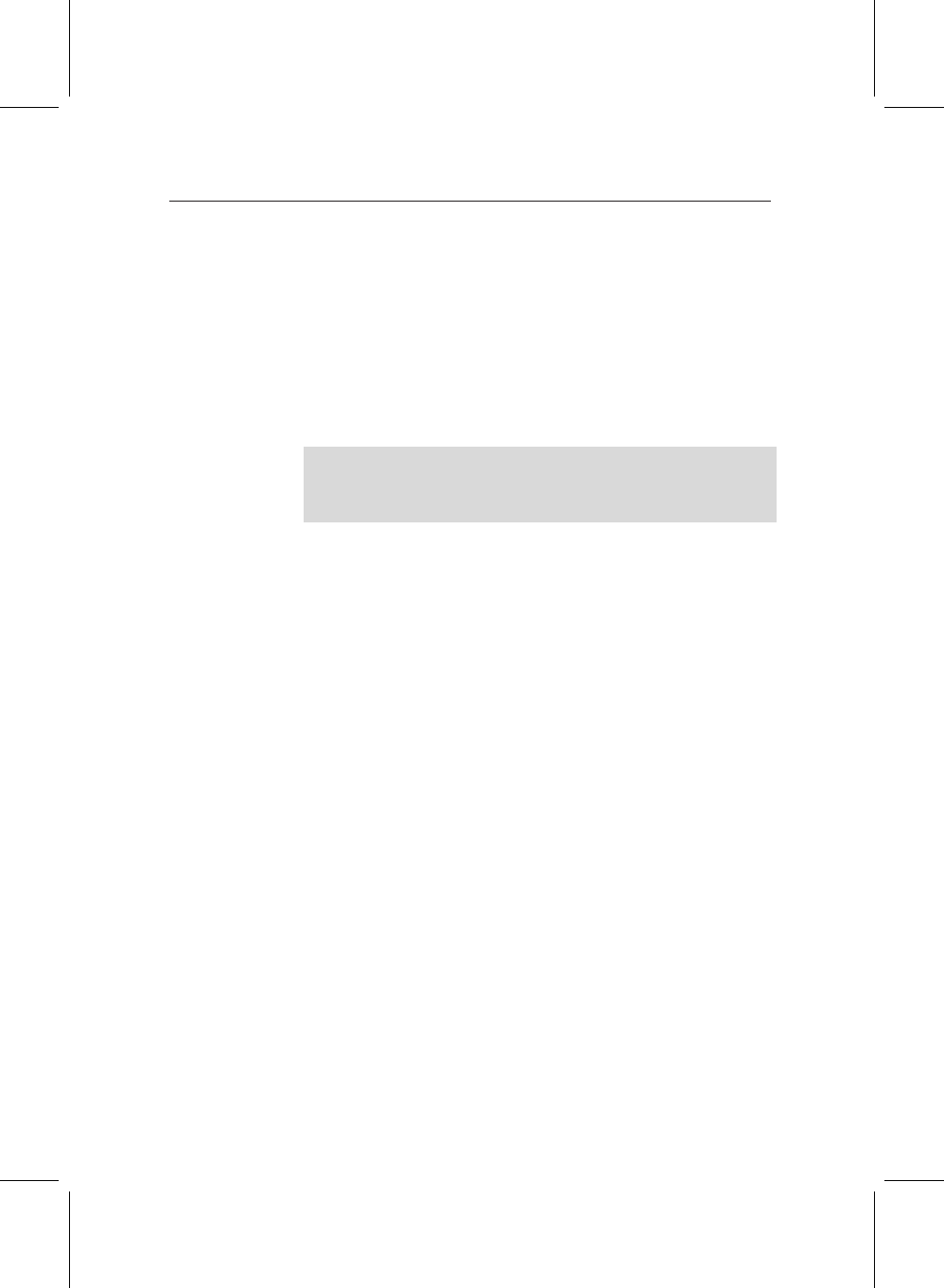
3.5 Things you should know about recording on your PVR 39
to select Yes when this message appears (if you leave it on
screen, the PVR will select Yes for you after a short pause). If
you select No, or press Exit, then the recording will not take
place, and you will carry on watching the current channel.
If you are watching a programme that is still being recorded,
and have rewound so that you are not watching the live broad-
cast, when the recording stops, the PVR will automatically
stop your playback too, returning you to live TV.
Additional software, called TAPs, can be loaded on to your
TF 5800 PVR, and can automatically return you to what you
were doing, if the PVR interrupts your viewing.
3.5.4 Leaving the PVR in standby
You do not need to leave your PVR running all the time to
make recordings. If you have scheduled recordings, the PVR
will automatically switch on.
It will return to standby automatically at the end of the record-
ing, unless you have used any of the controls on the remote
control or the front panel during the recording. If you use the
controls, the PVR assumes that you want to carry on watching
television when the recording has finished.
Note that if your television turns on automatically when the
PVR switches on, it may also be turned on when the PVR
wakes up from standby for a scheduled recording.
3.5.5 Switching off while recording
If you attempt to switch the PVR off while a recording is in
progress, you will see a message displayed on screen, asking
you if you want to switch off and terminate recordings.
Choose No to continue recording. If you choose Yes, all your
recordings will be stopped, and the PVR will return to standby.