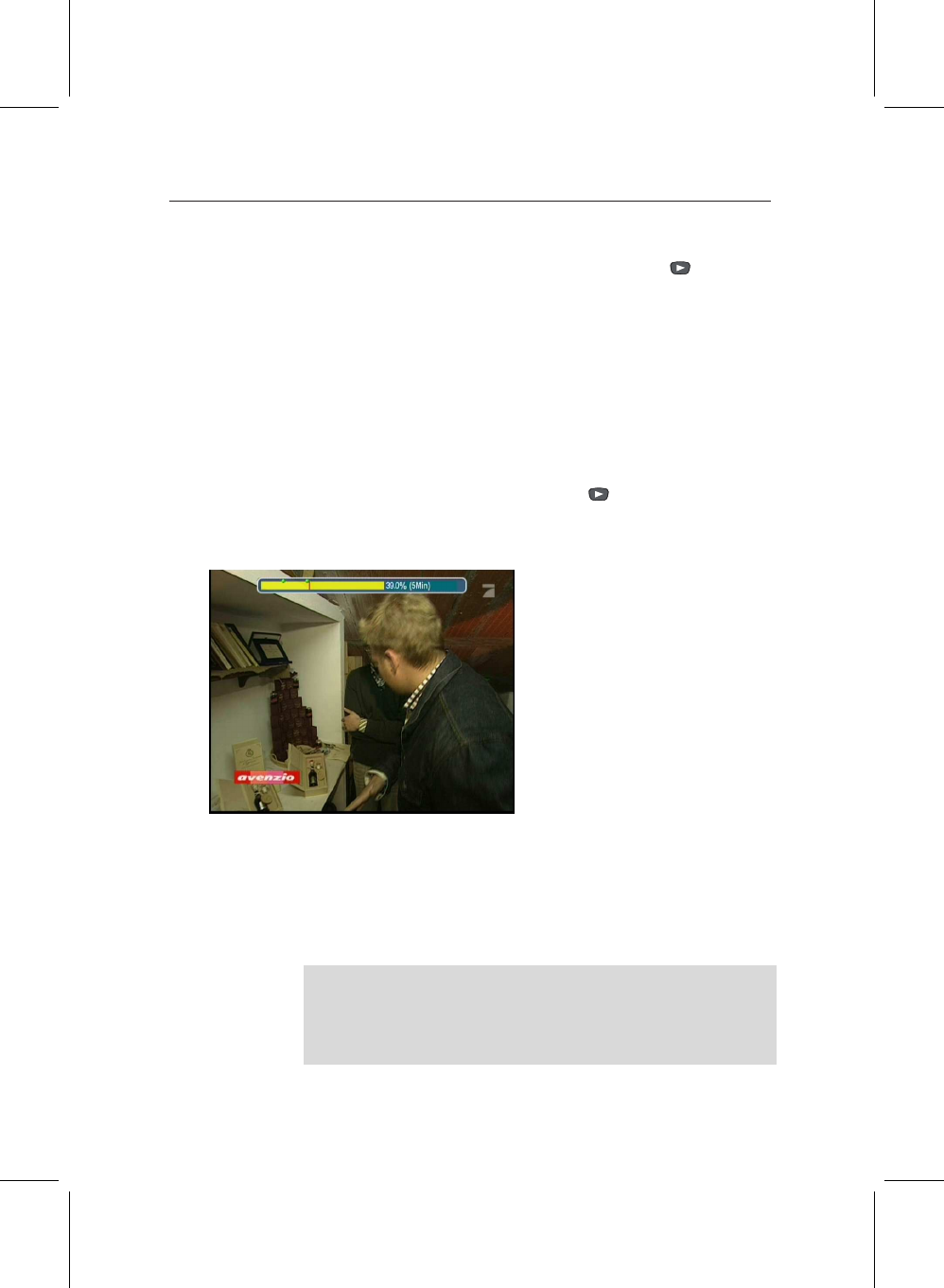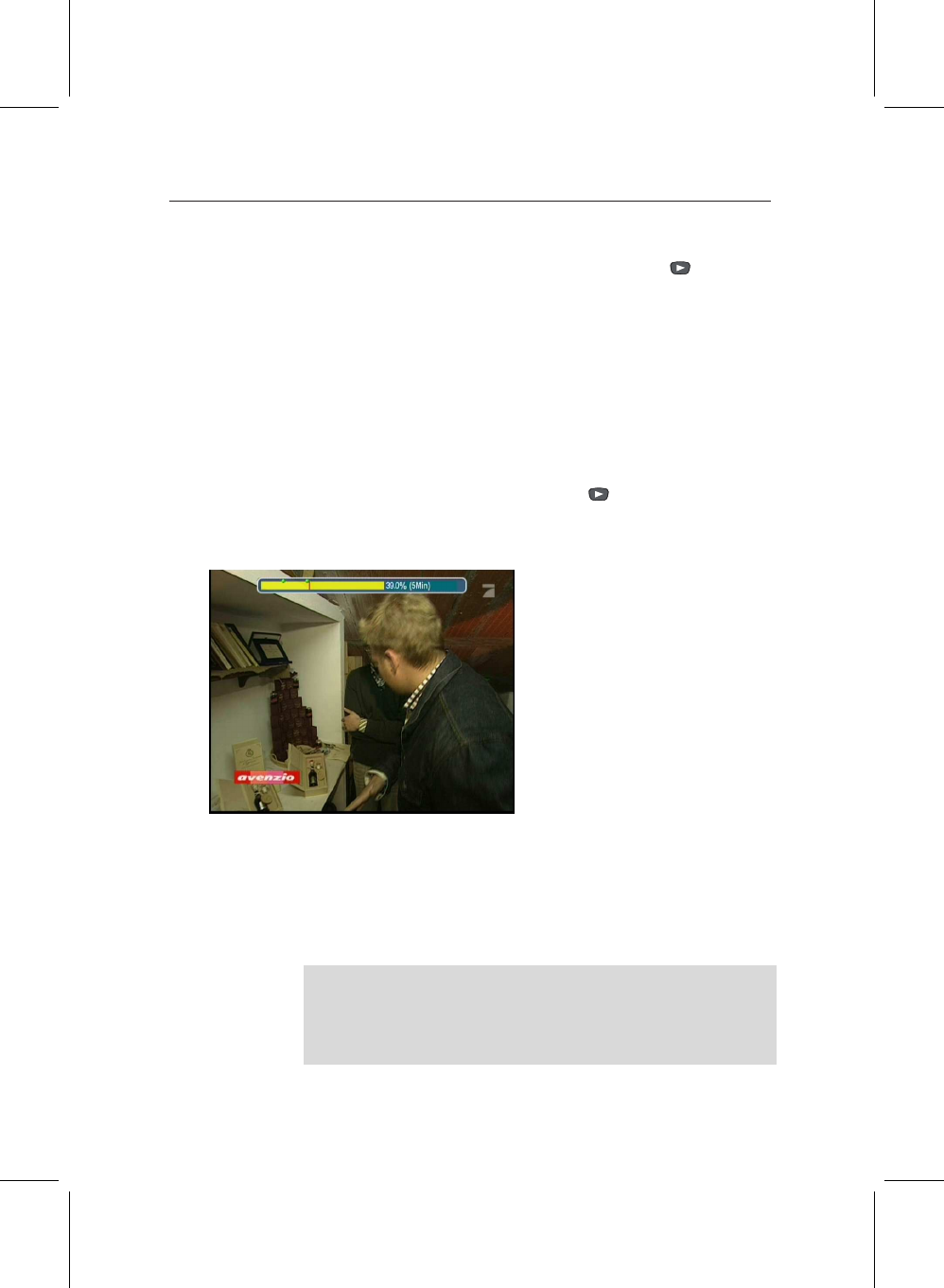
3.6 Playing back recordings 43
To use this ‘resume playback’ feature, simply highlight a pro-
gramme in the archive list, and then press the button on
the remote, instead of OK. Playback will start from the same
place where you stopped viewing previously.
While resume play is useful when you want to carry on where
you left off, sometimes you might want to mark favourite parts
of a programme, like a great song in a concert. You can do that
by creating bookmarks, and you can have as many of them in
a programme as you like.
To create a bookmark, you first need to display the Progress
bar, which is done by pressing the button. Next, press
the Green button on the remote control, and you’ll see a small
green dot appear just above the bar, like the picture below.
If you press the Green button
when you’re at or close to the
position of a bookmark, it will
be removed, so if you realise you
didn’t want to set one, a second
press will remove it.
To jump to a bookmark, display the Progress bar again, and
press the Yellow key. You’ll see the marker move to the next
bookmark, and playback will continue from that point. If there
are several bookmarks, just press Yellow until you reach the
correct one.
If the PVR interrupts your playback, for example because it
needs your attention when a recording starts or ends, it will
create a bookmark automatically at your current position, so
you can jump back to where you were easily.